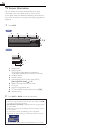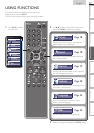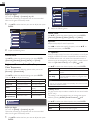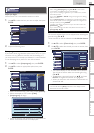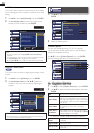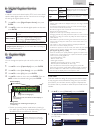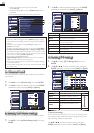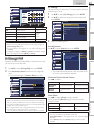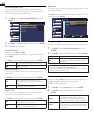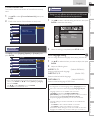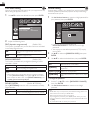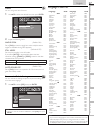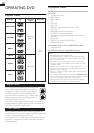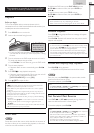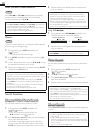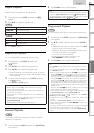24
fun-Link (HDMI CEC)
This function allows you to operate the linked functions
between our brand devices with a fun-Link feature and this
unit connecting through an HDMI cable.
1 Use ▲/▼ to select [fun-Link (HDMI CEC)], then press
ENTER.
Picture
Sound
Channel
Features
Language
DVD
fun-Link (HDMI CEC)
fun-Link Control
Auto Device Off
Auto TV On
Device List
On
On
On
2 Use ▲/▼ to select the desired setting, then press ENTER.
3 Adjust the following items.
fun-Link Control
Set the fun-Link [On] or [Off].
The following additional settings will be grayed out when you
set to [Off].
Use ▲/▼ to select the desired setting, then press ENTER.
On
Selects if you have connected an external device
that is compatible with the fun-Link function.
Off Disables all fun-Link.
Auto Device Off
You can set your device to turn off by interlocking from this
unit’s power.
Use ▲/▼ to select the desired setting, then press ENTER.
On
Your connected fun-Link device turns off
automatically when the unit goes into standby
mode.
Off
Your connected fun-Link device stays on even if
the unit goes into standby mode.
Auto TV On
This unit will turn on detected when the power on signal is
sent from your connected fun-Link device.
Use ▲/▼ to select the desired setting, then press ENTER.
On
This unit turns on automatically when you turn on
your connected fun-Link device.
Off
This unit stays the standby mode even if you turn
on your connected fun-Link device.
Device List
This function lets you see the product model number or name
of connected devices.
Use ▲/▼ to select the desired HDMI device listed on the TV
screen, then press ENTER.
Picture
Sound
Channel
Features
Language
DVD
Device List
HDMI1
NB530MGX
HDMI2
MBP1100 / F7
Select
ENTER
Input Change Back
Energy Saving Mode
You can set whether the power consumption is saved or not.
1 Use ▲/▼ to select [Energy Saving Mode], then press
ENTER.
2 Use ▲/▼ to select the desired mode, then press ENTER.
On Reduces the power consumption.
Off
The power consumption may possibly exceed
the limited requirement of the ENERGY STAR
®
qualification.
Note
• You must set [Home] in [Location].
➠
p. 24
Otherwise, the settings you adjusted will not be memorized after
the unit goes into standby mode.
Location
When you select [Retail] store, the power consumption may
possibly exceed the limited requirement of the
ENERGY STAR
®
qualifi cation.
1 Use ▲/▼ to select [Location], then press ENTER.
2 Use ▲/▼ to select the desired location, then press
ENTER.
Retail
The unit will be set up with predefined setting
for retail displays. In this setting, the power
consumption may possibly exceed the limited
requirement of the ENERGY STAR
®
qualification.
Home
The unit is set to maximize the energy efficiency
for home setting and it can be adjusted through a
choice of picture and sound quality according to
your preference.