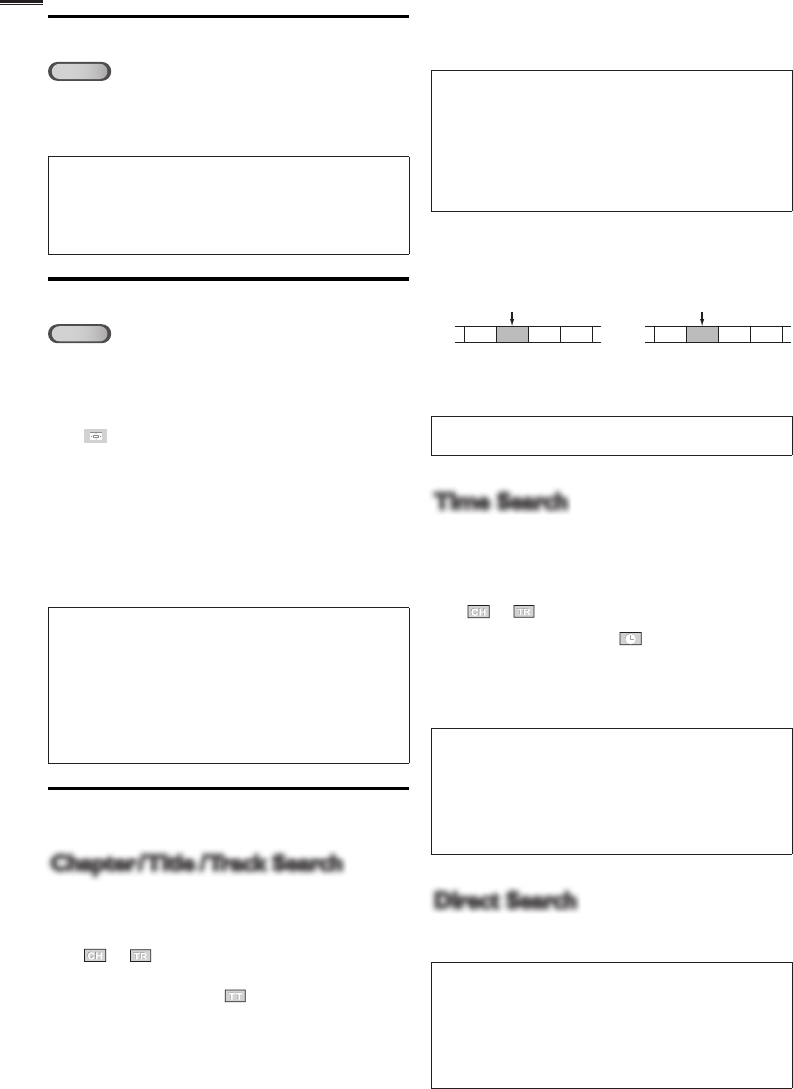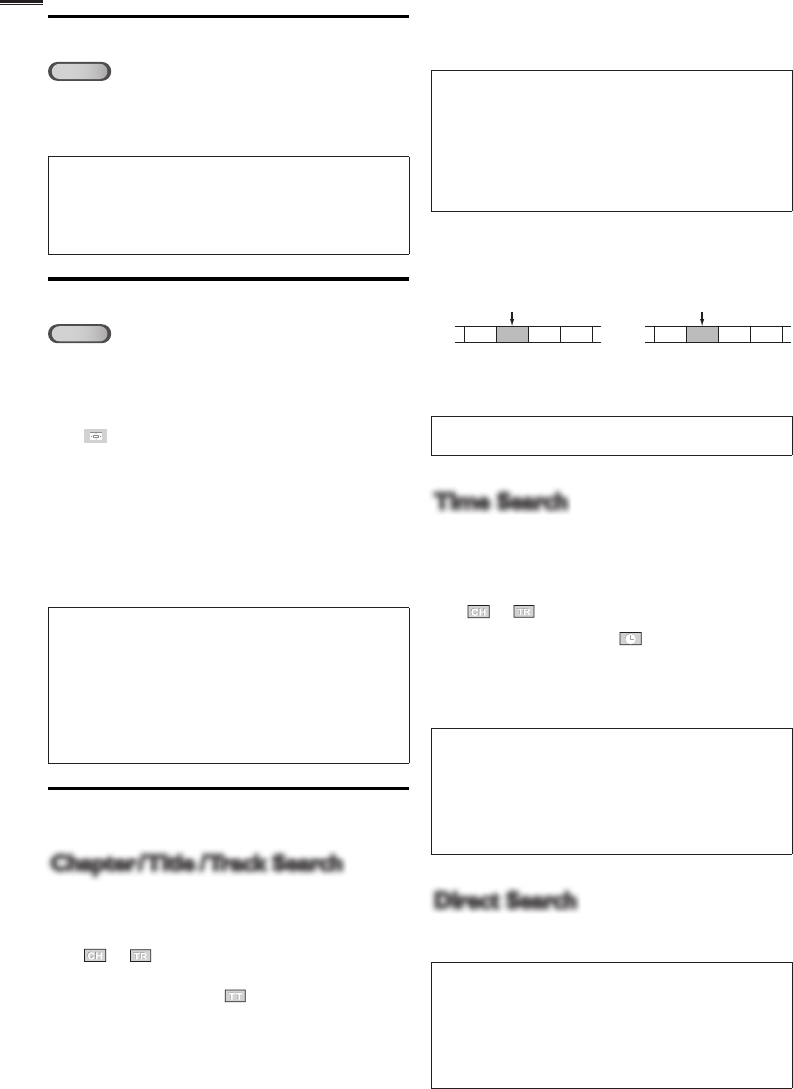
30
Slow Forward / Slow Reverse
DVD
Press FWD D or REV E repeatedly during the paused
mode to select the desired forward or reverse speed.
To continue playback, press PLAY B.
Note
• Set [STILL MODE] to [FIELD] in the [OTHERS] menu if pictures
in the slow playback mode are blurred.
➠
p.27
• Slow forward / slow reverse speed varies with disc. Approximate
speed is 1(1/16x), 2(1/8x) and 3(1/2x).
• The sound will be muted during this function.
Zoom
DVD
The zoom function allows you to enlarge the video image and
to pan through the enlarged image.
1 During playback, press MODE repeatedly until
[
] appears.
• The picture becomes twice as large.
2 Press ENTER repeatedly to change the zoom factor, [2x]
or [4x].
3 Once a desired zoom factor is set, use ▲/▼/◄/► to slide
the zoomed picture across the TV screen.
4 To exit zoom, repeat steps 1 to 2 above and press ENTER
repeatedly until [OFF] appears.
Note
• The gray box with an inner blue box that shows during zoomed
playback is the position guide indicates the position of the zoomed
image within the overall image.
Position guide stays on the TV screen until you press ENTER.
Press ENTER one more time to recall the position guide when
disappears.
• Zoom function does not work while the disc menu is displayed.
• 4x zoom is not available on some discs.
• Zoom function is also available during pause mode.
Search Functions
Chapter / Title / Track SearchChapter / Title / Track Search
You can select chapters, titles or tracks on the disc.
1 During playback, press MODE repeatedly until
[
] / [
] appears.
• If you want to perform the title search, use
▲/▼ repeatedly until [
] appears.
2 Press the Number buttons to select your desired chapter,
title or track within 60 seconds.
To play back a single-digit chapter, title or track when
there are more than 10 chapters, titles or tracks, press
ENTER after entering the chapter, title or track number.
3 Playback will start automatically from the chapter, title or
track you selected.
Note
• Chapter, title or track search can only be performed during
playback or when the unit has kept the resume information. It
cannot be performed in the stop mode.
• The total number of chapters / titles / tracks in your disc; with
less than 10 chapters / titles / tracks, press the chapter / title / track
number directly. To play a double-digit chapter / title / track, press
the chapter / title / track number.
• Track search is not available for programmed or random playback.
Using SKIP H / G
1 During playback, press SKIP H / G repeatedly until a
desired chapter, title or track will be selected.
CH/TR 1CH/TR 2 CH/TR 3 CH/TR 4
[SKIP H] [SKIP G]
TT 1 TT 2 TT 3 TT 4
[SKIP H] [SKIP G]
current chapter/track
(CH) (TR)
or
current title
(TT)
2 Playback will start automatically from the chapter, title or
track you selected.
Note
• SKIP H / G are not available when playback is stopped.
Time SearchTime Search
You can select the desired time which the disc is played back
from.
1 During playback, press MODE repeatedly until
[
] / [
] appears.
2 Use ▲/▼ repeatedly until [
] appears.
3 Press the Number buttons to select your desired time
lapse within 60 seconds.
4 Playback will start automatically from the time you selected.
Note
• When there is no need to enter a number, [0] appears
automatically. For example, [0: 0_: _ _] appears in the time search
menu if the total time of the title or track is less than 10 minutes.
• Press CLEAR to erase the incorrect input at step 3.
• Time search can only be performed during playback or when the
unit has kept the resume information.
It cannot be performed in the stop mode.
Direct SearchDirect Search
Press the Number buttons to select your desired chapter, title
or track.
Note
• To select a single-digit chapter, title or track number, press the
number directly.
• To select double digit chapter, title or track number:
- If the disc contains more than 9 and less than 100 chapter, title
or track, press +10 fi rst, then enter the double digit chapter, title
or track number.
(e.g., for track 26, press +10, 2 and 6)