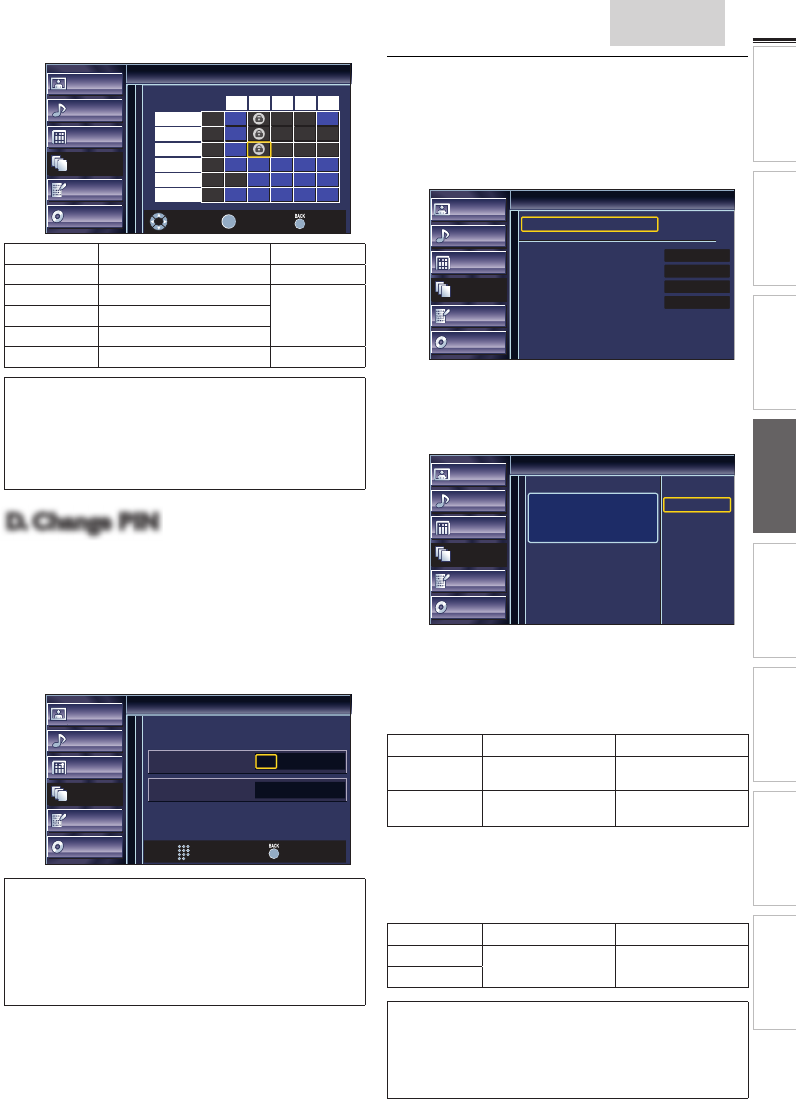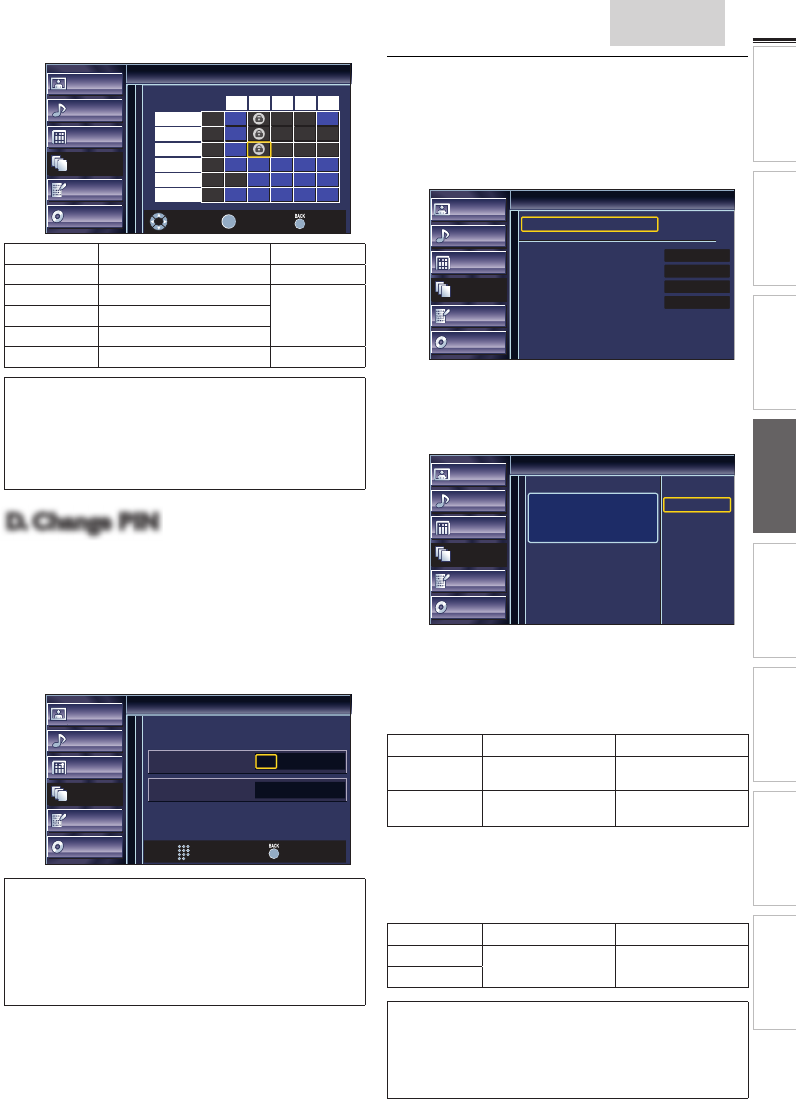
23
English
INTRODUCTION
PREPARATION WATCHING TV
USING FUNCTIONS
OPERATING DVD
CONNECTING DEVICES
INFORMATION USEFUL TIPS
Picture
Sound
Channel
Features
Language
DVD
US TV Ratings Lock
FV V S L D
TV-MA
TV-14
TV-PG
TV-G
TV-Y7
TV-Y
Select
ENTER
View / Block Back
Sub Rating Category Rating
FV Fantasy Violence TV-Y7
V Violence
TV-MA
TV-14
TV-PG
S Sexual Situation
L Coarse Language
D Suggestive Dialog TV-14, TV-PG
Note
• Blocked sub rating will appear beside the main rating category in
[US TV Ratings Lock] menu.
• You cannot block a sub rating (D, L, S or V) if the main rating is set
to [View].
• Changing the category to [Block] or [View] automatically changes
all its sub ratings to the same ([Block] or [View]).
D. Change PIND. Change PIN
Although the default PIN code (0000) is supplied with the unit,
you can set your own PIN code.
1 Use ▲/▼ to select [Change PIN], then press ENTER.
2 Press the Number buttons to enter the new 4-digit PIN
code.
• Enter PIN code again in [Confirm PIN.] entry field.
Picture
Sound
Channel
Features
Language
DVD
Change PIN
Enter PIN.
----
Confirm PIN.
----
PIN Code Back
Note
• Make sure new PIN code and confi rm PIN code must be exactly
the same. If they are different, the space is cleared for reentering.
• Your PIN code will be erased and returns to the default PIN code
(0000) when a power failure occurs.
• If you forget the PIN code, unplug the AC power cord then wait
for 10 seconds to plug the AC power cord in again.
The unit will restore the PIN code to 0000 as the factory default.
PC Settings
This function lets you adjust the PC screen position, clock and
phase during PC input.
1 Use ▲/▼ to select [PC Settings], then press ENTER.
2 Use ▲/▼ to select the setting you want to adjust, then
press ENTER.
Picture
Sound
Channel
Features
Language
DVD
PC Settings
Auto Adjustment
Horizontal Position
Vertical Position
Clock
Phase
0
0
0
0
3 Adjust the following items.
Auto Adjustment
Use ▲/▼ to select [Adjust], then press ENTER.
Picture
Sound
Channel
Features
Language
DVD
Auto Adjustment
To automatically synchronize
the phase and clock
on the TV and PC.
Cancel
Adjust
• The horizontal/vertical position, clock and phase of the
PC screen are automatically adjusted.
Horizontal Position, Vertical Position
Use ◄/► to adjust.
Cursor ◄ Cursor ►
Horizontal
Position
to move PC screen left to move PC screen right
Vertical
Position
to move PC screen
down
to move PC screen up
Clock, Phase
Use ◄/► to adjust [Clock] setting to stabilize
the PC screen and [Phase] setting to improve the clarity
of the PC screen.
Cursor ◄ Cursor ►
Clock
to decrease setting
value
to increase setting
value
Phase
Note
• You may not obtain an appropriate screen with
[Auto Adjustment] for some signals. In this case, adjust the settings
manually.
• Adjust [Phase] setting after [Clock] setting has been properly
adjusted.