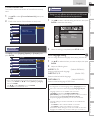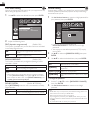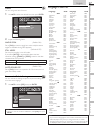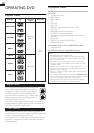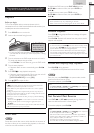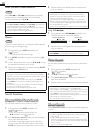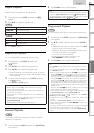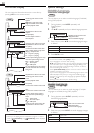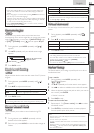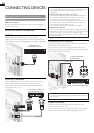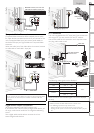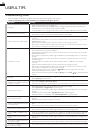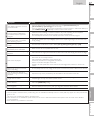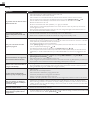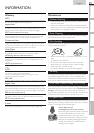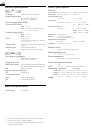33
English
INTRODUCTION
PREPARATION WATCHING TV
USING FUNCTIONS
OPERATING DVD
CONNECTING DEVICES
INFORMATION USEFUL TIPS
Note
• Some discs will only allow you to change the audio setting from
the disc menu. Refer to the manual accompanying the discs for
details.
• If your language is not shown after pressing AUDIO several times,
the disc may not have that language.
However, some discs allow you to change multiple audio languages
setting in the disc menu. (Operation varies depending on the disc,
so refer to the manual along with the disc.)
• When [NOT AVAILABLE] appears on the TV screen, it means
audio language is not available.
Camera AnglesCamera Angles
DVD
Some DVD may contain scenes which have been shot
simultaneously from various angles. You can change the camera
angle if [
] appears on the screen. If [ANGLE ICON] is set
to [OFF] in [OTHERS] menu, [
] will not appear.
➠
p. 27 .
1 During playback, press MODE repeatedly until [
]
appears.
2 Use ▲/▼ repeatedly until your desired camera angle
appears.
1 / 8
(
ANGLE
)
angles can be varied on the
displayed number
3 Press BACK to exit.
Black Level Setting Black Level Setting
DVD
Adjust the black level to make the dark areas of the TV picture
brighter.
1 During playback, press MODE repeatedly until [ ]
appears.
2 Press ▲/▼ to adjust the black level.
ON Makes the dark areas brighter.
OFF Shows the original picture as recorded.
3 Press BACK to exit.
Note
• The setting will be kept even if the unit goes into standby mode.
Stereo Sound ModeStereo Sound Mode
CD
This unit allows you to select a sound mode during CD
playback.
1 During playback, press AUDIO repeatedly until the
desired sound mode appears.
2 Each time you press AUDIO, the sound mode changes as
follows.
STEREO Stereo sound with left and right channels.
L-ch Left channel sound only.
R-ch Right channel sound only.
Note
• Virtual surround cannot be changed when the sound mode is set
to either [L-ch] or [R-ch].
Virtual Surround Virtual Surround
You can enjoy virtual surround on your 2 channel stereo
system.
1 During playback, press MODE repeatedly until [ ]
appears.
2 Press ▲/▼ to select the sound level.
1 Natural effect.
2 Emphasized effect.
OFF No effects (original sound).
3 Press BACK to exit.
Note
• The setting will be kept even if the unit is turned off.
• For audio CD, virtual surround will not be effective if the sound
mode is set to something other than [STEREO].
[Stereo Sound Mode].
➠
p. 33
• Turn down the level or select [OFF] if the sound is distorted.
Marker SetupMarker Setup
This feature allows you to assign a specifi c point on a disc to
be called back later.
To set a marker
1 During playback, press MODE repeatedly until
[
] / [
] appears.
2 Use ▲/▼ repeatedly until marker search menu appears.
3 Use ◄/► to select an available marker within 60 seconds.
4 When the playback reaches the point at which you want to
set a marker, press ENTER.
• Marker is now set.
5
Press BACK to exit.
To return to the marker later
1 Repeat steps 1-2 in [To set a marker]. Use ◄/► to select
the desired marker.
2 Press ENTER at the desired marker to restart playback
from the specifi c point which you set.
Note
• Marker search menu will disappear in about 60 seconds when
there is no input.
• You can mark up to 10 points.
• To clear a marker, select the marker to be cleared, and then press
CLEAR.
• Ejecting the disc or turning off the power will erase all markers.
• Selecting [ ] at step 3 in the section [To set a marker] will
also erase all markers.