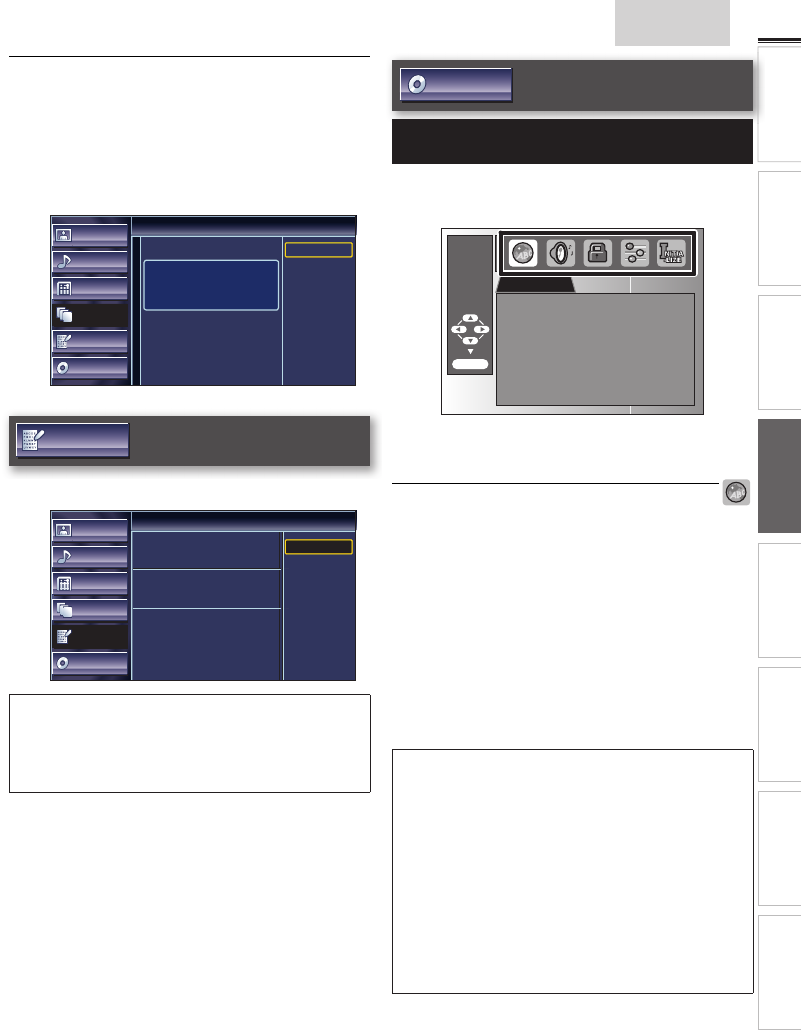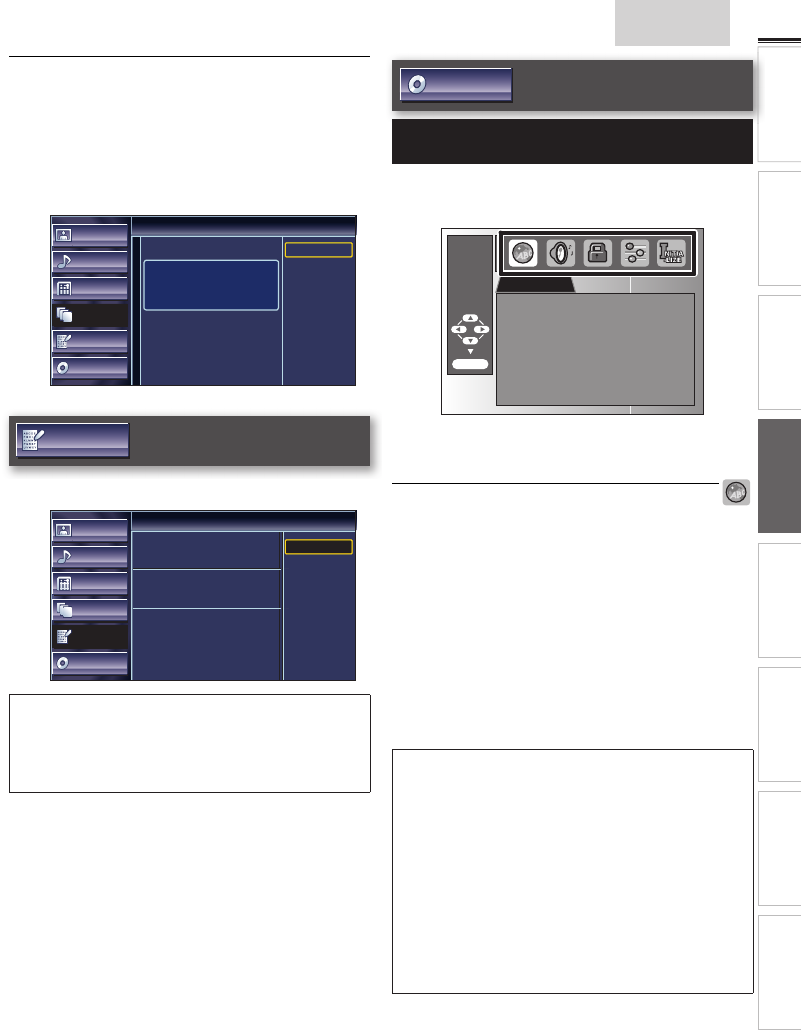
25
English
INTRODUCTION
PREPARATION WATCHING TV
USING FUNCTIONS
OPERATING DVD
CONNECTING DEVICES
INFORMATION USEFUL TIPS
Current Software Info
This function shows what version of the software currently
used.
1 Use ▲/▼ to select [Current Software Info], then press
ENTER.
2 Confi rm the version of the software currently used.
Picture
Sound
Channel
Features
Language
DVD
Current Software Info
Release Version:
XXXXXXX_XXX_X_XXXX
Back
Language
Use ▲/▼ to select [English], [Español] or [Français], then
press ENTER.
Picture
Sound
Channel
Features
Language
DVD
Language
Select the language for setup display.
Elija el idioma de ajuste.
Sélectionner langue écran config.
English
Español
Français
Note
• If you need the English menus instead of the Spanish or French
menus, press SETUP. Use ▲/▼ to select [Idioma] or [Langue],
then press ENTER.
Use ▲/▼ to select [English], then press ENTER.
Press SETUP to exit the main menu.
DVD
Settings are only effective when the unit is in DVD mode
and any discs should not be played back.
1 Use ◄/►to select a desired setting and an item, then press
ENTER to determine the setting.
LANGUAGE
AUDIO ORIGINAL
SUBTITLE OFF
DISC MENU ENGLISH
ENTER/OK
2 When the setting is completed, press SETUP to exit.
DVD Language Setting
You can change the desired language when playing back the disc.
1 Use ▲/▼ to select the item you want to adjust, then press
ENTER.
2 Adjust the following items.
AUDIO *1, *2
(Default: ORIGINAL)
Select the desired audio language.
SUBTITLE *1, *2
(Default: OFF)
Select the desired subtitle language.
DISC MENU *1
(Default: ENGLISH)
Select the desired language in DVD menu.
Note
• To change the on-screen language, call up [Language] from the
main menu and set the desired language. [Language]
➠
p. 25
*1
• Language options are not available with some discs.
• If [OTHER] is selected in [AUDIO], [SUBTITLE] or
[DISC MENU] menu, press 4-digit number to enter the code for
the desired language. [Language Code List].
➠
p. 27
• Only the languages supported by the disc can be selected.
*2
• Language setting for Audio and Subtitle are not available with
some discs.
-
Use MODE to select subtitles available on the DVD.
-
Use AUDIO to select audio available on the DVD.
• If the DVD’s default settings for audio and subtitle are the same
language, the subtitles may not show unless you turn them on.