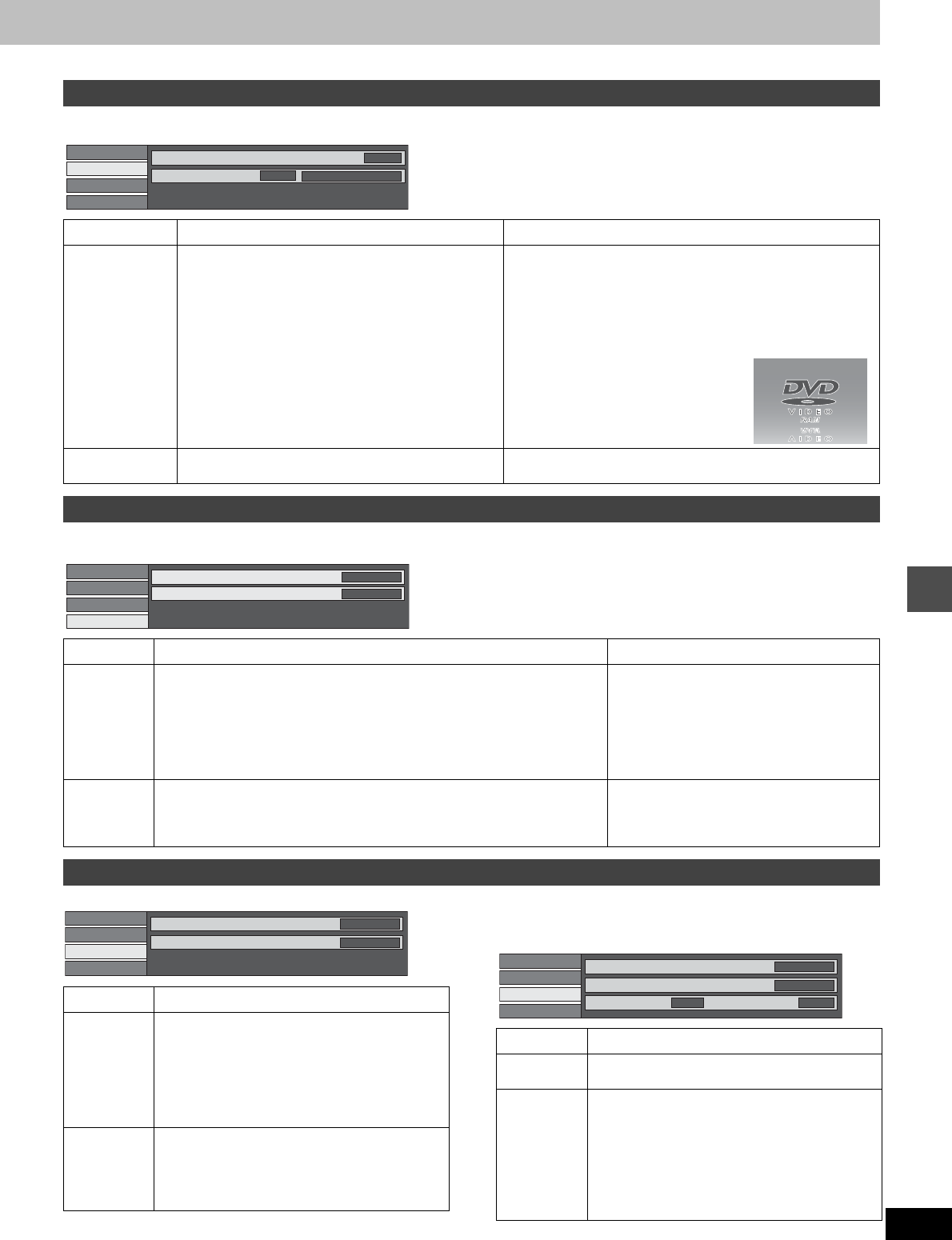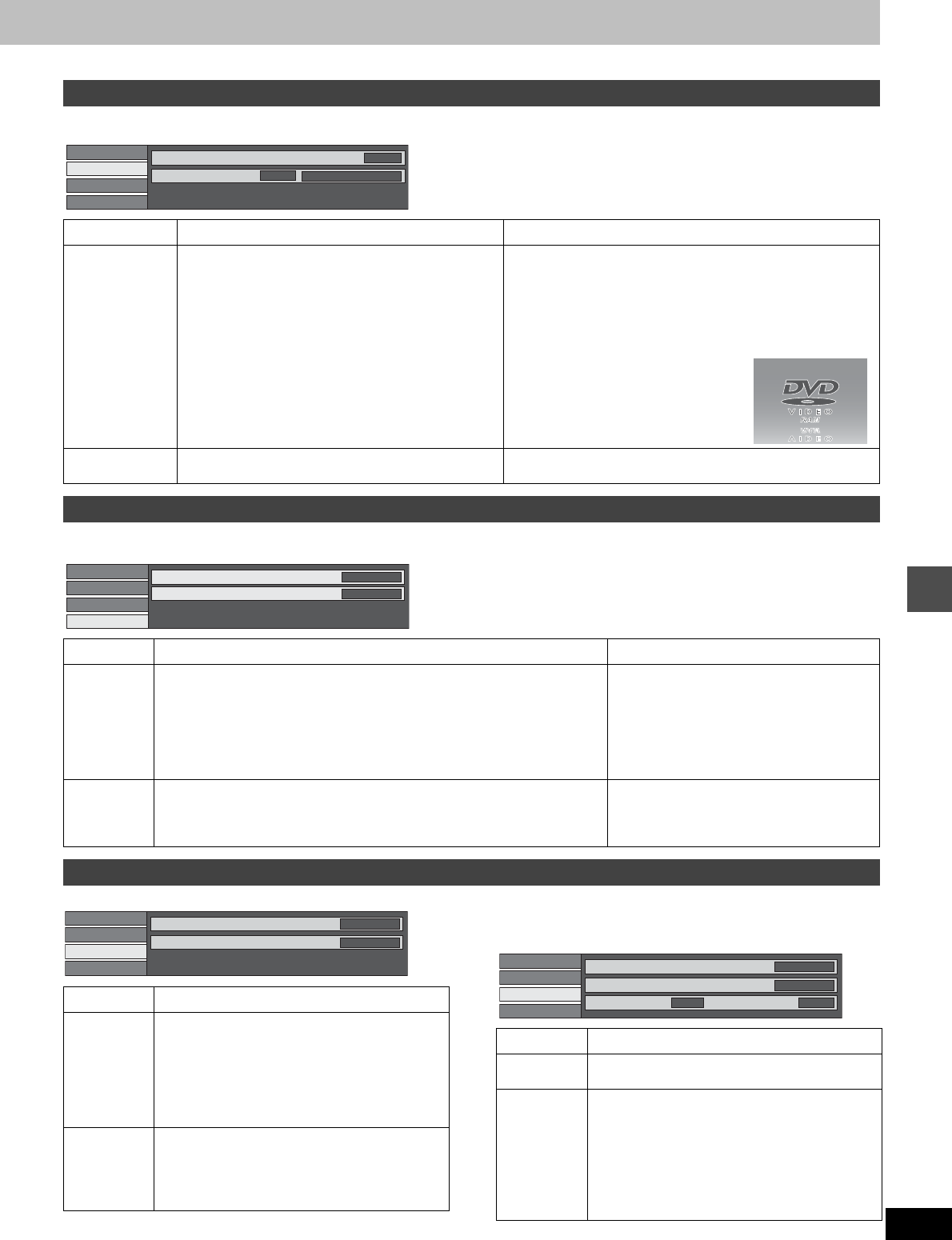
49
RQT6986
Advanced operation
These functions work only when the elapsed play time is displayed.
e.g., DVD-RAM
Not available when playing Video CDs, CDs and MP3 discs.
e.g., DVD-Video
Not available when playing CDs and MP3 discs.
∫
When you have set “TV Type” to “Aspect 4:3 &
480P” or “Aspect 16:9 & 480P” in SETUP (
➜
page 9)
Continued on next page.
Play menu
Item Content Remarks
Repeat play Each time you press [3, 4]:
[HDD] [RAM] [DVD-R] [DVD-V]
PRG: Program Chapter
All Title
PL: Play list ([HDD] [RAM])OFF
OFF
[VCD] [CD] [DVD-A] [MP3]
Tra ck Track
All Group
OFF OFF
To cancel: Select “OFF”.
≥You cannot use repeat play to repeat an entire DVD-Audio,
DVD-Video, MP3 discs or all the play lists on a DVD-RAM.
≥Repeat play does not work if the disc’s elapsed play time is
not shown on the unit’s display.
≥[ERASE] does not work while in repeat play mode.
If the Video CD has playback control
1 While stopped (the screen saver is
on the television), press the num-
bered buttons to select a track
(➜page 20).
2 Select the repeat mode.
Marker [HDD] [RAM] [DVD-R] [DVD-A] [DVD-V] [VCD] [CD] [MP3]
(➜page 21)
—
Audio menu
Disc
Video
Audio
Play
Repeat play
Marker
OFF
† † † † † † † † † †
1s10
Item Content Remarks
V.S.S. [HDD] [RAM] [DVD-R] [DVD-V]
(Only with Dolby Digital with 2 or more channels)
Enjoy a surround-like effect if you are using two front speakers only. The
effect is broadened and sound seems to come from virtual speakers on either
side if the disc has surround signals recorded on it.
Natural ()Emphasis()OFF
^==========J
≥Turn off the surround effects on the other
equipment.
≥V.S.S. will not work, or will have less effect,
with some discs.
≥Turn V.S.S. off if it causes distortion.
≥V.S.S. does not work for SAP recordings
made on this unit’s tuner.
Dialog
Enhancer
[DVD-A] [DVD-V]
(Dolby Digital, 3-channel or over only, including a center channel)
The volume of the center channel is raised to make dialog easier to hear.
ON()OFF
—
Video menu
Disc
Video
Audio
Play
V. S. S.
Dialog Enhancer
OFF
OFF
Item Content
Picture Normal: Default setting
Soft: Soft picture with fewer video artifacts
Fine: Details are sharper
Cinema:Mellows movies, enhances detail in dark
scenes.
User: You can make further adjustments. See
page 50.
MPEG-DNR (When any item other than “User” is selected)
You can turn the recommended settings for 3D
NR, block NR, and mosquito NR (➜page 50) on
and off.
ON()OFF
Disc
Video
Audio
Play
Picture
MPEG-DNR
Normal
ON
Item Content
Progressive ON: Enables progressive output
OFF: Disables progressive output
Transfer
(When pro-
gressive out-
put is on)
Select the method of conversion for progressive
output to suit the type of material being played
(➜page 62, Film and video).
Auto1 (normal): For film material
Auto2: For film material (the same as Auto1, but
able to convert 30-frame-per-second pro-
gressive video.)
Video: For video material
Disc
Video
Audio
Play
Picture
MPEG-DNR
Normal
ON
Progressive
Auto 1ON
Transfer