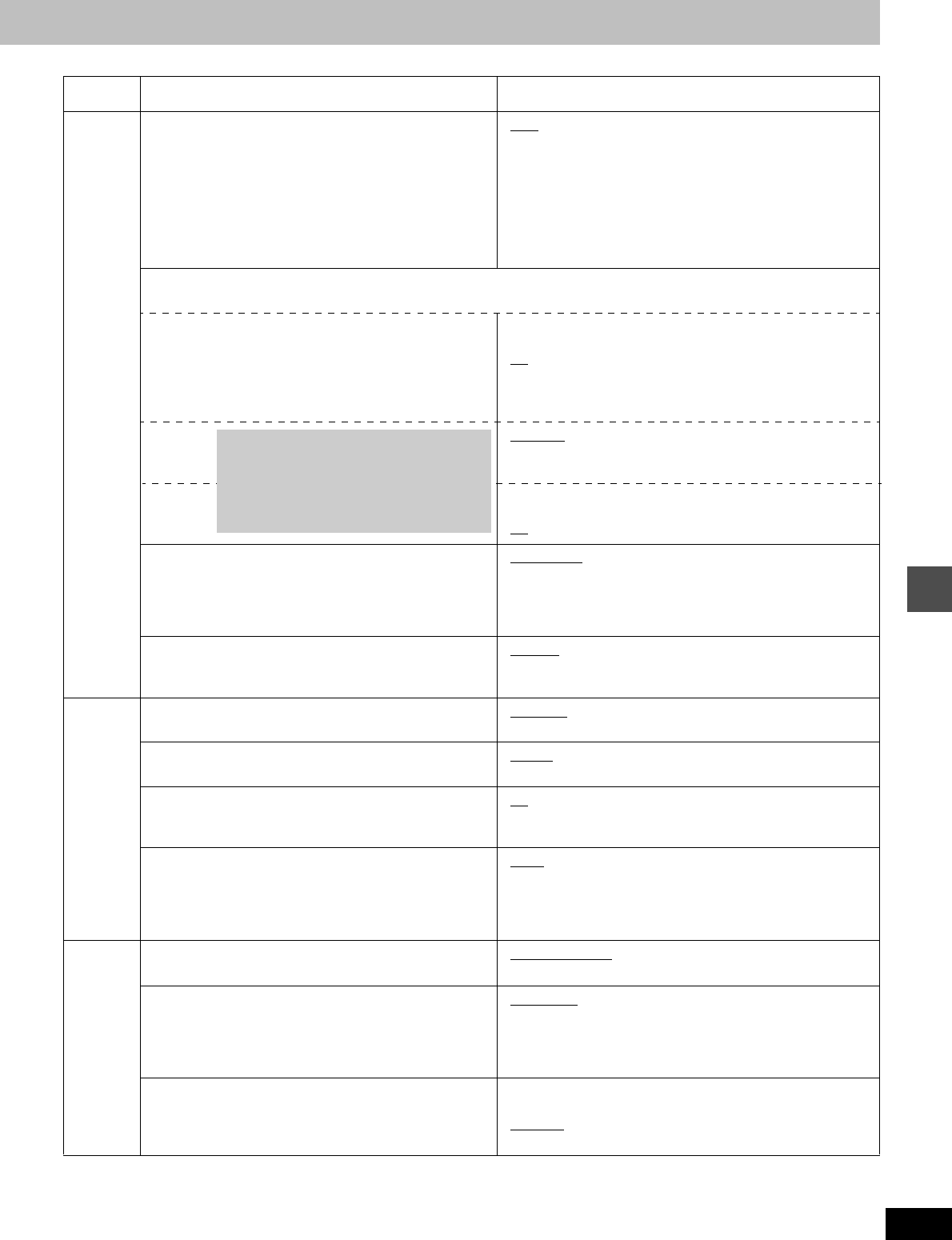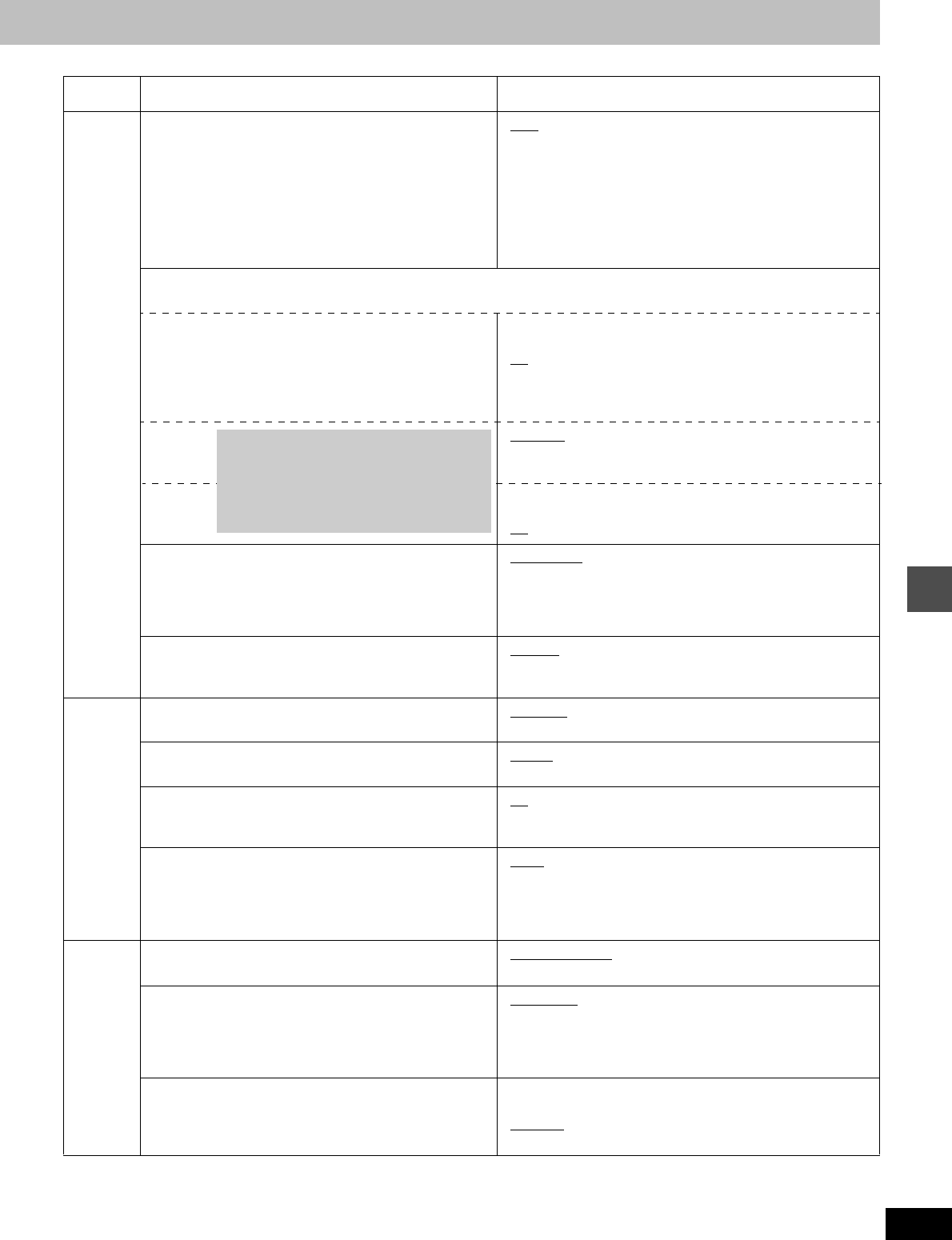
53
RQT6986
Advanced operation
Audio
Select MTS (➜page 25)
Select the audio recording type, main or secondary (SAP)
audio when:
– Recording or dubbing to a DVD-R.
– Recording or dubbing sound in LPCM. (“Audio Mode for XP
Recording” ➜ below)
– Dubbing in “MPEG2 to 4” mode.
– When “Rec in DVD-R high speed mode” (➜page 52) is set
to “On”.
≥Main
≥SAP
You cannot change secondary audio when:
– Recording audio to DVD-R from an external source.
– Recording a program as SD VIDEO (MPEG4) at the same time
from an external source.
Digital Audio Output
Change the settings when you have connected equipment through this unit’s DIGITAL AUDIO OUT terminal (➜page 59, [A]).
PCM Down Conversion
You can select whether or not to convert recorded audio
sampling rates from 96kHz or 88. 2 kHz (as is if setting
Off) to 48 kHz or 44.1 kHz (if the setting is On).
≥On: If the equipment or connection doesn’t support 96 kHz or
88.2 kHz.
≥Off
: If the equipment or connection does support 96 kHz or 88.2
kHz. However, output will be down converted to 48 kHz or
44.1 kHz regardless of settings if the signal is greater than
176.4 kHz or a copy guard has been applied to the disc.
Dolby
Digital
≥Bitstream
:Select if the equipment you connected can decode the
signal.
≥PCM:
Select if the equipment you connected cannot decode the signal.
DTS ≥Bitstream:Select if the equipment you connected can decode the
signal.
≥Off
:
Select if the equipment you connected cannot decode the signal.
Audio Mode for XP Recording
Choose the audio type when recording with XP mode.
≥
Sound recordings made using LPCM require more information
than usual. Consequently the picture quality of LPCM record-
ings may be less than that of normal XP mode recordings.
≥Dolby Digital (➜page 62) ≥LPCM (➜page 62)
Select Audio CH for DV input (➜page 54)
You can select the kind of sound when recording from the
unit’s DV terminal.
≥Stereo 1
≥Stereo 2 ≥Mix
Display
Status Messages
Choose whether to show on-screen messages automatically.
≥Automatic ≥Off
Language of Display Message
Choose the language for these menus and the on-screen messages.
≥English ≥Español ≥Français
Blue Background
Select “Off” if you do not want to have the unit show the blue
background when reception is weak.
≥On
≥Off
FL Display
Changes the brightness of the unit’s display.
≥Bright
≥Dim
≥Automatic:
The display turns dark during play, and reappears momentarily if a
button is pressed. When the power is turned off all displays
disappear. (At this time the power consumed will be approx. 0.5 W.)
TV
Screen
TV Type (➜page 9)
Choose the setting to suit your television.
≥Aspect 4:3 & 480I ≥Aspect 4:3 & 480P
≥Aspect 16:9 & 480I ≥Aspect 16:9 & 480P
4:3 TV Settings for DVD-Video
Select how DVD-Video widescreen picture is shown on a 4:3
standard aspect television.
≥Pan & Scan
(➜page 62):
Video recorded for a widescreen is played as Pan & Scan
(unless prohibited by the producer of the disc).
≥Letterbox (➜page 62):
Video recorded for a widescreen is played in the letterbox style.
4:3 TV Settings for DVD-RAM
Select how DVD-RAM widescreen picture is shown on a 4:3
standard aspect television.
≥4:3: Programs played as recorded.
≥Pan & Scan:
Video recorded for a widescreen is played as Pan & Scan.
≥Letterbox: Video recorded for a widescreen is played in the
letterbox style.
Tabs Menus Options
If the equipment you connected cannot
decode the signal, the setting must be
changed to PCM or Off. If not, signals the
equipment cannot process will be output by
this unit, causing high levels of noise which
can damage your hearing and the speakers.