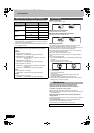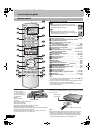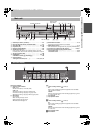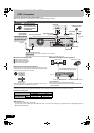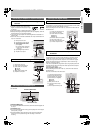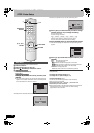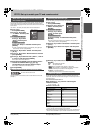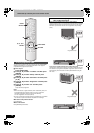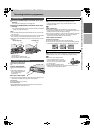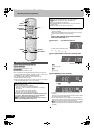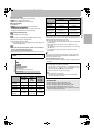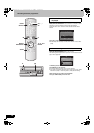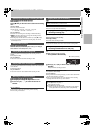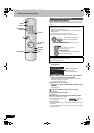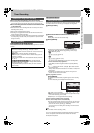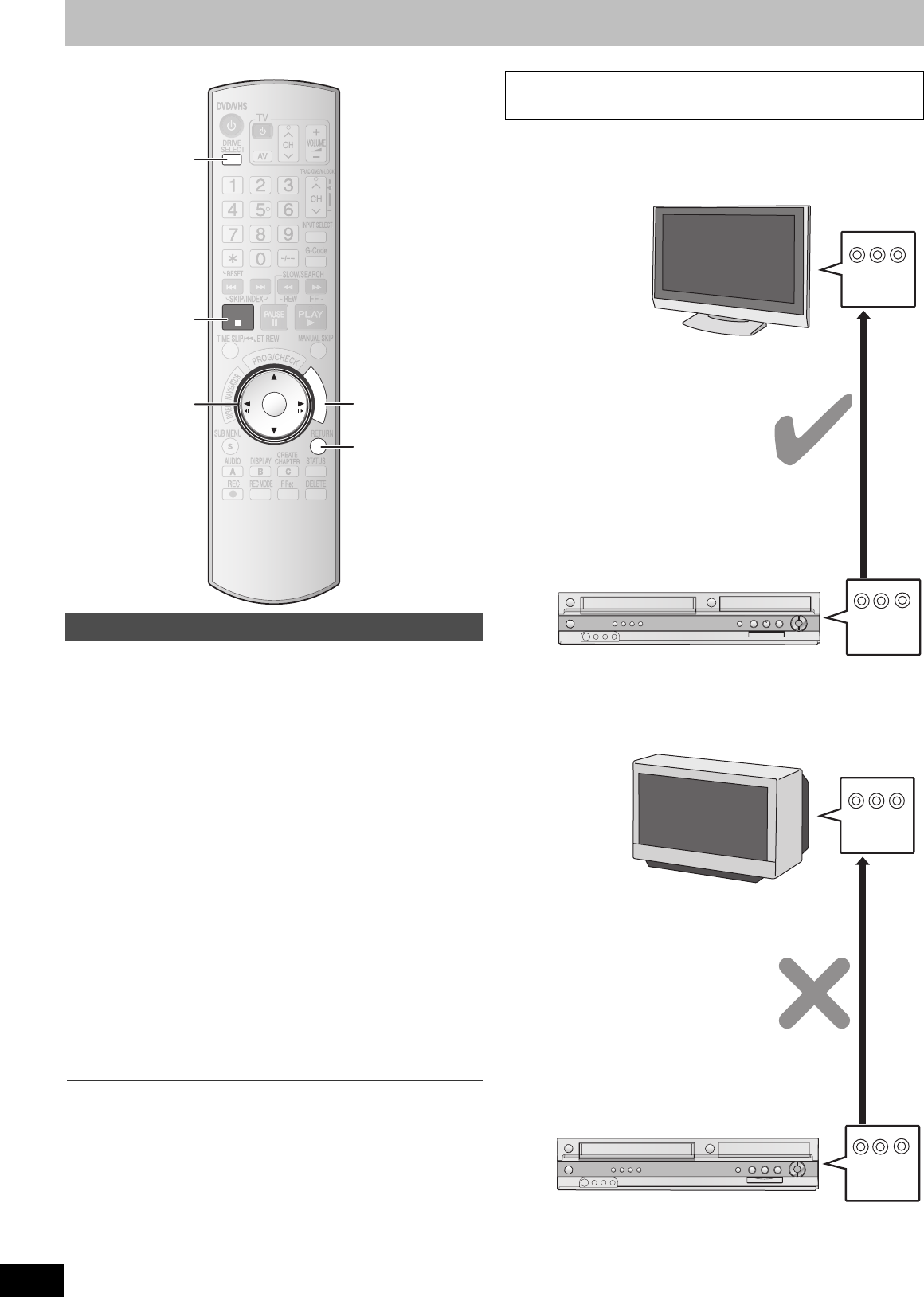
16
RQTV0136
STEP 3 Set up to match your TV and remote control
You can enjoy progressive video by connecting the unit’s COMPONENT
VIDEO OUT terminals to an LCD/plasma television or LCD projector
compatible with progressive scan (l 62).
[1] While stopped
Press [FUNCTIONS].
[2] Press [3, 4] to select “To Others” and then press
[ENTER].
[3] Press [3, 4] to select “Setup” and then press
[ENTER].
[4] Press [3, 4] to select “Connection” and then press
[2, 1].
[5] Press [3, 4] to select “Progressive” and then press
[ENTER].
[6] Press [3, 4] to select “On” and then press
[ENTER].
Output becomes progressive.
Notes
≥When connected to a regular television (CRT: Cathode Ray Tube) or a
multi system television using PAL mode, even if it is progressive
compatible, progressive output can cause some flickering.
Turn off “Progressive” if this occurs (l 35).
≥If the unit is connected to the television through VIDEO OUT or S VIDEO
OUT terminal, output will be interlace irrespective of the settings.
∫To return to the previous screen
Press [RETURN].
∫To exit the screen
Press [RETURN] several times.
≥If you have an LCD/plasma television or LCD projector
Using progressive output, you can enjoy high-resolution video recorded on
media such as DVD-Video. Connect this unit’s component video output
terminals to your television and turn on the progressive output setting
(l 13).
≥If you have a regular television (CRT: Cathode Ray Tube)
Use component output with progressive “Off” (factory setting l 59), even
if the television is progressive compatible. Progressive output can cause
some flickering. This is the same for multi system televisions using the
PAL mode.
To enjoy progressive video
RETURN
ENTER
F
U
N
C
T
I
O
N
S
STOP
DRIVE
SELECT
∫
RETURN
FUNCTIONS
3, 4, 2, 1
ENTER
DRIVE
SELECT
∫ Note to owners of progressive compatible
PAL system televisions
COMPONENT
VIDEO OUT
COMPONENT
VIDEO IN
Progressive output
COMPONENT
VIDEO OUT
COMPONENT
VIDEO IN
Progressive output
RQTV0136.book 16 ページ 2006年4月19日 水曜日 午後1時28分