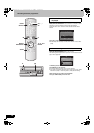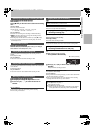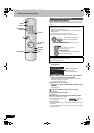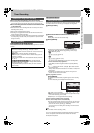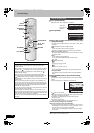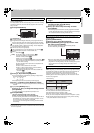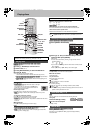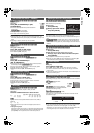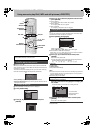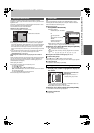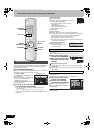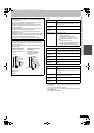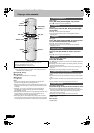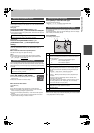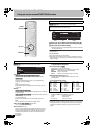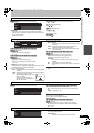28
RQTV0136
Using menus to play DivX, MP3 and still pictures (JPEG/TIFF)
[-R] (Only for DivX) [CD]
You can play DVD-R which contain DivX video contents and CD-R/RW
which contain DivX video contents, MP3 and still pictures that have been
recorded on a computer.
The screen shown below is displayed when you insert a disc containing
DivX video contents, MP3 files and still pictures (JPEG/TIFF).
≥Press [ENTER] to play the file type displayed on the screen.
≥Follow the steps below when you want to play files other than the one
displayed on the screen.
[1] Press [RETURN] if the illustration above is displayed.
[2] Press [FUNCTIONS].
[3] Press [3, 4] to select “Menu” and then press
[ENTER].
[4] Press [3, 4] to select the playback mode and then
press [ENTER].
If “DivX” is selected:
Go to “Playing DivX video contents” step 2, below.
If “MP3” is selected:
Go to “Playing MP3” step 2 on page 29.
If “JPEG” is selected:
Go to “Playing a still picture” step 2 on page 30.
[-R] [CD]
You can play DVD-R and CD-R/CD-RW discs which contain DivX video
contents that have been recorded on a computer.
[1] Press [DIRECT NAVIGATOR].
≥Files are treated as titles.
≥Press [:, SKIP] or [9, SKIP] to show other pages.
≥When the MP3 or JPEG Menu is displayed.
Follow steps 1 to 4 in “To select file type” on the left column and select
“DivX” in step 4 to change the playback mode.
[2] Press [3, 4] to select the title and then press
[ENTER].
Play starts on the selected title.
≥You can also select a video contents by entering 3-digits with the
numbered buttons and then press [ENTER].
To stop play
Press [∫, STOP].
To Exit the screen
Press [DIRECT NAVIGATOR].
Notes
≥The picture sizes that were set at the time of recording may prevent the
unit from showing pictures in the adequate aspect. You may be able to
adjust the aspect through the TV.
≥Successive play is not available.
[1] While the file list is displayed
Press [1] while the title is highlighted to display the
tree screen.
[2] Press [3, 4] to select the folder and then press
[ENTER].
The file list for the folder appears.
To return to the previous screen
Press [RETURN].
Preparation
≥Press [DRIVE SELECT] to select the DVD.
Playing discs which contain DivX video
contents, MP3 and still pictures
To select the file type
DVD/VHS
RETURN
ENTER
F
U
N
C
T
I
O
N
S
STOP
SKIP/
INDEX
SLOW/SEARCH
3
2
1
6
54
9
8
7
0
D
I
R
E
C
T
N
A
V
I
G
A
T
O
R
DRIVE
SELECT
DIRECT
NAVIGATOR
RETURN
FUNCTIONS
3, 4, 2, 1
ENTER
DRIVE
SELECT
6, 5 :, 9
∫
Í
Numbered
buttons
ENTER RETURN
Play mode is set to DivX.
To play another type of file,
select the file type
from Menu in FUNCTIONS.
e.g.,
Play mode : DivX
FUNCTIONS
CD (DivX/MP3/JPEG)
Recording
Menu
Copy
To Others
ENTER
RETURN
Menu
ENTER
RETURN
DivX
Select file type.
Menu
MP3
JPEG
Playing DivX video contents
e.g., “5”: [0] )[0] )[5] “15”: [0] )[1] )[5]
∫ Using the tree screen to find a folder
CD (DivX)
ENTER
DivX Menu
No.
Name of Title
Tre e
Page 001/001
Previous Next
Total Titles : 001
001 ABC.avi
Folder1 : 0025
RETURN
:9
CD (DivX)
ENTER
DivX Menu
F 1/21
Folder
Image001
Image002
Image003
Image004
Image005
Image006
Image007
Image008
Image009
Image010
DATA1
DATA2
12.02.2004
RETURN
F: Selected folder no./Total folder no. including DivX title.
You cannot select
folders that contain no
compatible files.
RQTV0136.book 28 ページ 2006年4月19日 水曜日 午後1時28分