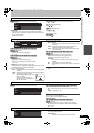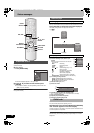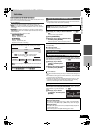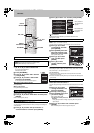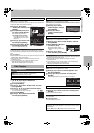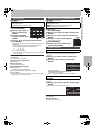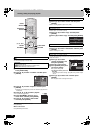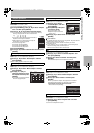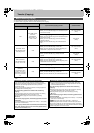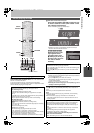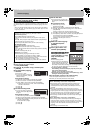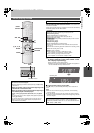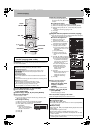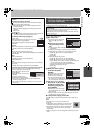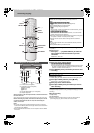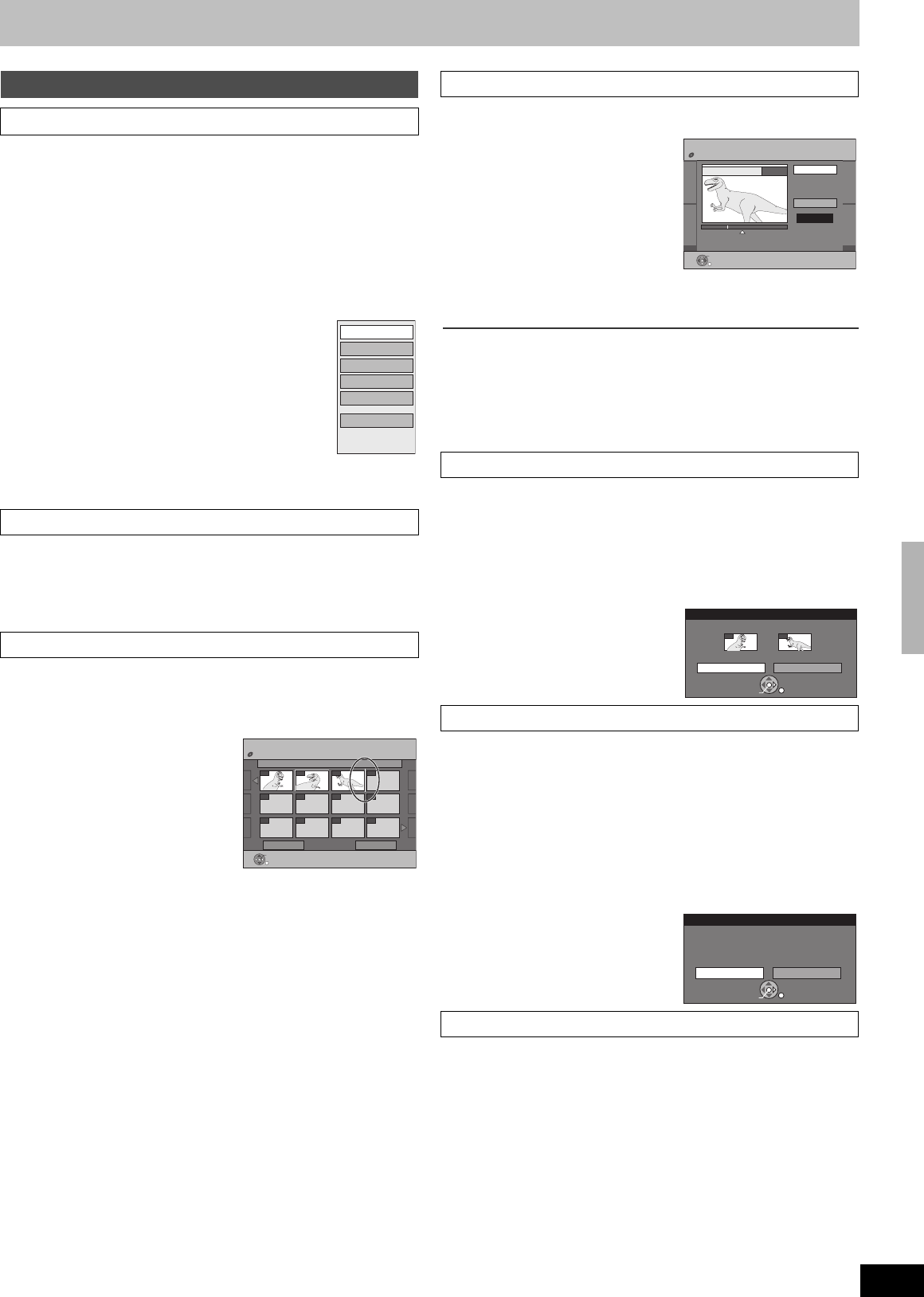
43
RQTV0136
[RAM] [-RW‹VR›] (Play only)
≥Follow steps 1 to 4 of “Edit”. (l 42)
You can play and edit the chapters in a playlist.
[5] Press [SUB MENU], press [3, 4] to select “Chapter
View” and then press [ENTER].
[6] Press [3, 4, 2, 1] to select a desired chapter.
≥You can also select a chapter from the Chapter View screen by
entering a 3-digit number with the numbered buttons.
e.g.: “5”: [0] )[0] )[5]
“15”: [0] )[1] )[5]
≥If you enter a number larger than the total number of
chapters, the last chapter is selected.
≥Editing chapters in a playlist does not modify the
source titles or the source chapters.
≥To show other pages l 37
≥To start play l Press [ENTER].
≥To stop play l Press [∫, STOP].
≥To edit l Follow the steps below.
[7] Press [SUB MENU].
[8] Press [3, 4] to select a desired item and then press
[ENTER].
[RAM]
≥Follow steps 1 to 7 of “Chapter View”. (l Above)
[8] Press [3, 4] to select “Add Chapter” and then
press [ENTER].
Refer to “Creating playlists”, steps 5 to 8. (l 40)
[RAM]
≥Follow steps 1 to 7 of “Chapter View”. (l Above)
[8] Press [3, 4] to select “Move Chapter” and then
press [ENTER].
[9] Press[3, 4, 2, 1] to
select the position to insert
the chapter and then press
[ENTER].
≥The chapter is moved and inserted
before the highlight chapter.
[RAM]
≥Follow steps 1 to 7 of “Chapter View”. (l Left)
[8] Press [3, 4] to select
“Create Chapter” and then
press [ENTER].
[9] Press [ENTER] at the point
you want to divide.
≥For quicker editing l 39
≥Repeat this step to select other
division points.
[10]
Press [3, 4] to select “Exit” and then press
[ENTER].
For your reference
≥The divided titles retain the name of the original title. They also retain the
CPRM property (l 62) of the original.
≥Video and audio just before and after the division point will be
momentarily cut out.
≥It is not possible to carry out “Create Chapter” in the following cases:
- When the resulting part(s) are extremely short.
- When the total number of titles is more than 99.
[RAM]
≥Follow steps 1 to 7 of “Chapter View”. (l Left)
[8] Press [3, 4] to select “Combine Chapters” and
then press [ENTER].
[9] Press [2] to select “Combine” and then press
[ENTER].
≥The selected chapter and next chapter are combined.
[RAM] (Multiple editing l 37)
≥Follow steps 1 to 7 of “Chapter View”. (l Left)
[8] Press [3, 4] to select “Delete Chapter” and then
press [ENTER].
[9] Press [2] to select “Delete” and then press
[ENTER].
≥Even if you delete the chapter, the original title is not deleted.
≥The playlist itself is deleted if you delete all the chapters in it.
≥Once deleted, the playlists cannot be restored.
Make certain before proceeding.
[RAM] [-RW‹VR›]
≥Follow steps 1 to 7 of “Chapter View”. (l Left)
[8] Press [3, 4] to select “Playlist View” and then
press [ENTER].
You return to the Playlist View screen.
Chapter operations
∫ Chapter View
1 Add Chapter
1 Move Chapter
Move Chapter
Create Chapter
Add Chapter
Combine Chapters
Delete Chapter
Playlist View
08 25.10. TUE 0:01
Playlists Move Chapter
DVD-RAM
001
Previous Page 01/01 Next
002 003
sss
sss sss sss
sss sss sss
sss
sss
ENTER
RETURN
1 Create Chapter
1 Combine Chapters
1 Delete Chapter
1 Playlist View
Playlists Create Chapter
DVD-RAM
0:43.21
08
ENTER
RETURN
Create
Exit
PLAY
Combine Chapters
Combine Cancel
Combine chapters.
Selected Chapter Following Chapter
001 002
ENTER
SELECT
RETURN
Delete Chapter
Delete Cancel
Delete the chapter of playlist ?
ENTER
SELECT
RETURN
Creating, editing and playing playlists
e.g.,[RAM]
RQTV0136.book 43 ページ 2006年4月19日 水曜日 午後1時28分