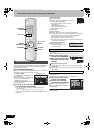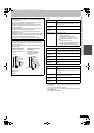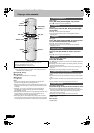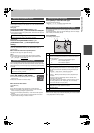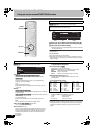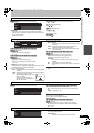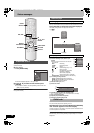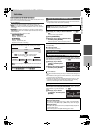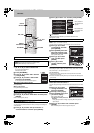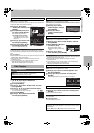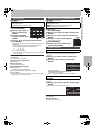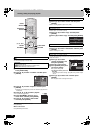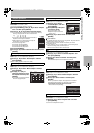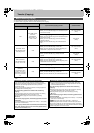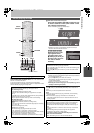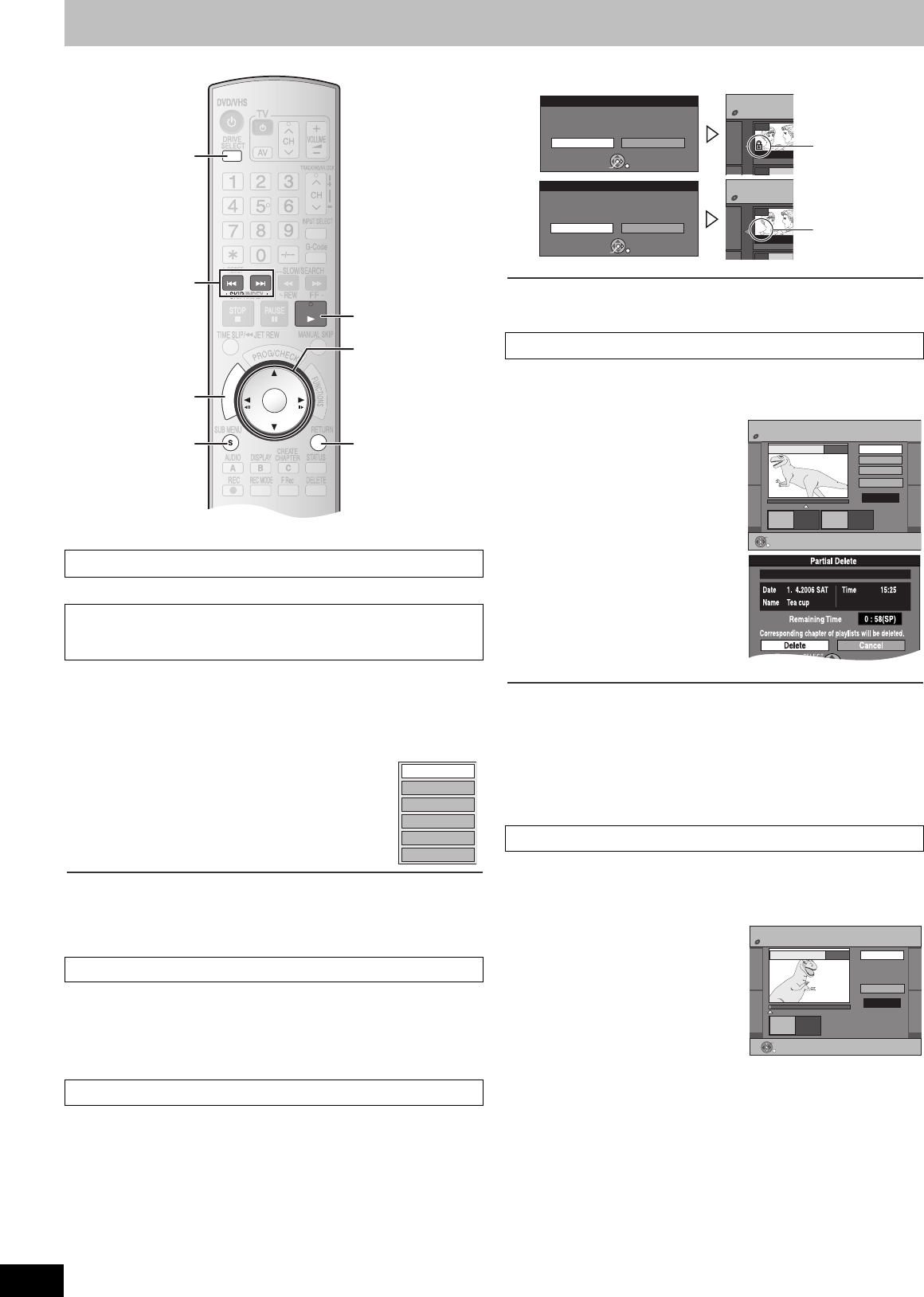
38
RQTV0136
Edit titles
You can perform various kinds of title editing.
[1] Press [DIRECT NAVIGATOR] and then press
[3, 4, 2, 1] to select a desired title.
≥To show other pages l 37
≥Multiple editing l 37
[2] Press [SUB MENU].
[3] Press [3, 4] to select “Edit” and then
press [ENTER].
[4] Press [3, 4] to select a desired item
and then press [ENTER].
≥
The editing screen for the selected item appears.
∫To return to the previous screen
Press [RETURN].
∫To exit the screen
Press [RETURN] several times.
[RAM] [-R] [-R]DL] [-RW‹V›] [+R] [+R]DL] [+RW]
≥Follow steps 1 to 3 of “Edit”. (l Above)
[4] Press [3, 4] to select “Enter Name” and then press
[ENTER].
Refer to “Entering text”. (l 52)
[RAM] [+R] [+R]DL] [+RW] (Multiple editing l 37)
≥Follow steps 1 to 3 of “Edit”. (l Above)
You can prevent accidental erasure of titles by setting and cancelling the
write-protection.
[4] Press [3, 4] to select “Set up Protection” or
“Cancel Protection” and then press [ENTER].
[5] Press [2] to select “Yes” and then press [ENTER].
For your reference
Protected titles will be deleted if you format the disc with “DVD
Management” (l 55).
[RAM]
≥Follow steps 1 to 3 of “Edit”. (l Left)
You can remove unnecessary parts of the title such as commercials.
[4] Press [3, 4] to select
“Partial Delete” and then
press [ENTER].
[5] Press [ENTER] at the start
point and end point of the
section you want to delete.
≥For quicker editing l 39
[6] Press [3, 4] to select
“Exit” and then press
[ENTER].
[7] Press [2] to select
“Delete” and then press
[ENTER].
∫To delete another part of the same title
After setting the point of “Start” and “End” in step 5, select “Next” in step 6
and perform step 7, then repeat steps 5 to 7.
For your reference
≥You may not be able to specify start and end points which are within
3 seconds of each other.
≥The disc’s available recording time may not increase after deleting short
parts of titles.
[RAM] [-R] [-R]DL] [-RW‹V›] [+R] [+R]DL] [+RW]
≥Follow steps 1 to 3 of “Edit”. (l Left)
You can change the image to be shown as a thumbnail picture in the Title
View.
[4] Press [3, 4] to select
“Change Thumbnail” and
then press [ENTER].
[5] Press [1, PLAY] to play.
[6] Press [ENTER] at the point
you want to display.
≥For quicker editing l 39
≥To change to another point in the
same title
- Press [3, 4] to select “Change” and press [1, PLAY] and then
repeat step 6.
[7] Press [3, 4] to select “Exit” and then press
[ENTER].
≥The thumbnail picture will be changed at this point.
∫ Edit
Preparation
≥[RAM] Release protection (disc l 55, cartridge l 55).
≥Press [DRIVE SELECT] to select the DVD.
1 Enter Name
1 Set up Protection/Cancel Protection
RETURN
ENTER
PLAY
SKIP
SUB MENU
D
I
R
E
C
T
N
A
V
I
G
A
T
O
R
DRIVE
SELECT
SUB MENU
DRIVE
SELECT
DIRECT
NAVIGATOR
RETURN
1
:, 9
3, 4, 2, 1
ENTER
Set up Protection
Cancel Protection
Partial Delete
Change Thumbnail
Divide Title
Enter Name
e.g., [RAM]
1 Partial Delete
1 Change Thumbnail
Cancel Protection:
The padlock mark
disappears.
DIRECT NAVIGATO
R
DVD-RAM
--
***
01 25.10.
M
07
Set up Protection
Set up title protection.
Yes No
ENTER
RETURN
SELECT
Set up Protection:
The padlock mark
appears.
DIRECT NAVIGATO
R
DVD-RAM
--
***
01 25.10.
M
07
Cancel Protection
Cancel title protection.
Yes No
ENTER
RETURN
SELECT
DIRECT NAVIGATOR Partial Delete
DVD-RAM
Start
Next
Exit
0:43.21
PLAY
08
End
- -:- -.- - - -:- -.- -
Start End
ENTER
RETURN
DIRECT NAVIGATOR Change Thumbnail
DVD-RAM
Change
Exit
0:01.05
Change
08
;
ENTER
RETURN
Start play and select the image
of a thumbnail.
- -:- -.- -
RQTV0136.book 38 ページ 2006年4月19日 水曜日 午後1時28分