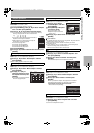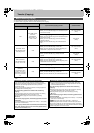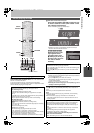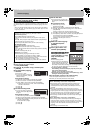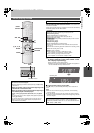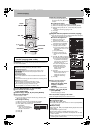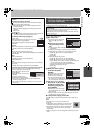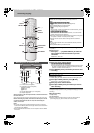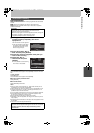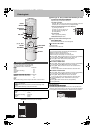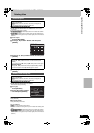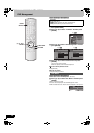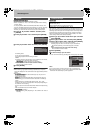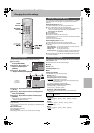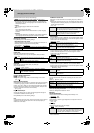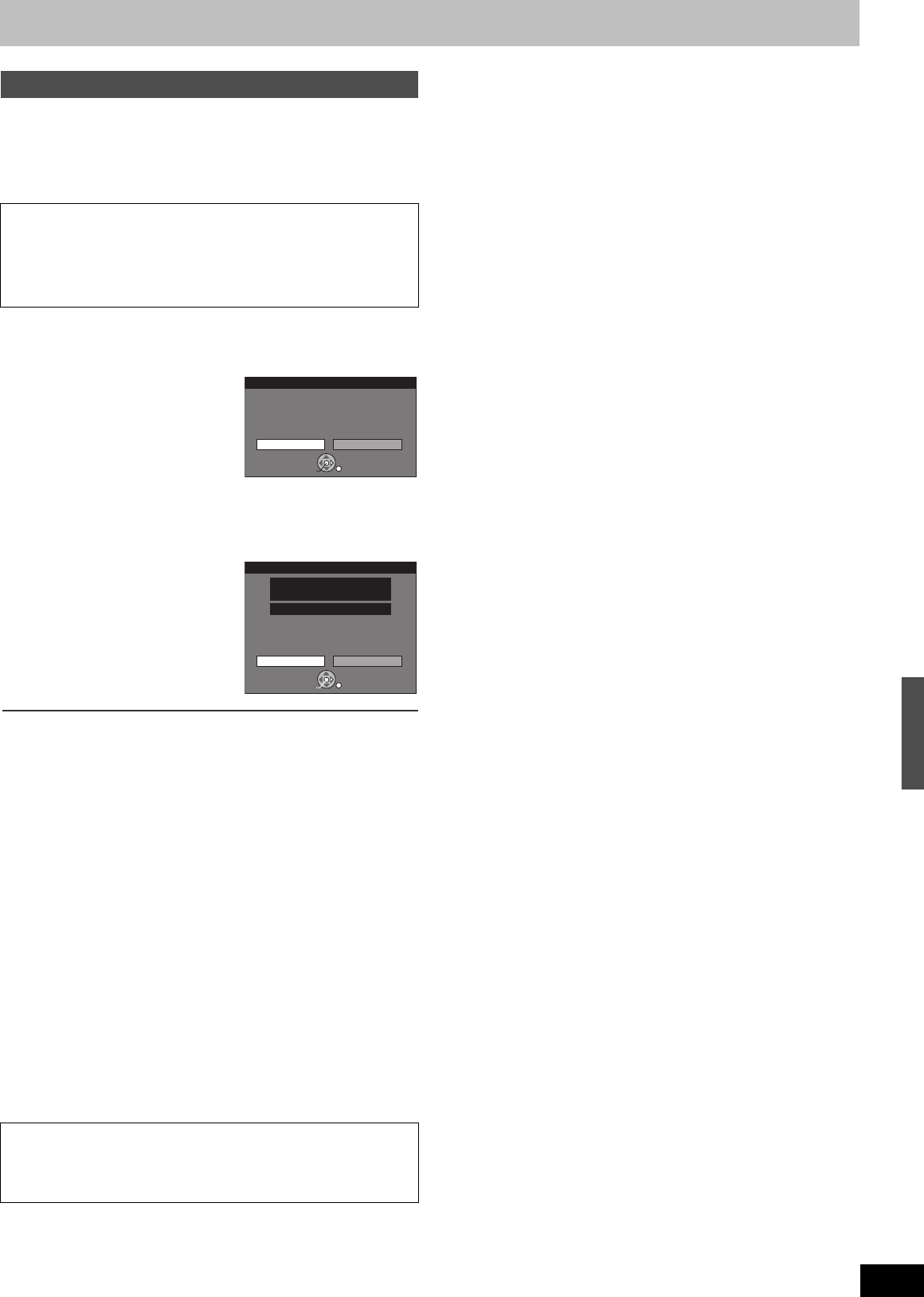
51
RQTV0136
[RAM] [-R] [-RW‹V›] [+R] [+RW]
When the “DV Auto Rec” function is used, programmes are recorded as
one title.
[RAM] Chapters are created at each break in the images and if
programmes were recorded continuously on the source, a playlist is
created automatically.
[1] Press [Í, DVD/VHS] to turn the unit on and after the
unit has started up completely, turn the DV
equipment on.
The “DV Auto Rec” screen appears.
≥If the “DV Auto Rec” screen does
not appear, press [FUNCTIONS]
and select “DV Auto Rec” in “To
Others” and go to step 3.
[2] Press [2] to select “Rec to
DVD” and then press [ENTER].
[3] Pause play on the DV equipment at the point you
want to start recording.
[4] Check that “Rec” is
selected and then press
[ENTER].
≥It is not possible to start recording
when “Rec” is not selected.
When recording finishes
The confirmation screen appears. Press [ENTER] to finish the DV Auto
Rec.
To stop recording
Press [∫, STOP].
The confirmation screen appears. Press [ENTER].
∫To return to the previous screen
Press [RETURN].
∫To exit the screen
Press [RETURN] several times.
Notes
≥Only one piece of DV equipment (e.g., digital video camera) can be
connected to the unit via the DV IN terminal.
≥Video cameras from other manufacturer’s are not guaranteed to work.
≥If the DV equipment is in a mode for operating the SD card, it is not
possible to record with “DV Auto Rec”.
≥It is not possible to operate the unit from the connected DV equipment.
≥The DV IN terminal on this unit is for use with DV equipment only.
(It cannot be connected to a computer, etc.)
≥The DV equipment name may not be shown correctly.
≥Depending on the DV equipment, the images or the audio may not be
input properly.
≥The date and time information on the tape in the DV equipment will not
be recorded.
≥You cannot record and play simultaneously.
DV automatic recording
Preparation
≥Turn off the unit and the DV equipment and connect the DV
equipment to the unit’s DV IN terminal.
≥When the output signal from the DV equipment is NTSC, change the
“TV System” to “NTSC” in the Setup menu (l 59).
≥Press [REC MODE] to select the recording mode.
If the DV Auto Rec function does not work properly, check the
connections and DV equipment settings then turn the unit off and back
on.
If that does not work, follow the steps for Recording from an
external device.
DV Auto Rec
Rec to DVD
Cancel
ENTER
SELECT
RETURN
DV unit is connected.
Record from the DV unit ?
DV Auto Rec
Model of DV
Remain 1:31
(
SP
)
Panasonic
NV-GS500
Rec Cancel
Start DV automatic recording ?
ENTER
SELECT
RETURN
Transfer (Copying)
RQTV0136.book 51 ページ 2006年4月19日 水曜日 午後1時28分