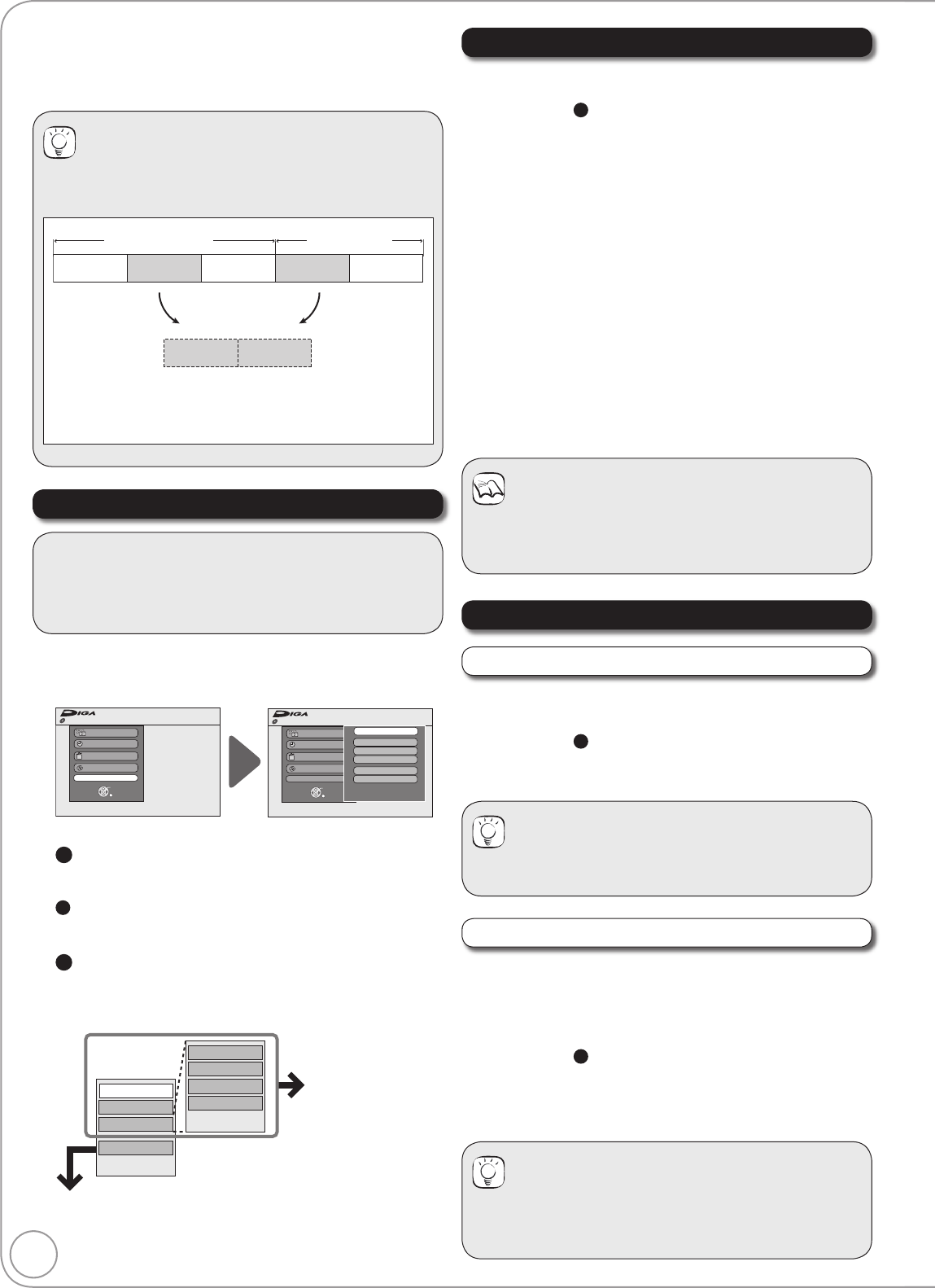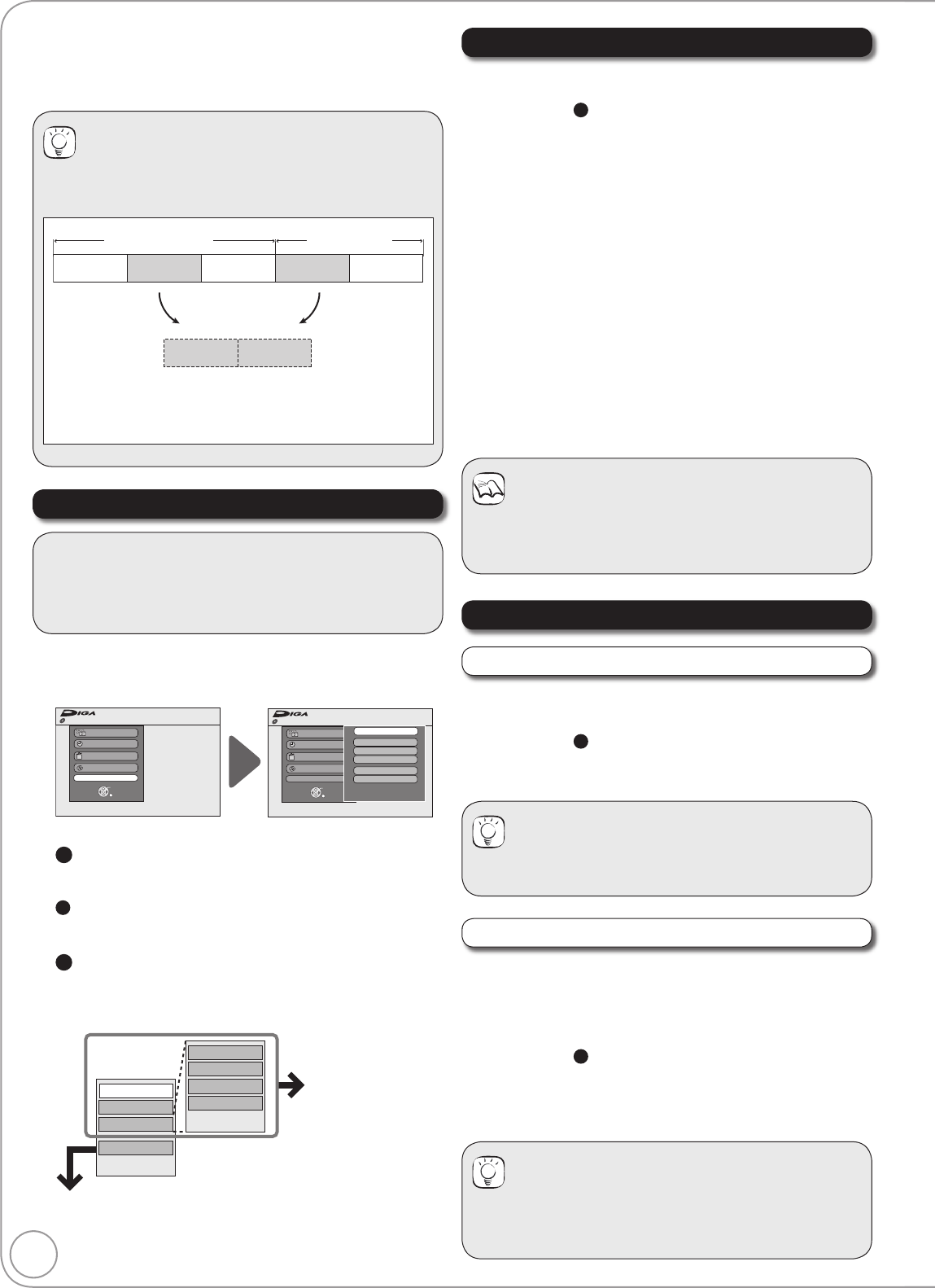
48
RQT8857
[RAM]
[-RW‹VR›]
(play only)
You can create playlists by grouping your favourite scenes
(chapters) from the recorded titles and edit the created playlists.
Accessing the Playlist View
Properties
Editing Playlists/Chapters
Preparation:
Press [DRIVE SELECT] to select the DVD drive.
[RAM] Release protection (disc, cartridge ¼
56).
Insert a disc.
With the unit stopped
Press [FUNCTION MENU].
Press [, ] to select “To Others”, then press [OK].
Disc Protection Off
FUNCTION MENU
Recording
Playback
Copy
Delete
To Others
OK
RETURN
Disc Protection Off
FUNCTION MENU
Recording
Playback
Copy
Delete
To Others
TV Guide
Playlists
Flexible Rec
DV Auto Rec
Setup
DVD Management
OK
RETURN
DVD-RAM
DVD-RAM
Press [, ] to select “Playlists”, then press [OK].
4a
To play
Press [, , , ] to select the playlist to play,
then press [OK].
4b
To create
Press [, , , ] to select “Create”, then press
[OK].
4c
To edit
Press [, , , ] to select the playlist, then press
[OPTION].
– Multiple editing (¼ 49, left column, Tips)
Copy
Enter Name
Change Thumbnail
Create
Properties
Edit
Chapter View
Delete
Refer to “Editing
Playlist/Chapters”
(¼ right).
If you select “Chapter View” (¼
49)
Creating Playlists
[RAM]
Perform steps −
4b
of “Accessing the Playlist View”. (
¼
left)
Press [, ] to select the source title, then press
[].
– Press [OK] to select all the chapters in the title, then
skip to step .
Press [, ] to select the source chapter you want
to add to a playlist and press [OK].
– Press [] to cancel.
– Press [OPTION] to select “Create Chapter”, then
press [OK] if you want to create a new chapter in the
source title
(
¼
47)
.
Press [, ] to select the position to insert the
chapter, then press [OK].
– Press [] repeatedly to return to step , if you want
to add additional source titles.
Chapters are registered to the playlist. Repeat steps and
to add other chapters.
Press [RETURN] to fi nish and exit the screen.
Notes
Playlists cannot be created while recording or copying.
You are allowed a maximum of 99 playlists, with
approximately 1000 chapters per playlist.
[RAM] [-RW‹VR›]
Playlist information (e.g., length and date) is shown.
Perform steps −
4c
of “Accessing the Playlist View”. (
¼
left)
Press [, ] to select “Properties”, then press
[OK].
Tips
To exit the screen
Press [OK].
Delete
[RAM]
Use to delete unneeded playlists.
Once deleted, playlists contents cannot be recovered (titles
are not affected).
Perform steps −
of “Accessing the Playlist View”. (
¼
left)
Press [, ] to select “Delete”, then press [OK].
Press [] to select “Delete”, then press [OK] to
confi rm.
Tips
To delete during play
1. Press [DELETE ]. A confi rmation message displays.
2. Press [] to select “Delete”, then press [OK] to confi rm.
Creating, Editing and Playing Playlists
Tips
[RAM]
A playlist is a compilation of your favourite chapters as
shown in the chart below.
Title
Title
Chapter Chapter Chapter Chapter Chapter
Chapter ChapterPlaylist
Editing playlists doesn’t modify titles.
Playlists are not recorded separately so this doesn’t use much
capacity.