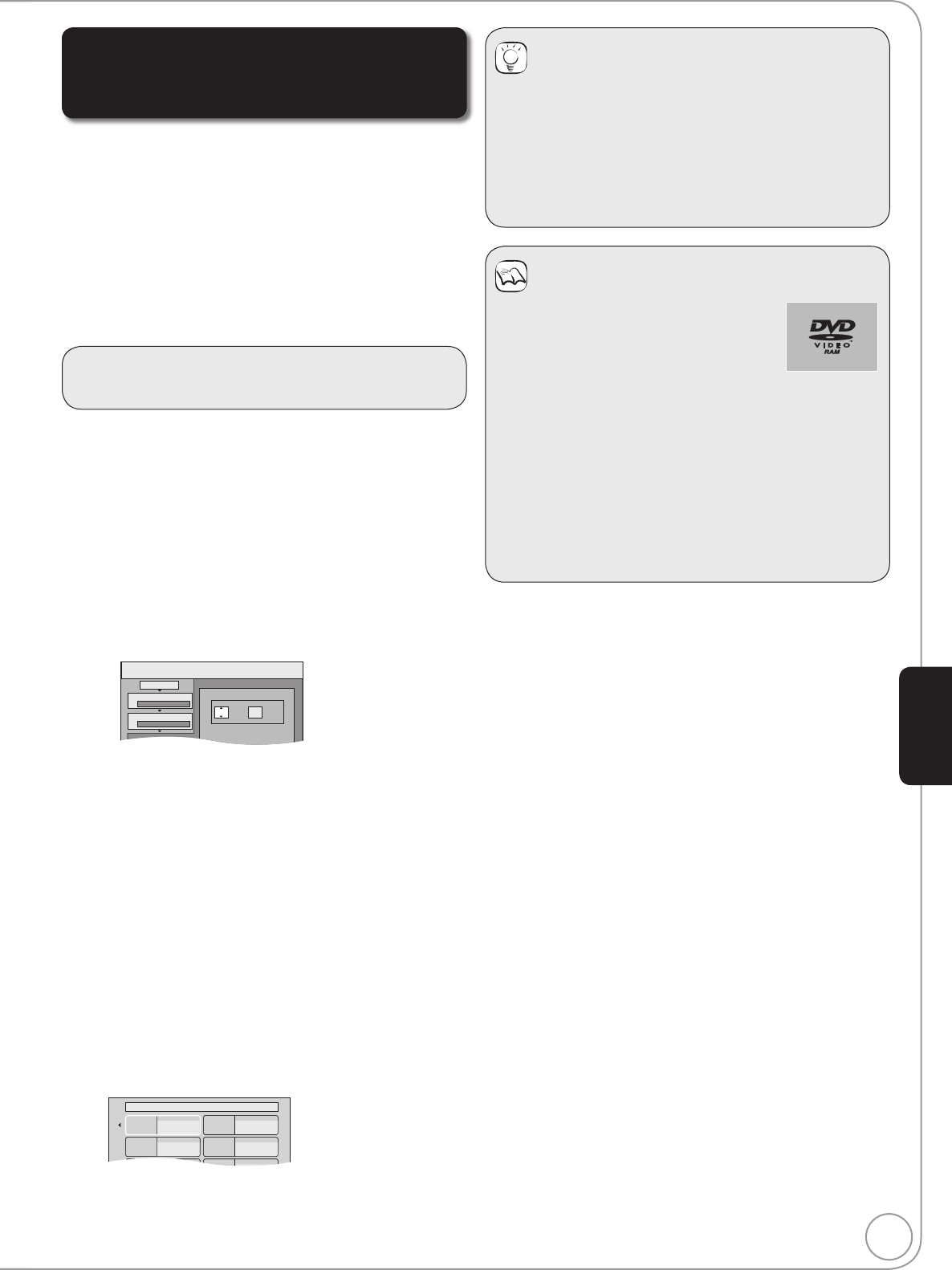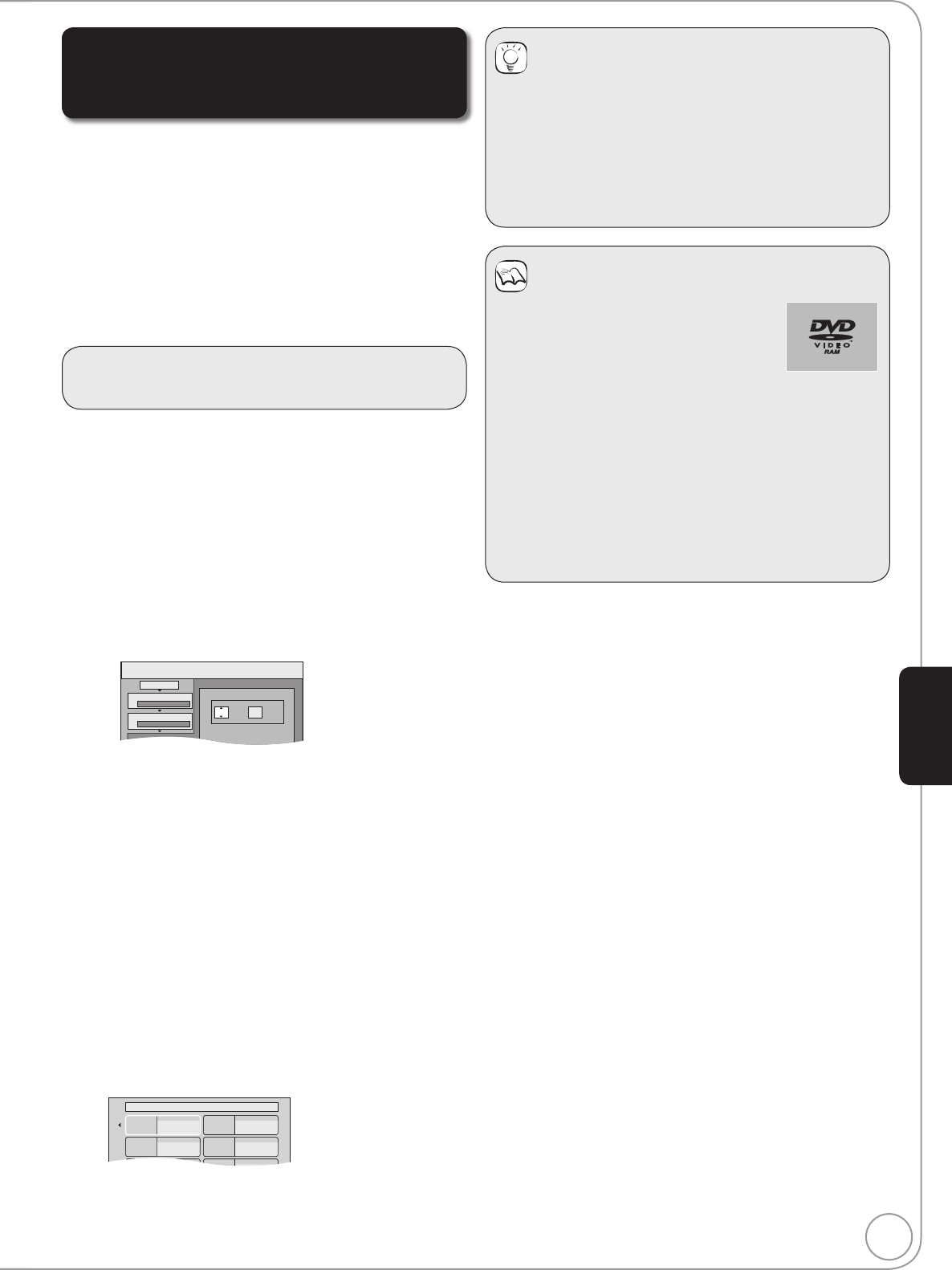
53
RQT8857
Copying a fi nalised DVD-R, DVD-R DL,
DVD-RW (DVD-Video format), +R and
+R DL
[DVD-V] [VHS]
You can copy the content of fi nalised DVD-R, DVD-R DL, DVD-
RW (DVD-Video format), +R, and +R DL to the VHS.
While playing a disc, the content being played is copied to the
VHS according to the set time.
Operations and on screen displays during copy are also
recorded.
Almost all DVD-Video on sale have been treated to prevent
illegal copying, and cannot be copied.
The following cannot be copied: Video CD, Audio CD and so
on.
Preparation:
Insert the finalised disc and video cassette (¼ 72, 74).
After performing steps – (“Format” is automatically set to
“DVD-Video”) [¼ 51, Copying Titles (DVD VHS)]
Set “Copy Time”.
– If you are not going to change the setting (¼ step).
Setting the unit to copy according to the set time
Press [, ] to select “Copy Time”, then press [].
Press [, ] to select “Time Setting”, then press [OK].
– Setting the unit to copy all the content on the disc
Press [, ] to select “Off”, then press [OK].
Press [] to confi rm.
Copy will continue until the tape reaches the end.
– Setting the copying time
Press [, ] to select “On”, then press [OK].
Press [, ] to select “Copy Time”, then press [OK].
Copy
Min.
1
2
3
Hour
00
2
Cancel All
Copy Direction
Copy Mode
Copy Time
DVD VHS
DVD-Video SP
Set the time a few minutes
longer.
Press [, ] to select “Hour” and “Min.”, then press
[, ] to set the recording time.
Press [OK].
Press [] to confi rm.
Copying to the VHS continues for the set time even after
the content being played fi nishes.
– Set a few minutes longer than the source title, in order to
include the operation time before play begins.
–
You can also set the recording time with the numbered buttons
.
Press [, ] to select “Start Copying”, then press
[OK].
Press [] to select “Yes”
, then press [OK] to start
copying. The disc top menu is displayed.
– Disc play automatically begins from title 1 when “Title 1” is
selected from the “Auto-Play Select” menu when fi nalising
the disc (¼ 57).
When the top menu is displayed
Press [, , , ] to select the title you want to
start copying, and press [OK].
My favourite 01/02
01
Chapter 1
03
05
02
04
06
Chapter 2
Chapter 3 Chapter 4
While playing in order, all the titles after the selected title are
recorded until the set time. (After the last title on the disc has
fi nished playing the top menu is recorded until the set time is
reached.)
Tips
To return to the previous screen
Press [RETURN].
To stop copying
Press [STOP].
You can also press and hold [RETURN] for 3 seconds to
stop copying.
If stopped partway, copying will be up to that point.
Notes
If you perform search, frame-by-frame or
pause while copying, that portion of title
is not recorded.
The screen saver on the right is
recorded at the beginning.
The content is recorded as 1 title from
the start of copy to the end.
If play does not begin automatically or if the top menu
does not display automatically, press [PLAY] to start.
Even if you copy a high quality video/audio DVD, the
original picture and audio quality cannot be exactly
replicated.
If you want to copy a title from a finalised DVD-RW (DVD
Video Recording format), create a copy list and then copy
[¼ 51, Copying Titles (DVD VHS)].
Advanced Editing