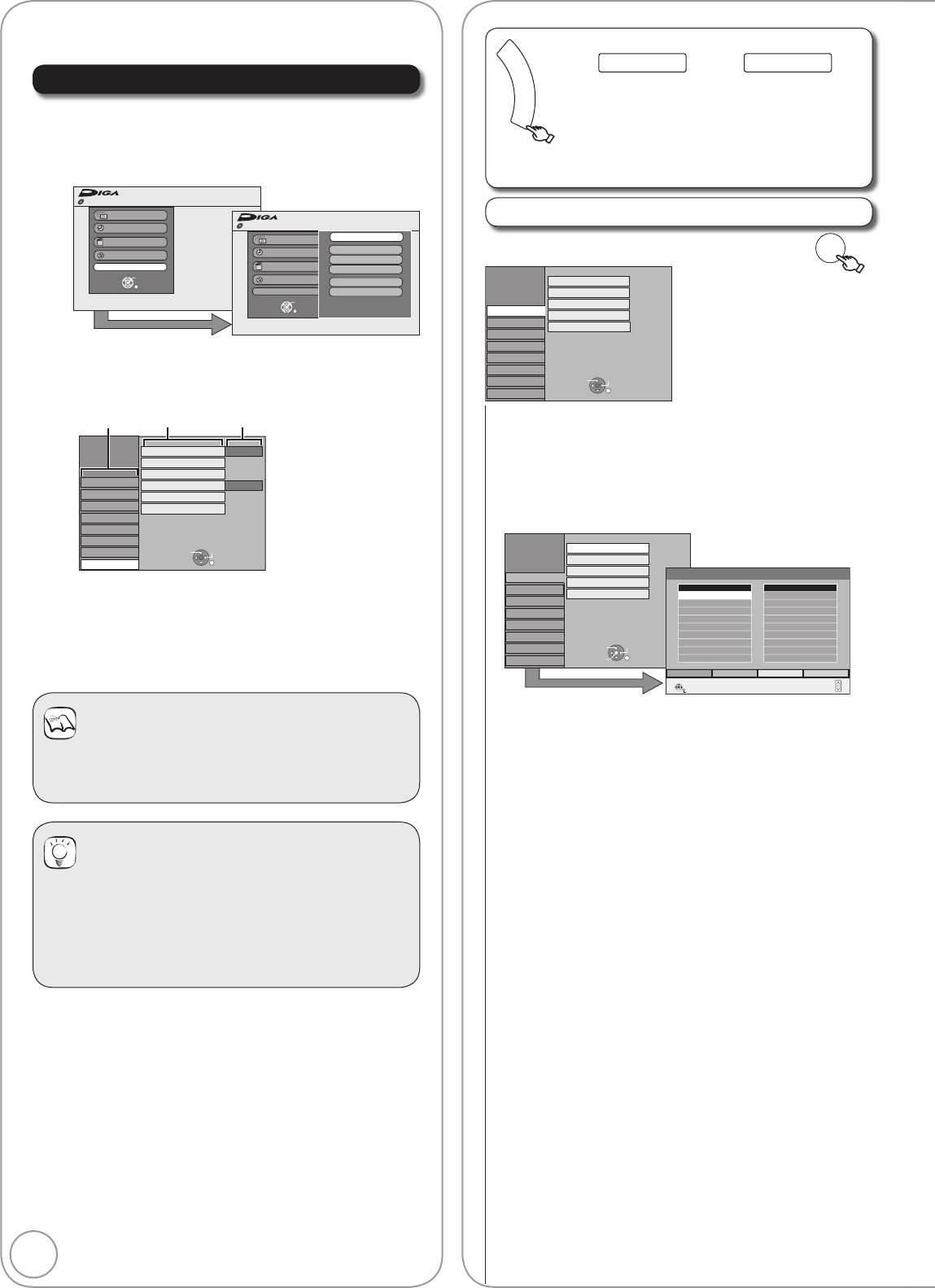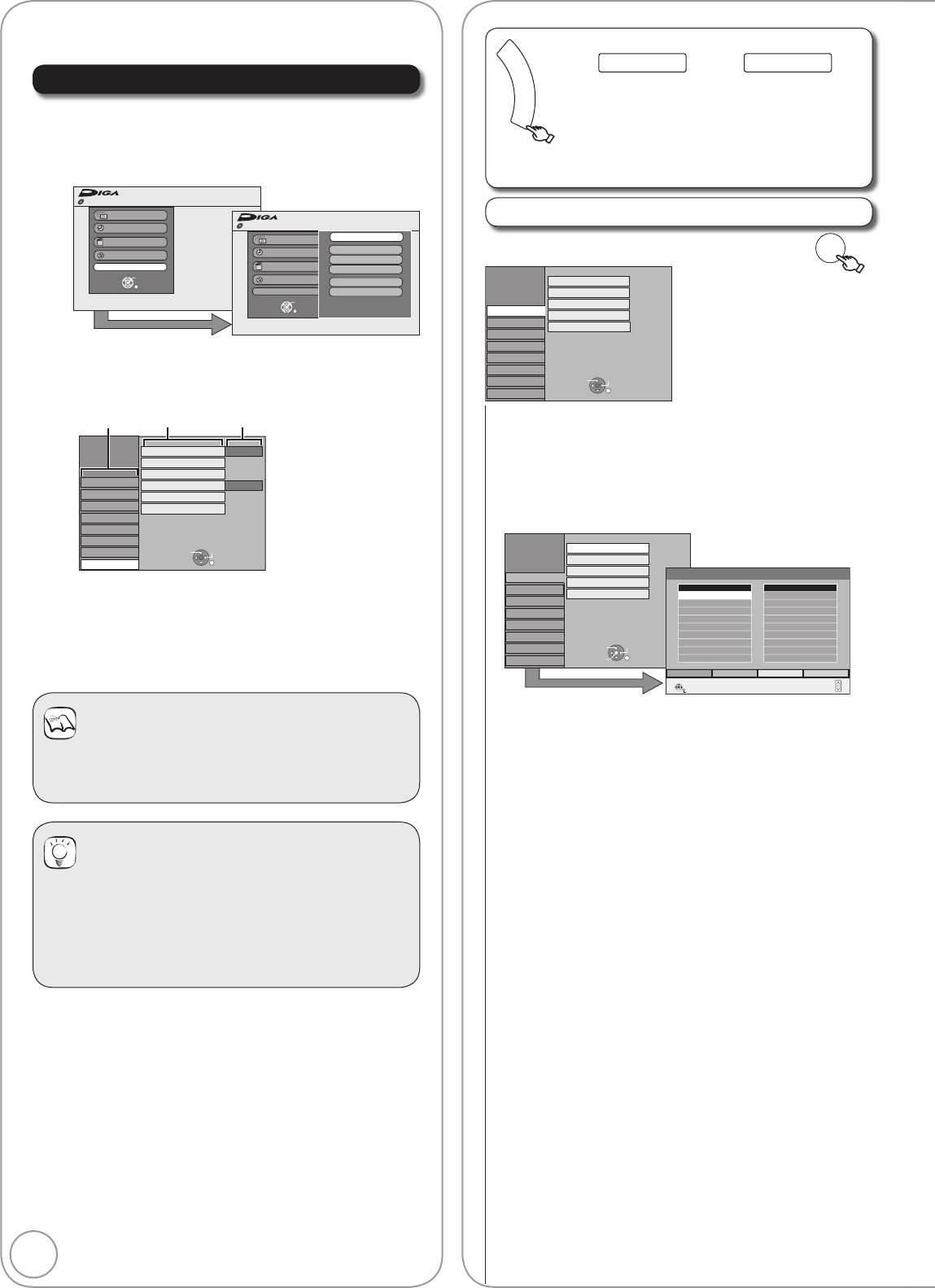
58
RQT8857
Accessing the Setup Menu
With the unit stopped
Press [FUNCTION MENU].
Press [, ] to select “To Others” then press
[OK].
Disc Protection Off
FUNCTION MENU
Recording
Playback
Copy
Delete
To Others
OK
RETURN
Disc Protection Off
FUNCTION MENU
Recording
Playback
Copy
Delete
To Others
TV Guide
Playlists
Flexible Rec
DV Auto Rec
Setup
DVD Management
OK
RETURN
DVD-RAM
DVD-RAM
Press [, ] to select “Setup”, then press [OK].
Press [, ] to select a menu, then press [] to
go to the item list.
Menus Items Options
Setup
Clock
System Update
Remote Control
DVD 1
Power Save
On
Disc
Picture
Sound
Display
Connection
Tuning
VHS
Others
RETURN
TAB
SELECT
Initialize
Owner ID
Press [, ] to select an item to change, then
press [OK].
Press [, ] to select the option, then press
[OK].
For Setting details, refer to pages 58–64.
Notes
Changed settings remain intact even when switching
the unit to standby mode.
Tips
To return to the previous screen
Press [RETURN]. Even if you have changed an option,
the change is not activated until you press [OK].
To exit the screen
Press [EXIT].
You can change the unit’s settings using Setup menu.
Setup Menu Channel Settings
F
U
N
C
T
I
O
N
M
E
N
U
(¼ left, Accessing the Setup menu)
All factory default settings are indicated with “Underlined” text.
To Others Setup
Tuning
, select “Tuning” ¼ ¼ , select item ¼
Setup
Disc
Picture
Sound
Display
Connection
VHS
Tuning
Edit Profiles
Auto-Setup Restart
Others
DVB Manual Tuning
Add New DVB Services
Signal Condition
RETURN
TAB
SELECT
Edit Profi les
You can create four profi les of channels for making
viewing and recording easier. Editing these profi les does
not affect the channel setting itself.
Timer recording may not work correctly if you edit the
profiles during timer recording standby.
Channel numbers cannot be changed, due to broadcast
restrictions.
Setup
Disc
Picture
Sound
Display
Connection
VHS
Tuning
Edit Profiles
Auto-Setup Restart
Others
OK
RETURN
TAB
SELECT
DVB Manual Tuning
Add New DVB Services
Signal Condition
Edit Profiles
RETURN
SELECT
Profile Select Add AllAdd
All Services
1 BBC ONE Wales
2 BBC 2W
3 BBC THREE
4 BBC FOUR
5 CBeebies
6 BBC PARLMNT
7 Community
8 CBBC Channel
9 1Xtra BBC
Profile 1
Page –
Page +
To select the profi le
Press the “Green” button.
To add channels to a profi le
1 Press [, ] to select the channel in the
“All Services” column, then press the
“Yellow” button.
Repeat this step to add other channels.
Press the “Blue” button to add all the
available channels to the profile. (Only when
no channels have been added to the profile.)
2 Press [OK] to save the profi le.
To change the order of channels of a profi le
1 Press []
.
2 Press [, ] to select the channel in the
“
Profi le
” column to move, then press the
“Green” button.
3 Press [, ] to select the new position of
the channel, then press the “Green” button.
Repeat the steps 2–3 to move other channels.
4 Press [OK] to save the profi le.
To delete channels on a profi le
1 Press []
.
2
Press
[, ]
to select the channel in the
“Profi le” column, then press the “Yellow” button.
Repeat this step to delete other channels.
Press the “Blue” button to delete all the
channels from the profile.
3 Press [OK] to save the profi le.
Deleting a channel from a profi le does not
affect the channel itself.
You can still select the channel from the “All
Services” profi le.
To change the name of a profi le in the “Profi le” column
1 Press []
.
2 Press the “Red” button.
(¼ 44, Entering Text)
When the station name of the “All Services”
column is highlighted