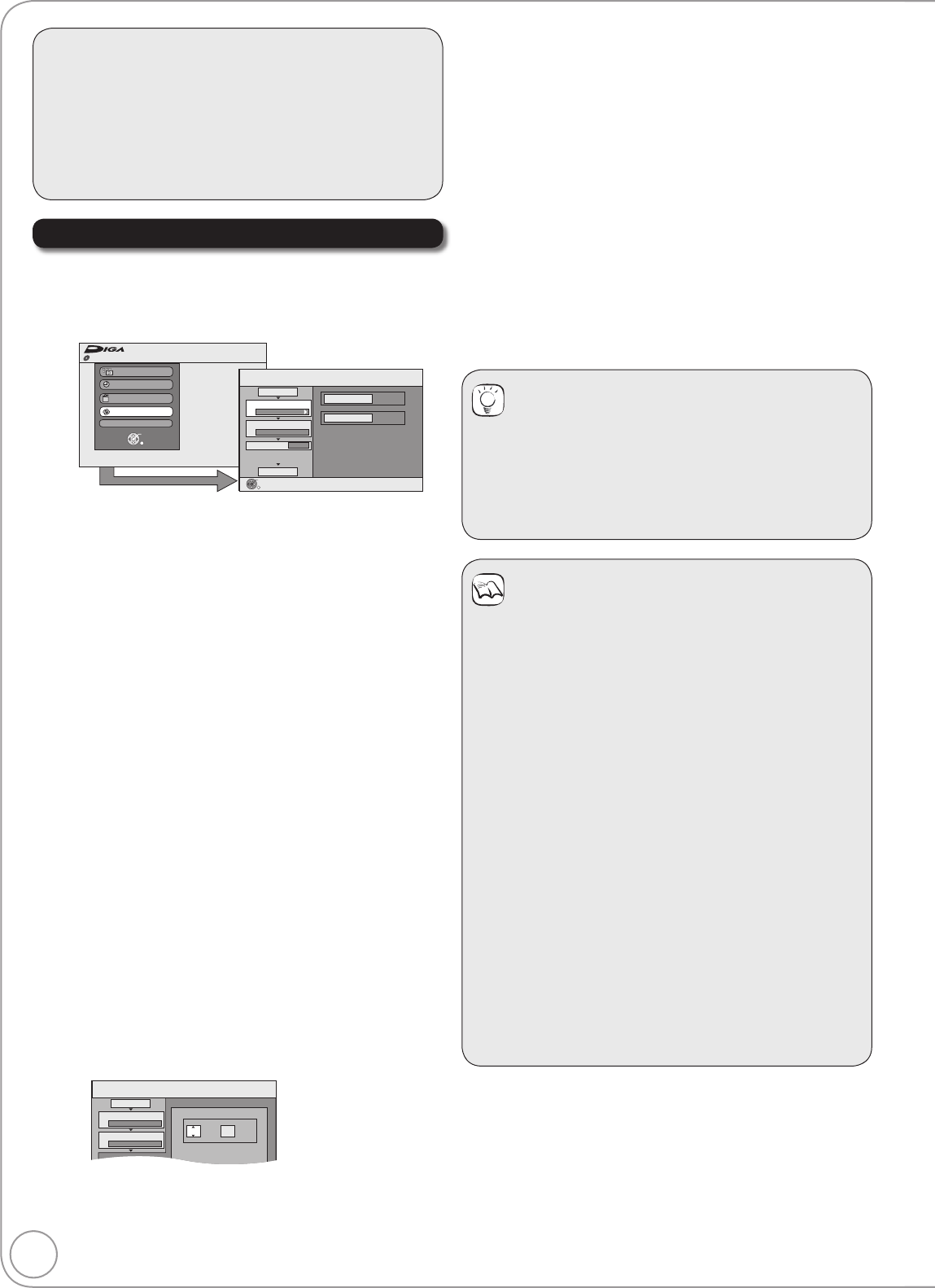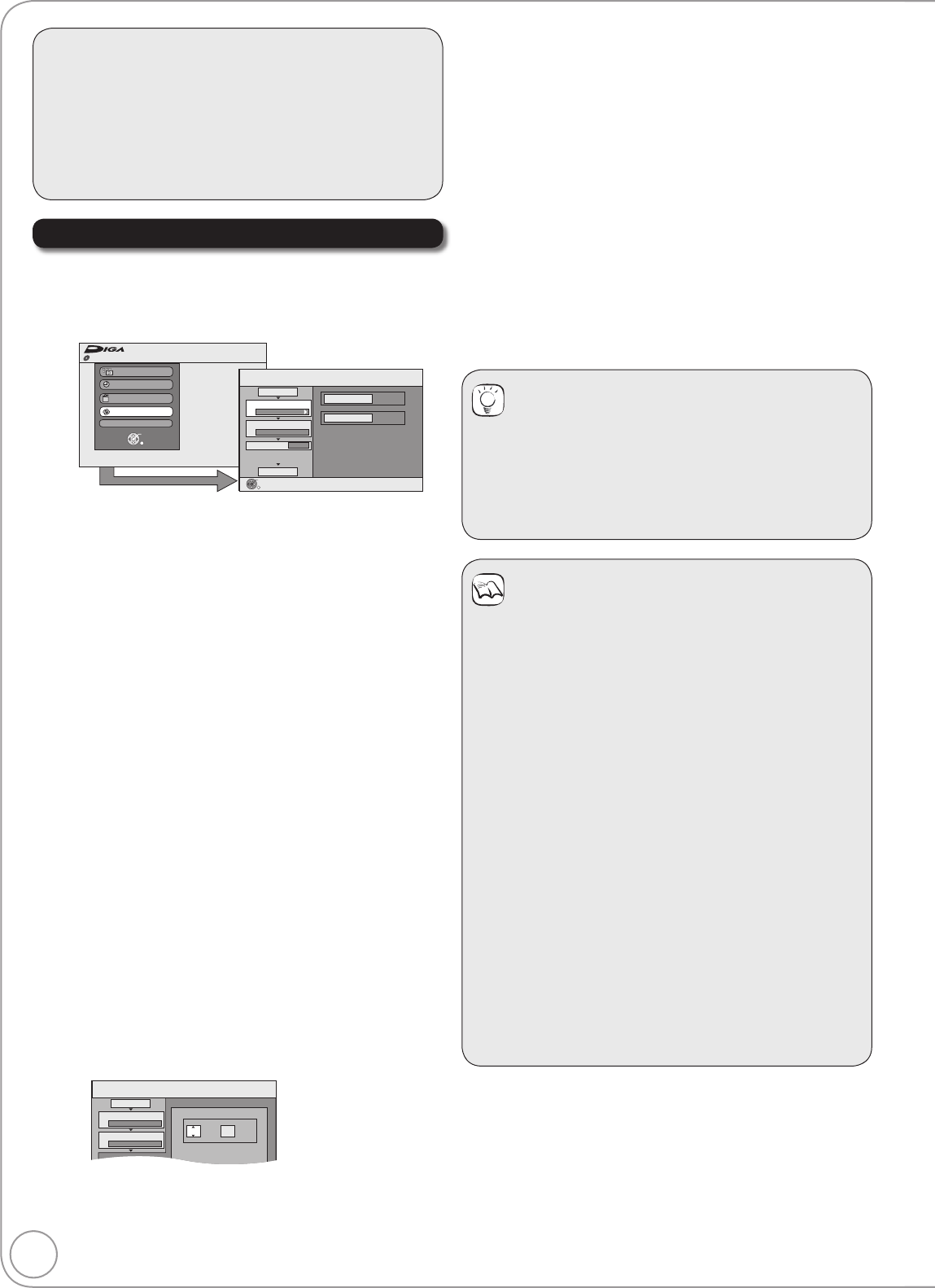
50
RQT8857
Copying Titles (Advanced)
Preparation:
Insert a disc and video cassette that you can use for
copying (¼ 72, 74).
Confirm that there is enough remaining disc space.
When copying an NTSC tape to a DVD, change the “TV
System” to “NTSC” in the Setup menu (¼ 63).
This unit cannot record NTSC signals to discs that
already have PAL signal recordings.
Copying Titles (VHS ¼ DVD)
[VHS] [RAM] [-R] [-R]DL] [-RW‹V›] [+R] [+R]DL] [+RW]
Press [FUNCTION MENU].
Press [,] to select “Copy”, then press [OK].
Disc Protection Off
FUNCTION MENU
Recording
Playback
Delete
To Others
OK
RETURN
Copy
DVD-RAM
Copy
VHS
DVD
1
2
3
Source
Destination
Cancel All
Copy Direction
Copy Mode
Copy Time
Start Copying
VHS DVD
VHS-Video Sp
2:00
Select the copy direction.
OK
RETURN
– If you are not going to change the registered list, press []
several times (¼ step).
Set the copy direction.
– If you are not going to change the copying direction, press
[] (¼ step ).
Press [,] to select “Copy Direction”, then press [].
Press [,] to select “Source”, then press [OK].
Press [,] to select “VHS”, then press [OK].
– “Destination” is automatically set to “DVD”.
Press [] to confi rm.
Set the recording mode.
– If you are not going to change the recording mode, press []
(¼ step ).
Press [,] to select “Copy Mode”, then press [].
– “Format” is automatically set to “VHS-Video”.
Press [,] to select “Recording Mode”, then press [OK].
Press [,] to select the mode, then press [OK].
Press [] to confi rm.
Set “Copy Time”.
– If you are not going to change the setting (¼ step).
Setting the unit to copy according to the set time
Press [, ] to select “Copy Time”, then press [].
Press [, ] to select “Time Setting”, then press [OK].
– Setting the unit to copy all the content on the video cassette
Press [, ] to select “Off”, then press [OK].
Press [] to confi rm.
– Setting the copying time
Press [, ] to select “On”, then press [OK].
Press [, ] to select “Copy Time”, then press [OK].
Copy
Min.
1
2
3
Hour
00
2
Cancel All
Copy Direction
Copy Mode
Copy Time
VHS DVD
VHS-Video SP
Set the time a few minutes
longer.
Press [, ] to select “Hour” and “Min.”, then press
[, ] to set the recording time.
Press [OK].
Press [] to confi rm.
–
You can also set the recording time with the numbered buttons
.
Press [,] to select “Start Copying”, then press [OK].
Press [] to select “Yes”, then press [OK] to start
copying.
[VHS] [-R] [-R]DL] [-RW‹V›] [+R] [+R]DL]
Press [,] to select “Copy & Finalise” or “Copy
Only”, then press [OK].
– If “Copy & Finalise” is selected
After fi nalising, the discs become play-only and you can also
play them on other DVD equipment. However, you can no
longer record or edit.
– Copying is automatically stopped when the tape reaches the
end, the remaining capacity of the disc is fi lled.
Tips
To stop copying
Press and hold [RETURN] for 3 seconds.
(You cannot stop while fi nalising)
To return to the previous screen
Press [RETURN].
Notes
To play DVD-R, DVD-R DL, DVD-RW (DVD-Video format),
+R and +R DL on other players, it is necessary to finalise
them after copy.
About FR mode
When “Time Setting” is set to “Off” in step left:
The recording mode is automatically selected by
estimating the remaining capacity of the disc for
copying of only the recorded parts in the video cassette
(unrecorded parts will not be recorded).
When you press [OK] to start copy, the tape is
automatically fast-forwarded to the end and then fast-
rewound to the beginning before the copying is actually
started. It may take time to start copy. If the remaining
capacity of the disc is insuffi cient, the copying will be
stopped in the middle.
The recording is divided into titles every time the tape
index signals are detected.
When “Time Setting” is set to “On” in step left:
The recording mode is automatically determined by
estimating the remaining capacity of the disc for copying
of the contents equivalent to the recording time set
from the start point of the copying on the video cassette
(unrecorded parts will also be recorded).
The recording is not divided into titles.