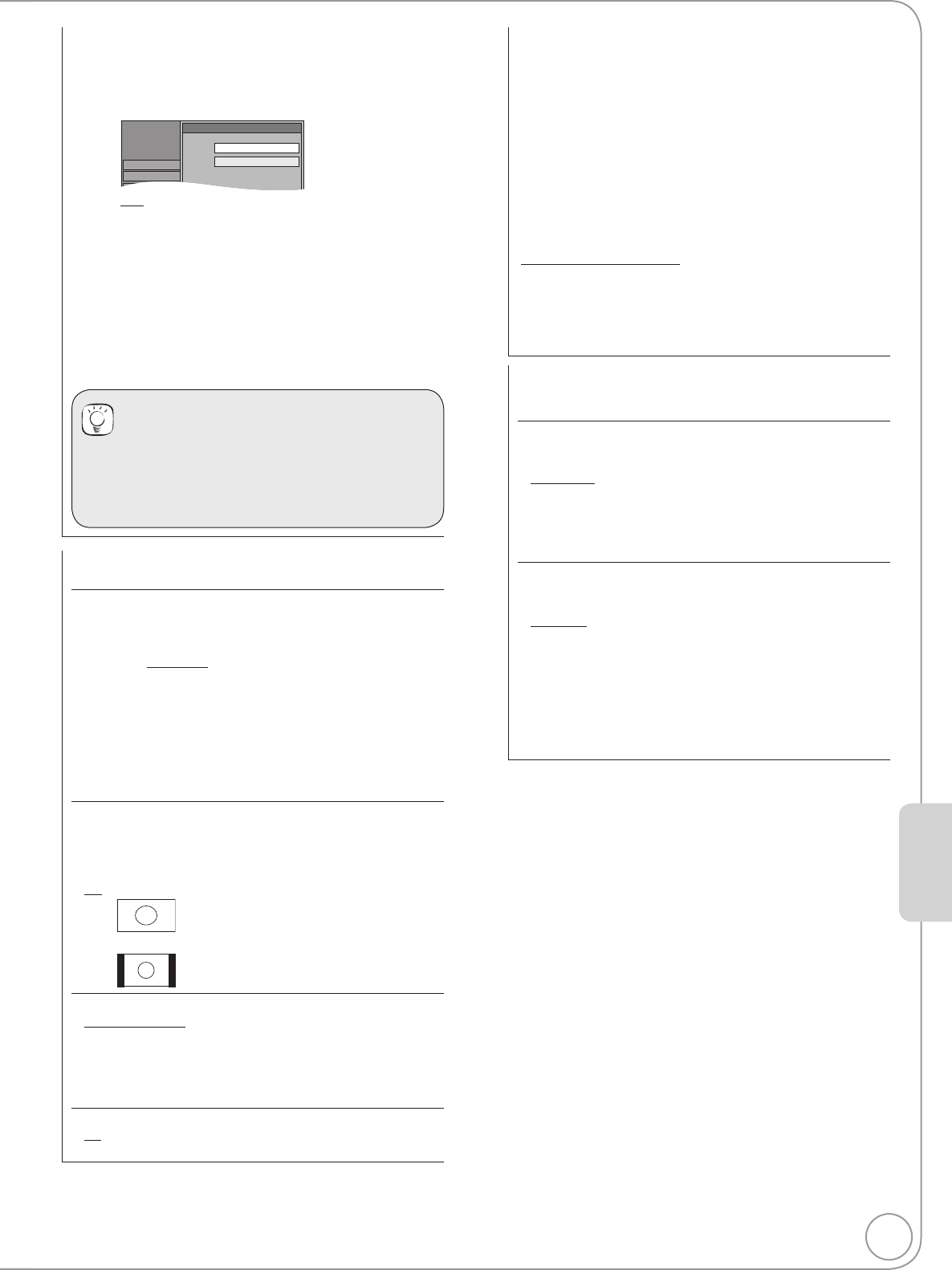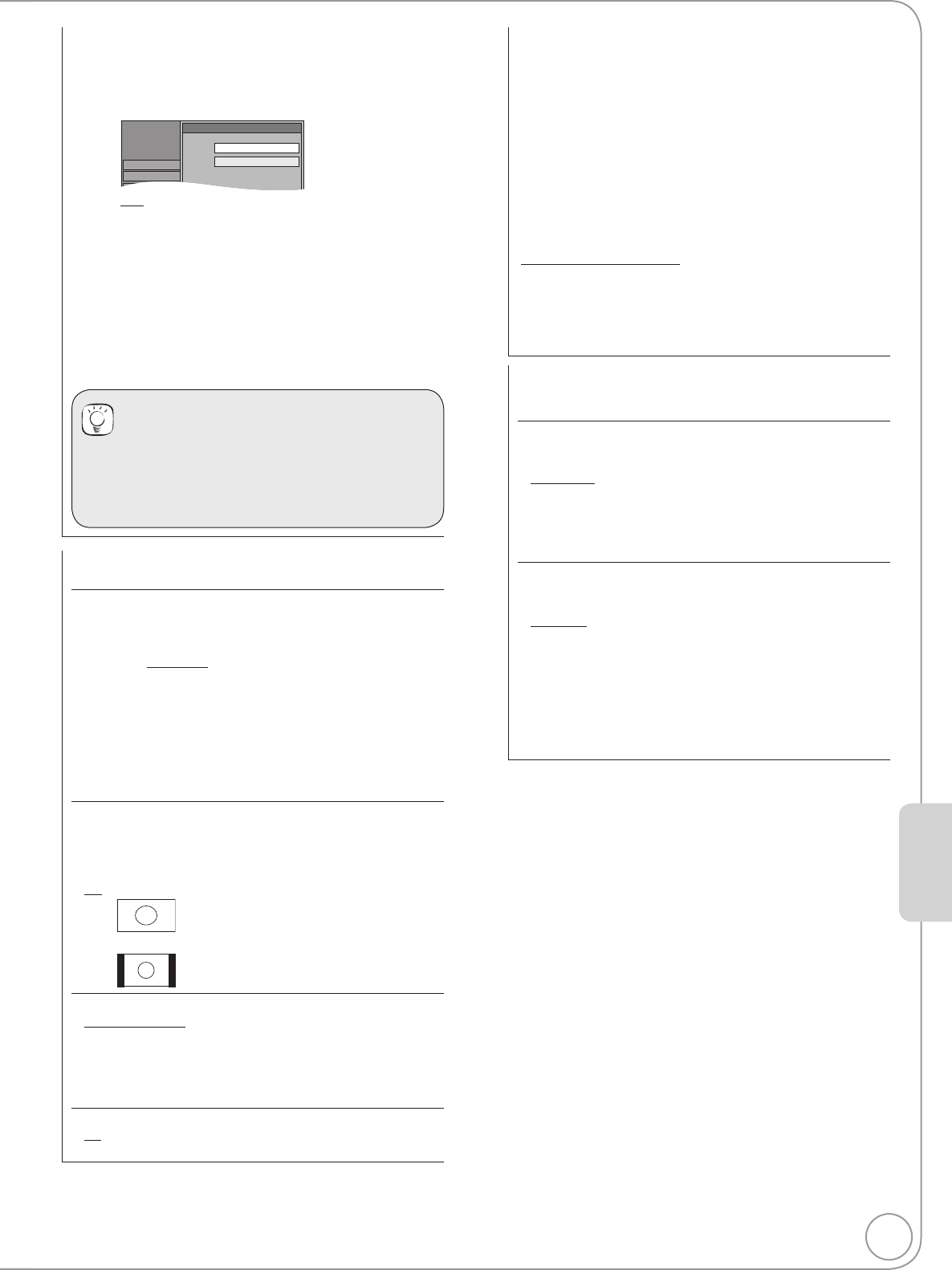
63
RQT8857
TV System
Change this setting if you connect an NTSC television or to
record NTSC video from another source.
1. Press [, ] to select the TV System, then
press [OK].
Setup
TV System
PAL
NTSC
Disc
Picture
Tuning
[PAL]
– Select when connecting to a PAL or Multi-system
television. Programmes recorded using NTSC are
played as PAL 60.
– Select to record television programmes and PAL
input from other equipment.
[NTSC]
– Select when connecting to an NTSC television.
Television programmes cannot be recorded properly.
– Select to record NTSC input from other equipment.
The confi rmation screen appears.
2. Press [] to select “Yes”, then press [OK].
Tips
To change the setting all at once (PALNTSC)
While stopped, press and hold [] and
[ OPEN/CLOSE] on the main unit simultaneously for
about 5 seconds.
HDMI Settings
1
Press [OK] to show the following settings.
HDMI Video Format
2
You can only select items compatible with the connected
equipment. If you are concerned about output picture quality, it
may be improved by changing the setting.
[576i/480i] [576p/480p] [720p] [1080i]
[1080p] When setting video output to “1080p”, we
recommend using a Panasonic HDMI cable 5
meters or less in length to prevent video distortion.
To enjoy High Quality Video up-converted to 1080p,
you need to connect the unit to 1080p compatible
HDTV.
[Automatic] Automatically selects the output resolution best
suited to the connected television (1080p, 1080i,
720p, 576p/480p or 576i/480i).
Aspect for 4:3 Video
To play a 4:3 title when connected with an HDMI cable, set how
to show images on the TV screen. 4:3 picture from HDMI output
will be slightly smaller than that from the other outputs, e.g.
Scart and component, this is not a malfunction of the unit.
[4:3] Picture output expands left or right.
[16:9] Picture is output as original aspect with side panels.
Digital Audio Output
[HDMI and Optical]
[Optical Only] Select when this unit is connected to an
amplifi er with an optical digital audio cable
(¼ 68) and connected to a TV with an HDMI
cable (¼ 69) and you want to enjoy the
highest quality of audio from discs.
VIERA Link
[On]
[Off] Select when you do not want to use “HDAVI Control”.
AV1 Output
Selects the output from the AV1 terminal.
Select “Video (with component)” for component output
(progressive output).
Set according to the signal and terminal of the connected TV.
[Video (with component)]
Select when a TV is connected that can receive a composite
signal.
[RGB 1 (without component)]
Select when a TV is connected that can receive an RGB signal.
If you always would like to view the picture from the unit in RGB
signal, select this mode. The TV screen will automatically switch
to display the picture from the unit when the unit is turned on.
[RGB 2 (without component)]
Select when a TV is connected that can receive an RGB signal.
If you would like to switch to display the picture from the unit only
when playback or viewing menus, select this mode.
If this unit is connected with an HDMI cable, you cannot select
“RGB 1 (without component)” or “RGB 2 (without component)”.
AV2 Settings
Set to match the connected equipment.
Press [OK] to show the following settings.
AV2 Input
Set to “RGB/Video” or “RGB” when receiving or recording RGB
output from external equipment.
[RGB/Video] The unit automatically detects whether the input
signal from the AV2 terminal is an RGB signal or
other signals and makes settings.
[RGB]
[Video]
[S Video]
Ext Link
This setting cannot be made when the “TV System” is set to
“NTSC” (¼ left)
[Ext Link 1] When this unit is connected to a satellite receiver
with a 21-pin Scart cable and this unit receives a
control signal.
[Ext Link 2] When external equipment with a timer function is
connected.
Recording is continued while the image signal
is being sent to the unit from the external
equipment.
Recording is stopped when the image signal is
halted by turning the external equipment off.
1
Depending on the connected equipment, some items may be
shaded in grey on the display and cannot be selected, or you
may not be able to change the settings.
2
Choose the setting to suit your TV and preference.
Setting Menus