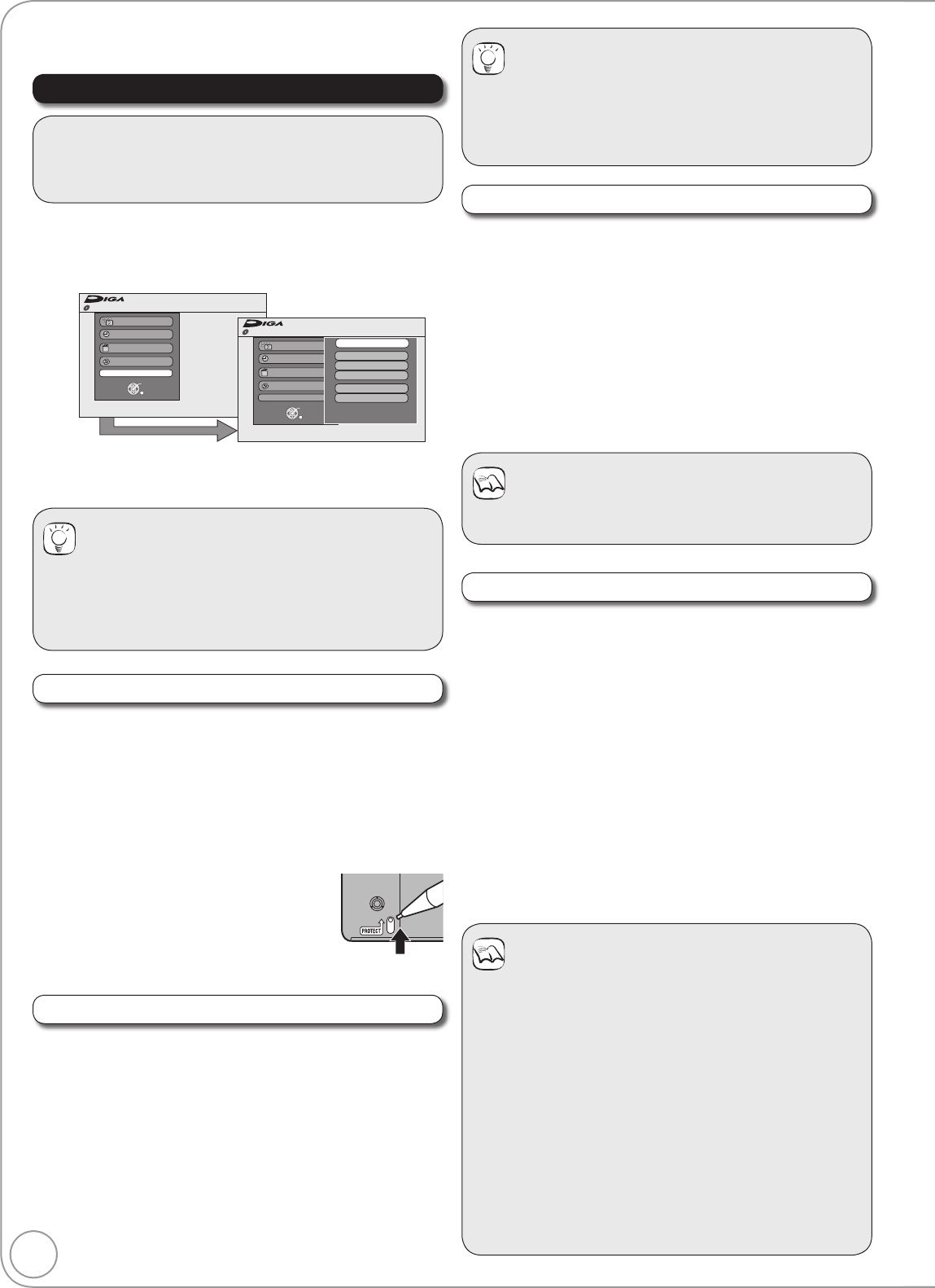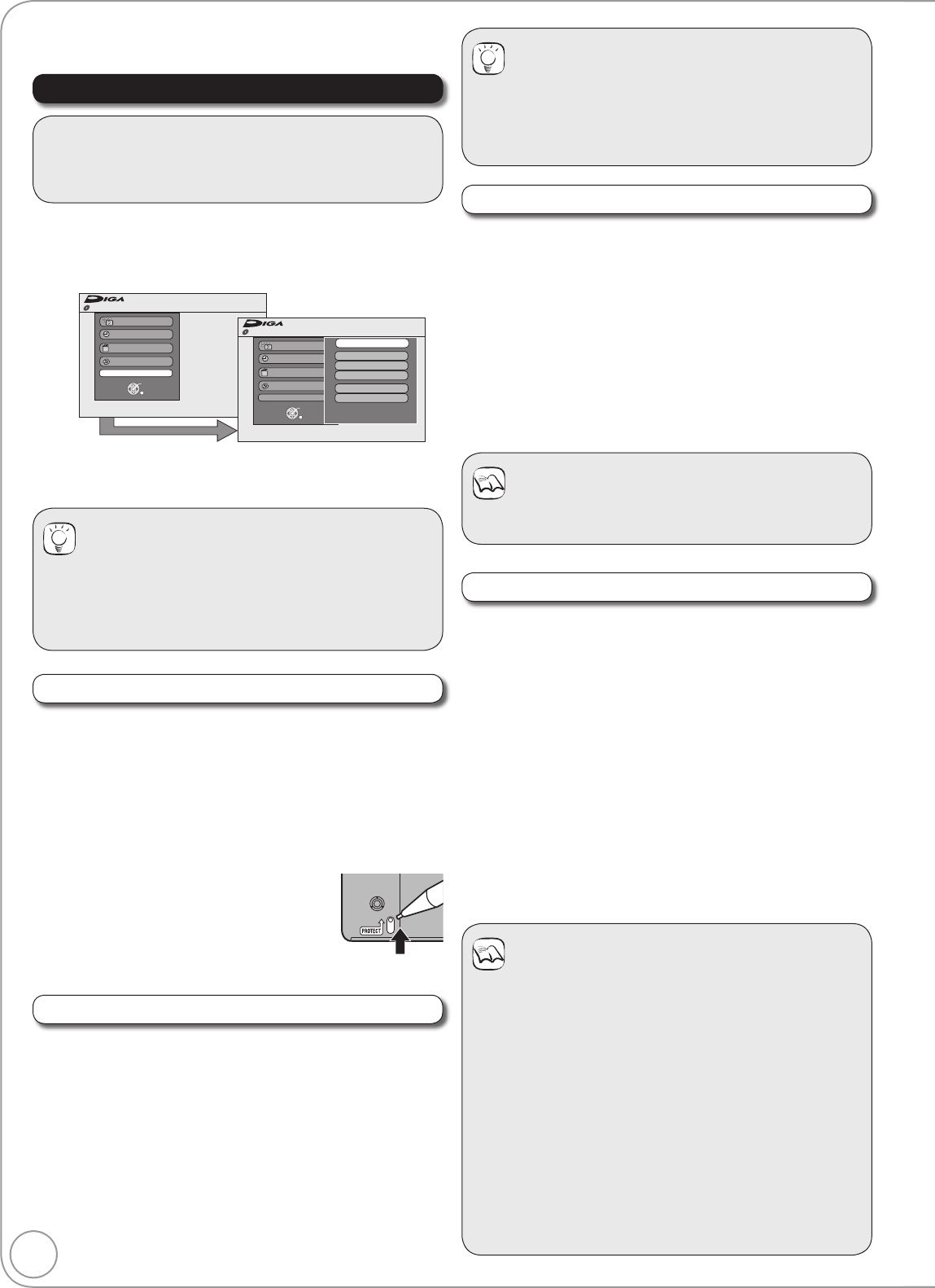
56
RQT8857
Accessing the Management Menus
Tips
To return to the previous screen
Press [RETURN].
To exit the screen
Press [EXIT].
[RAM] [-R] [-R]DL] [-RW‹V›] [+R] [+R]DL] [+RW]
You can give a name for the disc.
Perform preparation steps − of “Accessing the
Management Menus” (¼ above).
Press [, ] to select “Disc Name”, then press
[OK].
Entering Text (¼ 44).
Tips
The disc name is displayed in the DVD Management
window.
With finalised discs and +RW created Top Menu, the
name is displayed on the Top Menu.
[RAM]
Use to prevent accidental erasure of disc.
Perform preparation steps − of “Accessing the
Management Menus” (¼ above).
Press [, ] to select “Disc Protection”, then press
[OK].
Press [] to select “Yes”, then press [OK].
Protection of cartridge disc
[RAM] (With a cartridge)
With the write-protect tab in the protect
position, you cannot record to, edit, format, or
erase from the disc.
Naming Discs
Setting Protection
Preparation:
[RAM] Release protection (disc, cartridge, ¼ below).
Insert a disc.
Notes
Deleting does not work if one or more titles are protected.
Formatting Discs
Deleting All Titles
Notes
Do not disconnect the AC mains lead while formatting.
This can render the disc unusable.
When a disc has been formatted using this unit, it may not
be possible to use it on any other equipment.
[-R] [-R]DL] Formatting cannot be performed.
[-RW‹V›] [-RW‹VR›] You can format only as DVD-Video
format on this unit.
[RAM[ Pressing [RETURN] during format will cancel the
process.
The disc must be reformatted if you do this.
[RAM[ The disc cannot be formatted if the write protect
tab (¼ left) is switched to “PROTECT”. Release the
protection to continue.
The message “Unable to format” appears when trying to
format discs the unit cannot use.
You can delete all titles on the single-sided DVD-RAM at once.
Important: Once deleted, contents cannot be recovered.
[RAM]
Perform preparation steps − of “Accessing the
Management Menus” (¼ left).
Press [, ] to select “Delete all titles”, then press
[OK].
Press [] to select “Yes”, then press [OK].
Press [] to select “Start”, then press [OK].
– A message appears when deleting is finished.
Press [OK] to complete.
[RAM[ [-RW‹V›] [+RW] [-RW‹VR›]
[+R] [+R]DL] (New disc only)
Formatting is the process of making media such as DVD-RAM
recordable on recording equipment.
You can record or edit after formatting the fi nalised DVD-RW.
Important: Once formatted, contents cannot be recovered.
Perform preparation steps − of “Accessing the
Management Menus” (¼ left).
Press [, ] to select “Format Disc”, then press
[OK].
Press [] to select “Yes”, then press [OK].
Press [] to select “Start”, then press [OK].
– Formatting starts ([RAM] may take up to a maximum of
70 minutes).
– A message appears when formatting is finished.
Press [OK] to complete.
With the unit stopped
Press [DRIVE SELECT] to select the DVD drive.
Press [FUNCTION MENU].
Press [, ] to select “To Others”, then press [OK].
Disc Protection Off
FUNCTION MENU
Recording
Playback
Copy
Delete
To Others
OK
RETURN
Disc Protection Off
FUNCTION MENU
Recording
Playback
Copy
Delete
To Others
TV Guide
Playlists
Flexible Rec
DV Auto Rec
Setup
DVD Management
OK
RETURN
DVD-RAM
DVD-RAM
Press [, ] to select “DVD Management”, then
press [OK].
DVD Management
You can manage discs through formatting, fi nalising and other
operations.