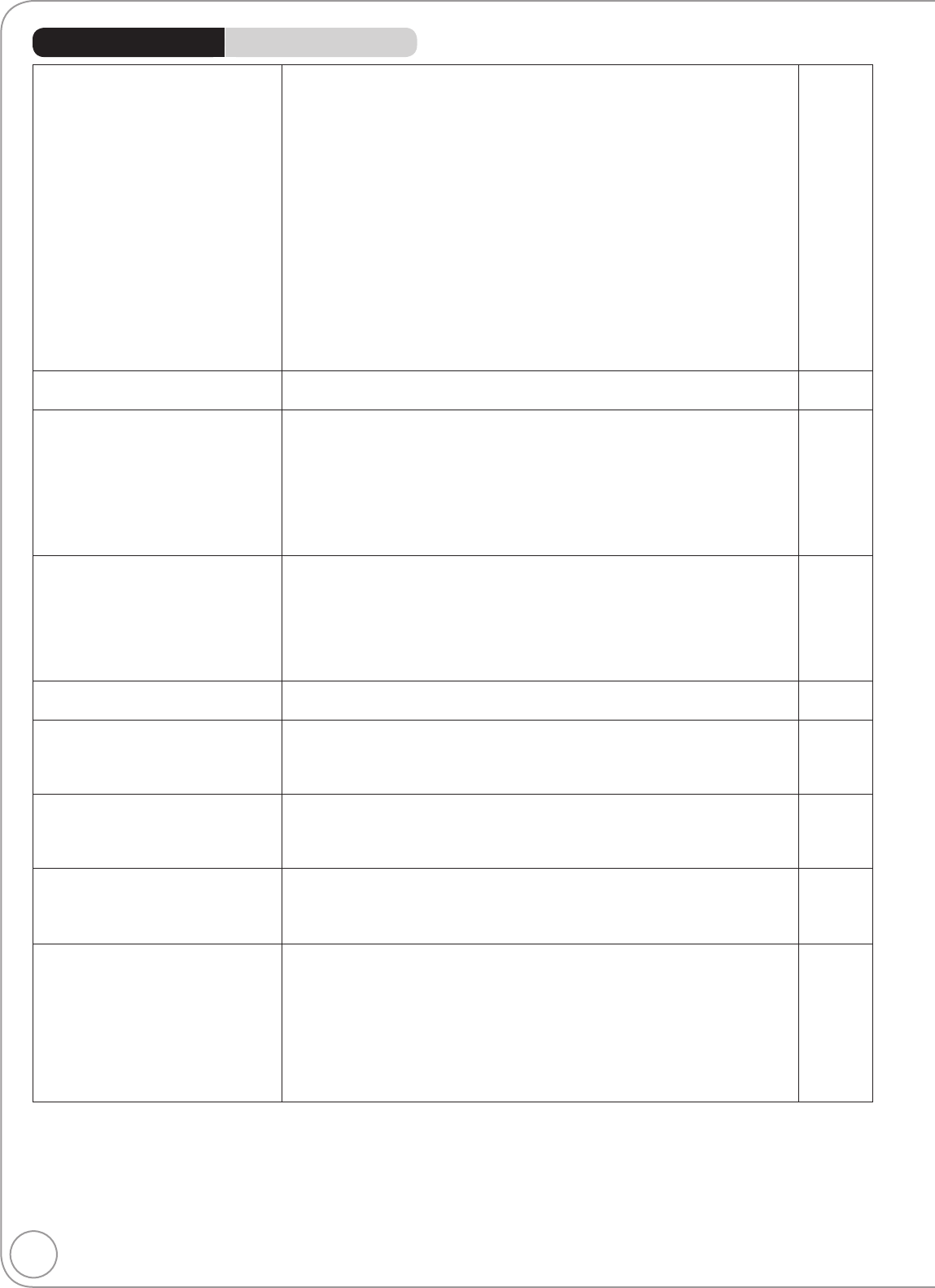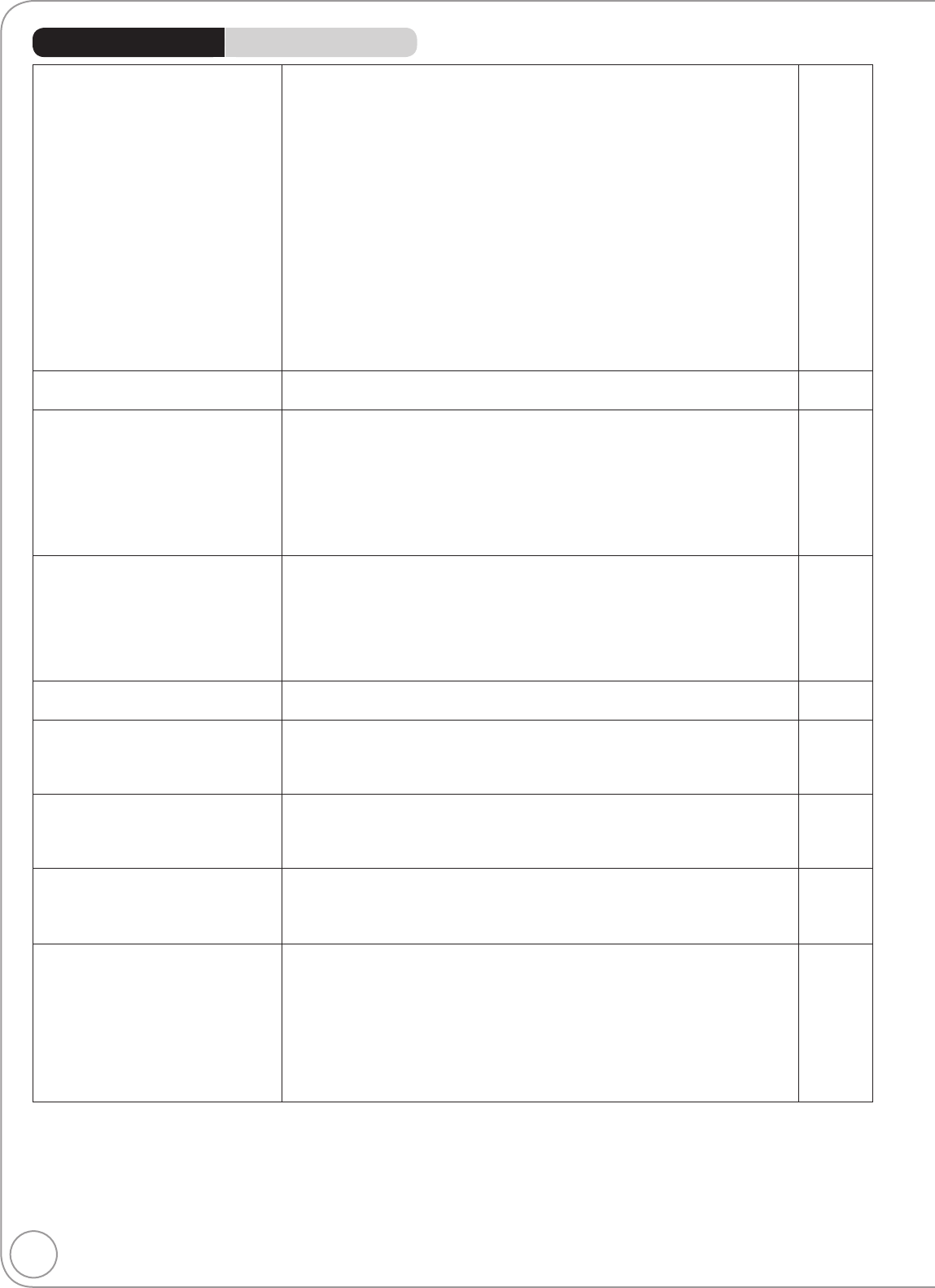
80
RQT8857
The images from this unit do not
appear on the TV.
Picture is distorted.
Make sure recorder is connected to an appropriate AV input of the TV.
8, 9, 66,
67, 69
Make sure the TV’s input setting (e.g., AV 1) is correct.
−
The TV isn’t compatible with progressive signals.
Press and hold [] and [] on the main unit for about 5 seconds. The
setting will change to interlace.
−
The unit’s “TV System” setting differs from the TV system used by the disc
now playing. While stopped, keep pressing [] and [ OPEN/CLOSE] on
the main unit for 5 or more seconds.
The system switches from PAL to NTSC or vice versa.
63
When this unit is connected with an HDMI cable, use a disc that matches
with this unit’s TV system.
−
Picture may not be seen when more than 4 devices are connected with
HDMI cables.
Reduce the number of connected devices.
−
Picture does not appear during
timer recording.
Timer recordings work regardless of whether the unit is on or off. To
confirm the timer recording is going to work properly, turn the unit on.
−
The 4:3 aspect ratio picture
expands left and right.
Screen size is wrong.
Use the TV to change the aspect. If your TV does not have that function,
set “Progressive” in the Picture menu to “Off”.
55
If you connect an HDMI cable, set “Aspect for 4:3 Video” in the Setup
menu to “16:9”.
63
Check the settings for “TV Aspect” in the Setup menu.
62
It may be possible to adjust the display mode on the TV. Refer to your
television’s operating instructions.
The recorded title is stretched
vertically.
16:9 aspect programmes are recorded in 4:3 aspect in the following cases.
– [-R] [-R]DL] [-RW‹V›] If you recorded or copied using “EP” or “FR
(recordings 5 hours or longer)” recording mode.
– If you recorded or copied to a +R, +R DL or +RW.
It may be possible to adjust the display mode on the TV. Refer to your
television’s operating instructions.
−
−
There is a lot of after-image when
playing video.
Set “Playback NR” in the Picture menu to “Off”.
55
When playing DVD-Video using
progressive output, one part of the
picture momentarily appears to be
doubled up.
Set “Progressive” in the Picture menu to “Off”. This problem is caused
by the editing method or material used on DVD-Video, but should be
corrected if you use interlaced output.
55
There is no apparent change
in picture quality when making
adjustments in the Picture menu
using the on-screen display.
The effect cannot be seen with certain types of video.
−
Cannot see the beginning of the
title played.
(If connecting to a TV that supports VIERA Link with an HDMI cable)
When [ PLAY] is pressed on this unit’s remote control, but you may not
be able to see the beginning of the title played until the picture is displayed
on the TV. Using [], return to the beginning of the title.
−
The picture is distorted during play,
or video will not play correctly.
You may be playing a TV programme recorded with poor reception or
unfavourable weather conditions.
−
The picture may be distorted or a black screen may appear briefly between
recorded titles in the following situations:
– between titles recorded with different recording modes.
– between scenes recorded with different aspect ratios.
– between scenes recorded with different resolutions.
– between playlist chapters.
−
Playback Issues Picture
Page
Troubleshooting Guide