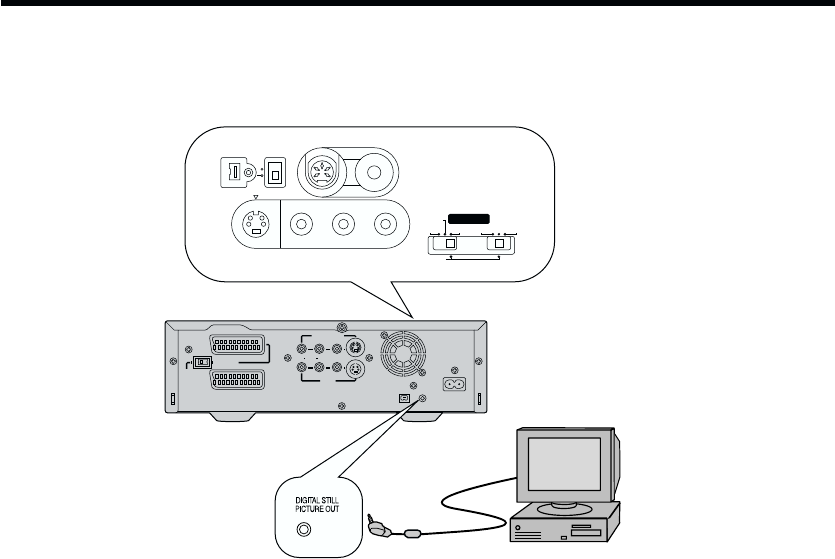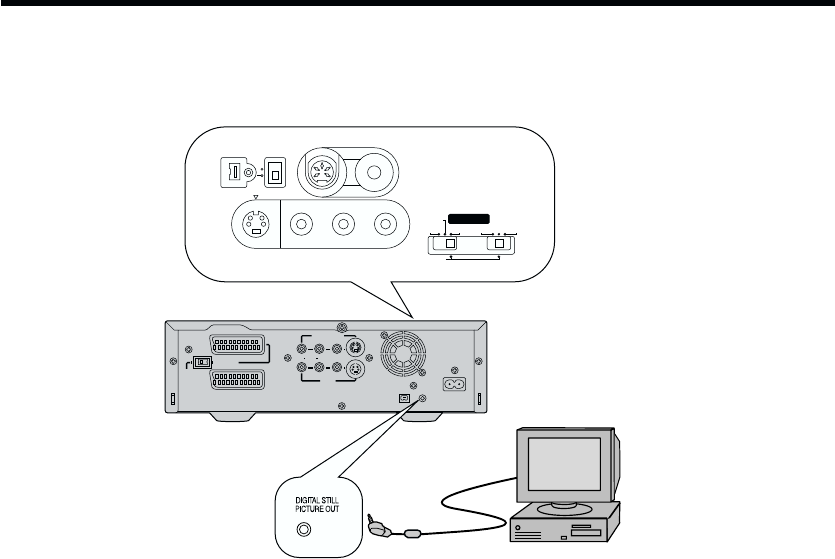
20
Using the VCR with a Computer
The Personal Computer Connection Kit VW-DTA9/10E (Optional) for Digital Video Equipment performs it possible to
connect the VCR to a computer and transmit still video images to it.
Computer System Requirements
DV STUDIO can be installed in a PC/AT personal
computer which can run Microsoftg Windowsg 95/98.
Compatible machines: Personal computer with
80486DX4 or higher CPU
(Pentium™ or higher
recommended)
Graphic card: True Color (approx.16.7million
colours) recommended
(operation also possible even
with 256 colours)
Installed memory: 16 MB or more (32 MB or
more recommended)
Free hard disk space: At least 16 MB
Disk drive: CD-ROM drive
Serial port: RS-232C (D-Sub 9pin) or USB
Other requirements: Mouse
DV2
DV SELECT
1
2
EDIT 8mm
¥
AV4
IN
EDIT CONTR
OL
RECORDER
PRINTER/
D.STILL PICTURE
PLAYER
PASSIVE
EDIT
DV
8mm
S-VIDEO
VIDEO
L/MONO-AUDIO-R
AV1
(
TV
)
AV2
(
EXT
)
MONITOR OUT
R AUDIO L
VIDEO S-VIDEO
DIGITAL STILL
PICTURE OUT
AC INT
SECTEUR
T
¥
DV 1
AV3 IN
S-VIDEO OUT
NORMAL
Interface Adapter
(Not supplied)
Computer (Not supplied)
To connect the VCR to the computer, use the special
Interface Adaptor contained in the Personal Computer
Connection Kit.
≥ To use the DV STUDIO 2 software via USB, a
computer with Windowsg 98 preinstalled is necessary.
≥ Pictures that you intend to import into a computer
application should be recorded in the SP mode.
≥ When recording, take care that the Time Code is
uninterrupted from the beginning of the tape.
≥ For detailed of explanations on the operating
environment, connections and operations, refer to the
Personal Computer Connection Kit's operating
instructions.
≥ Windowsg 95/98 is a trademark of Microsoft
Corporation U.S.A.
≥ Pentium™ is a trademark of Intel Corporation.
≥ All other company and product names in the
operating instructions are trademarks of their
respective corporations.
Notes:
≥ If you use a DV cable to connect the VCR with a
computer and they do not function, contact the
software manufacturer.
≥ Connect the DV cable to the socket that matches the
number of the DV SELECT that was selected. There
is one DV Input/Output socket on the front of the
unit, and one on the back.
front side