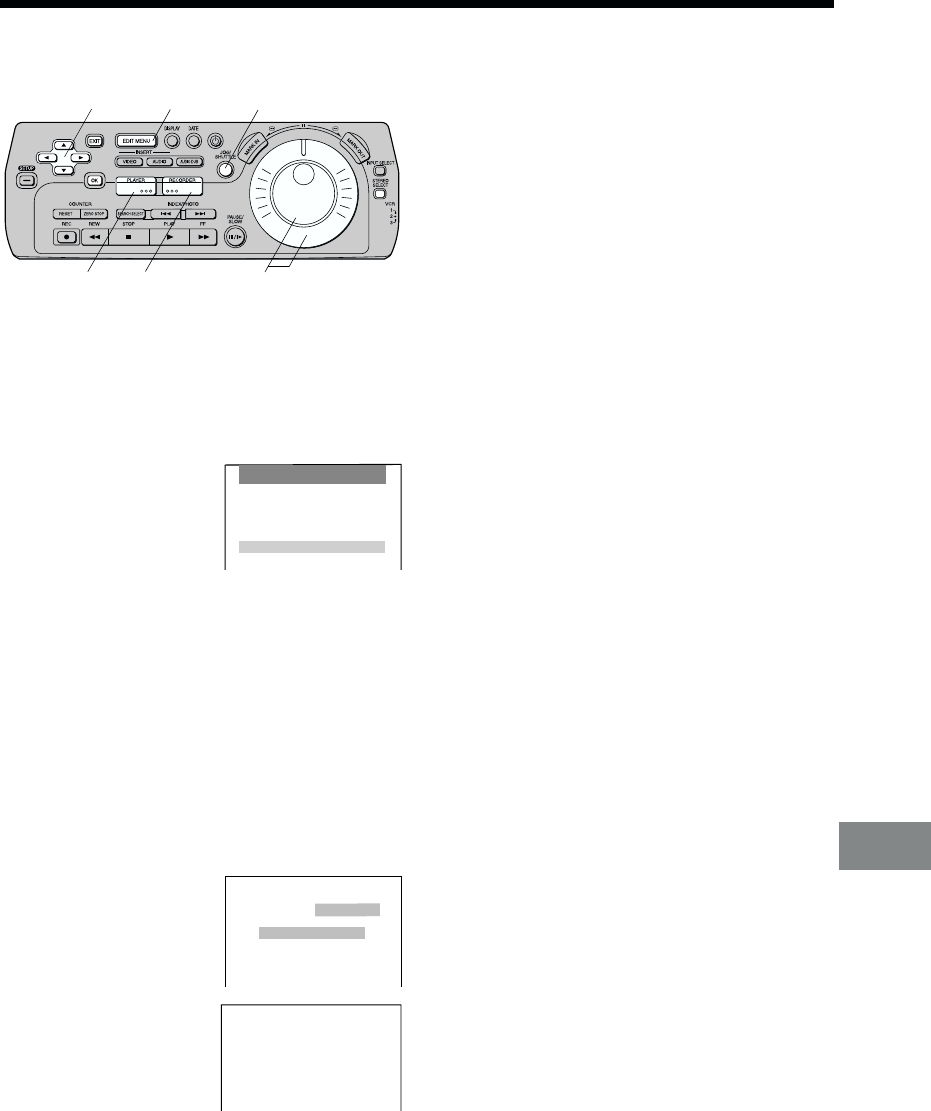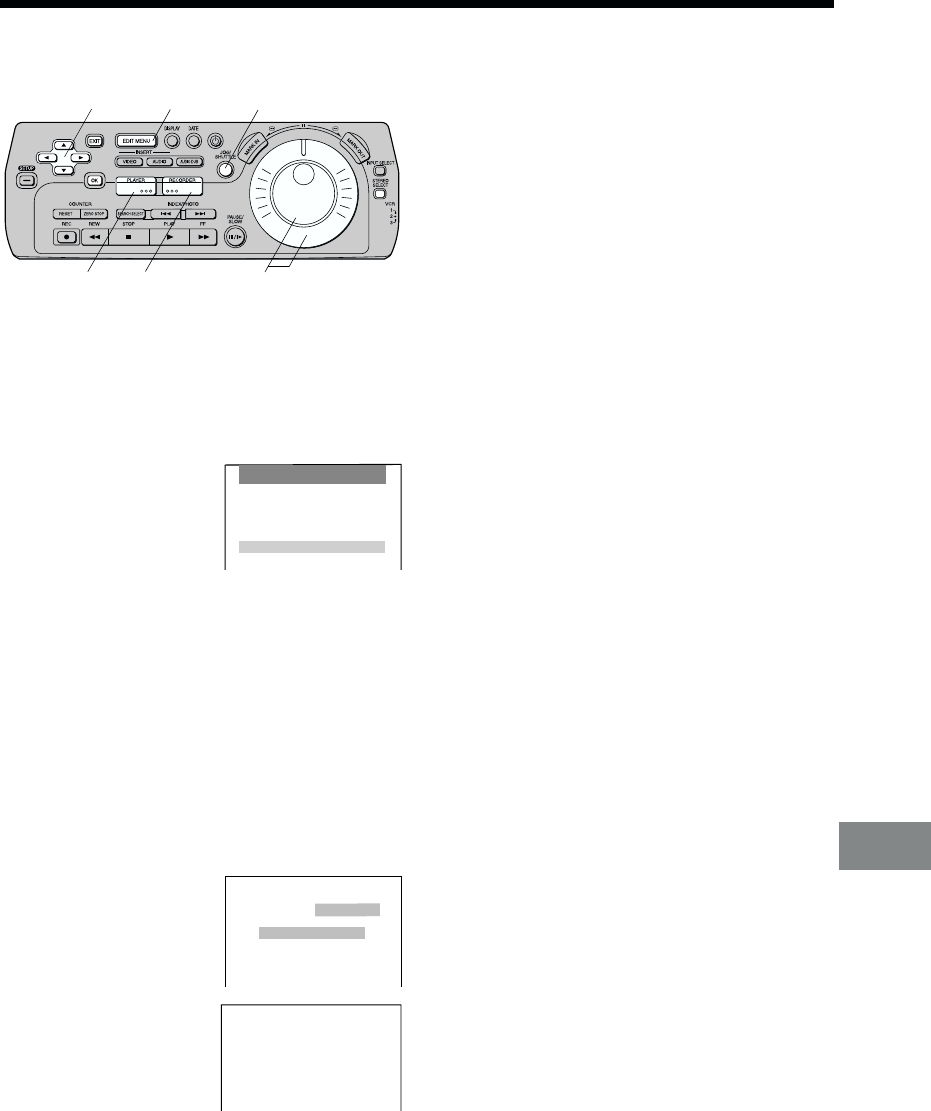
For Quick Editing
45
Preparations
≥ Confirm that the TV is on and the VCR viewing
channel is selected.
≥ Complete necessary connections and settings.
[R28–35]
Operations
01 Press EDIT MENU.
02 Press 34 (CURSOR)
to select Audio
Dubbing, and then
press OK.
03 Press PLAYER and JOG/SHUTTLE.
≥ The picture from the playback unit appears on the
screen.
04 Search for the edit start point on the playback unit.
05 Press RECORDER and JOG/SHUTTLE.
≥ The picture from the recording VCR appears on
the screen.
06 Search for the edit start point on the recording
VCR.
07 Press 34 (CURSOR)
to select Start Dubbing.
08 Press OK.
≥ Editing begins.
Manual Audio Dubbing
DIGITAL VCR
1,9
3,5
4,6
3
5
2,7
09 Press EDIT MENU to stop editing.
≥ Operation now returns to the screen which
appears in step 3. This makes it possible to
continue with editing or change the point at which
editing is to start.
10 Press EXIT.
≥ The On Screen Display disappears.
To Listen to the Edited Audio after Audio
Dubbing
Press STEREO SELECT during playback and select
STEREO2.
Notes:
≥ Audio Dubbing is not possible in the following
cases:
When the tape in the recording VCR (the NV-DV2000)
is:
Recorded in 16bit audio mode;
Recorded in LP mode;
Blank, or contains a blank portion in the middle.
When INPUT SELECT is set to DV 1 or DV2.
≥ In order to ensure that the editing operation is
performed properly, the editing points should be set at
least 20 seconds after the beginning of the tape.
≥ The pause operation may be indicated on the display
of the playback unit even though the playback unit is
actually playing the tape in slow motion.
≥ Up to ∫1 second of slight deviation in the specified
edit start position can be corrected. See [R55] for
Edit Timing Adjustment.
This function is used to add new sound on the
STEREO2 track of previously recorded tape.
On Screen Display
EDIT MENU
Copying
Video Insert
Audio Insert
AV Insert
Audio Dubbing
Programme Editing
Audio Dubbing
; PLAYER RECORDER ;
Start Dubbing
Timing Adjust
Audio Dubbing
1 PLAYER
RECORDER ¥
Dubbing
in Progress