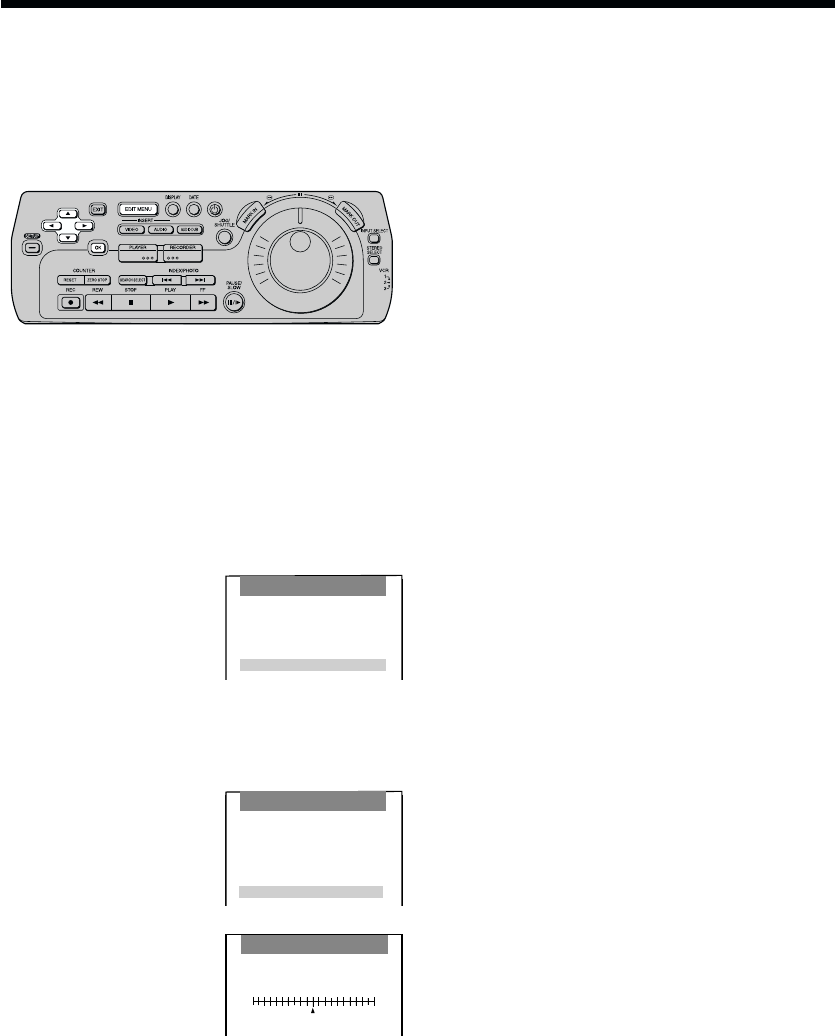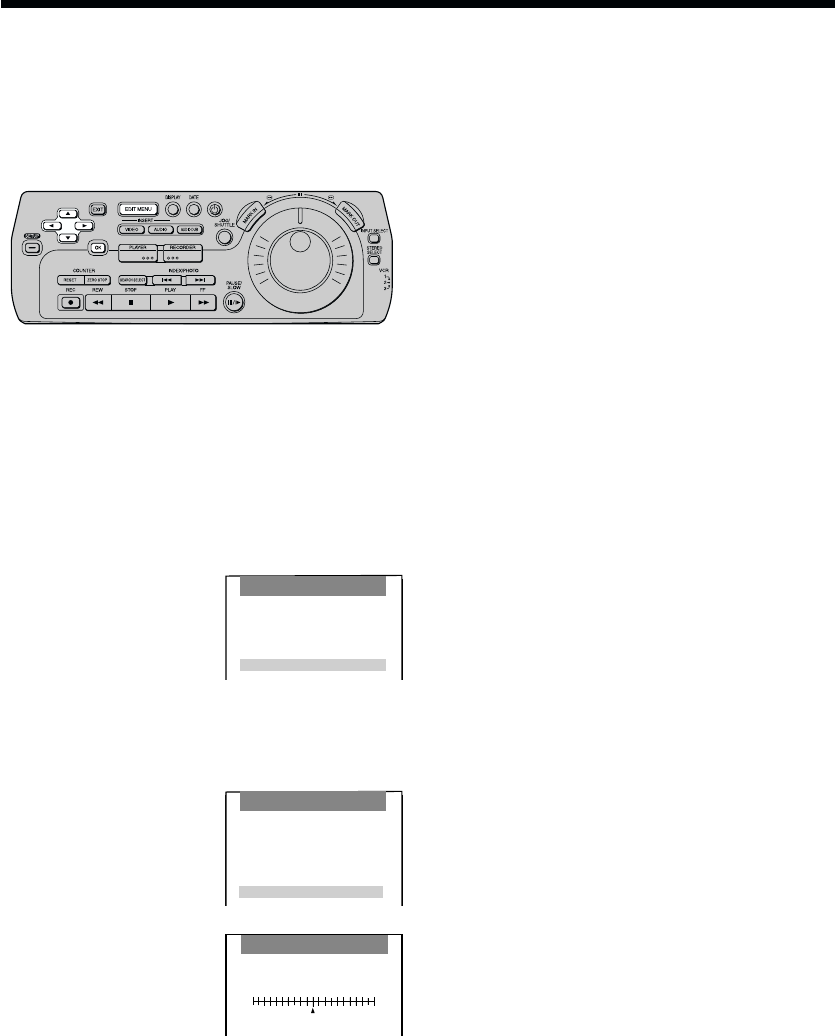
54
Edit Timing Adjustment
Programme Editing
After setting edit start/end points, the actual editing
operation may start slightly before or slightly after the
position that was set, depending on the equipment that
is connected. The procedure described below can
adjust the edit timing in order to correct for errors of up
to ∫1 second in the edit start points and edit end points
on the playback unit.
Example: Video Insert
1 Press EDIT MENU.
2 Press 34 (CURSOR)
to select Programme
Editing, and then press
OK.
3 Press 34 (CURSOR) to select desired editing
operation, and then press OK twice.
4 Press 34 (CURSOR)
to select Timing Adjust,
and then press OK.
5 Adjust the timing for the
edit start point by setting
the amount of the
discrepancy for the
start-up time.
≥ The setting is
displayed in frames
(1/25 of a second)
units.
Press 1 (CURSOR) if the start point is too early;
Press 2 (CURSOR) if it is too late.
≥ Each time the button is pressed, the tape moves
by 1 frame.
≥ Corrections can be made in the range of
d30 frames.
On Screen Display
DIGITAL VCR
6 Press OK.
7 Adjust the timing for the edit end point in same way.
8 Press OK.
9 Press 34 (CURSOR) to select Start Insert
(Assemble or Dubbing), and then press OK.
≥ If the results of editing indicate that the
adjustment is inadequate, repeat steps 4–8.
Notes:
≥ The procedure described on these pages is to be
performed after exiting the EDIT MENU screen. If this
procedure is performed after having executed Start
Editing or Review, start this procedure from step 4 on
the Video Insert (Assemble, Audio Insert, AV Insert or
Audio Dubbing) screen.
≥ The adjusted frame unit is applied to all of the
programmes that have been set at the moment when
the adjustment is made.
When performing editing in conjunction with a unit which
has a different mechanism, there may be a lag in the
edit start point due to a deviation between the time a
pause cancellation signal is received by the recording
unit and the time recording actually begins.
Edit Timing Adjustment is used to compensate the edit
start and end time in light of this start-up time deviation.
Timing Adjust
0f
Mark In
–
r
EDIT MENU
Copying
Video Insert
Audio Insert
AV Insert
Audio Dubbing
Programme Editing
Video Insert
Confirm/Change
Insert a programme
Erase a programme
Preview
Start Assemble
Review
Timing Adjust