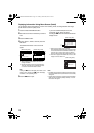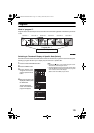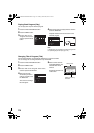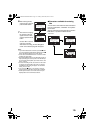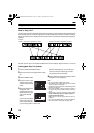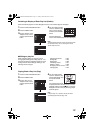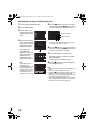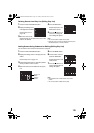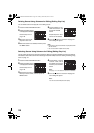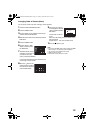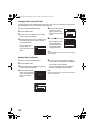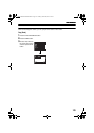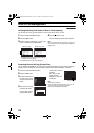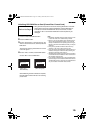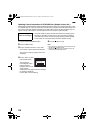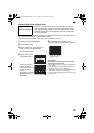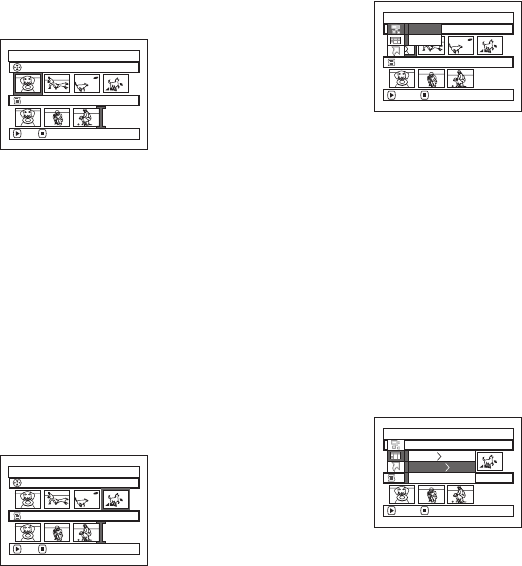
120
Deleting Scenes Using Submenu for Editing (Editing Play List)
You can delete scenes from play list on the editing screen.
1 Press the DISC NAVIGATION button.
2 Display the editing screen
of the play list to be edited.
Perform steps 2−4 on
page 118.
3 Move the cursor to the
play list in lower row.
4 Select the scene to be deleted, and then press
the MENU button.
5 Choose “Delete” on the
“Edit” menu screen, and
then press the A
button.
Repeat steps 3-5: other
scenes can be deleted.
6 Press the g button: The screen verifying exit
from editing will appear.
Note:
• If all scenes on play list are deleted, the play list itself will
also be deleted.
• You can also select multiple scenes (P.99).
Selecting Scenes Using Submenu for Editing (Editing Play List)
You can specify the range of scenes when adding or deleting consecutive multiple scenes to/from play list.
This “Select” menu item is useful when selecting consecutive multiple scenes for adding or deleting, using
menu on page 111.
1 Press the DISC NAVIGATION button.
2 Display the editing screen
of the play list to be edited.
Perform steps 2−4 on
page 118.
3 Specify the first scene of
those you wish to select, and then press the
MENU button.
4 Choose “Start → Current”,
“Current → End”, “All” on
the “Select” menu screen,
and then press the A
button.
Note:
See page 111 for the status of scenes to be selected.
5 Press the g button: The screen verifying exit
from editing will appear.
Note:
You can also select multiple scenes (P.99).
Edit PlayList
PlayList No.04
All Programs 001/014
007/007
ADD EXIT
Edi t
PlayList No.04
All Progra
ms
001/014
007/007
ENTER RETURN
Delete
Exit
Edit PlayList
PlayList No.04
All Programs 004/014
007/007
ADD EXIT
Select
PlayList No.03
All Programs 004/014
007/007
ENTER RETURN
Start – Current
Current – End
All
VDR-M95M75M55M53PP.book Page 120 Tuesday, March 29, 2005 2:19 PM