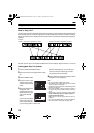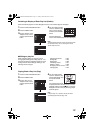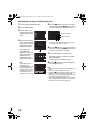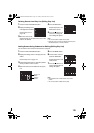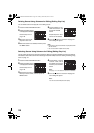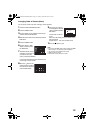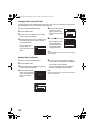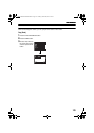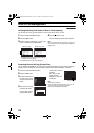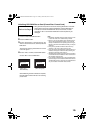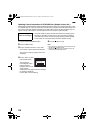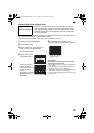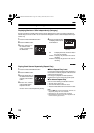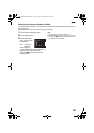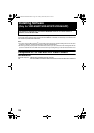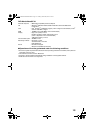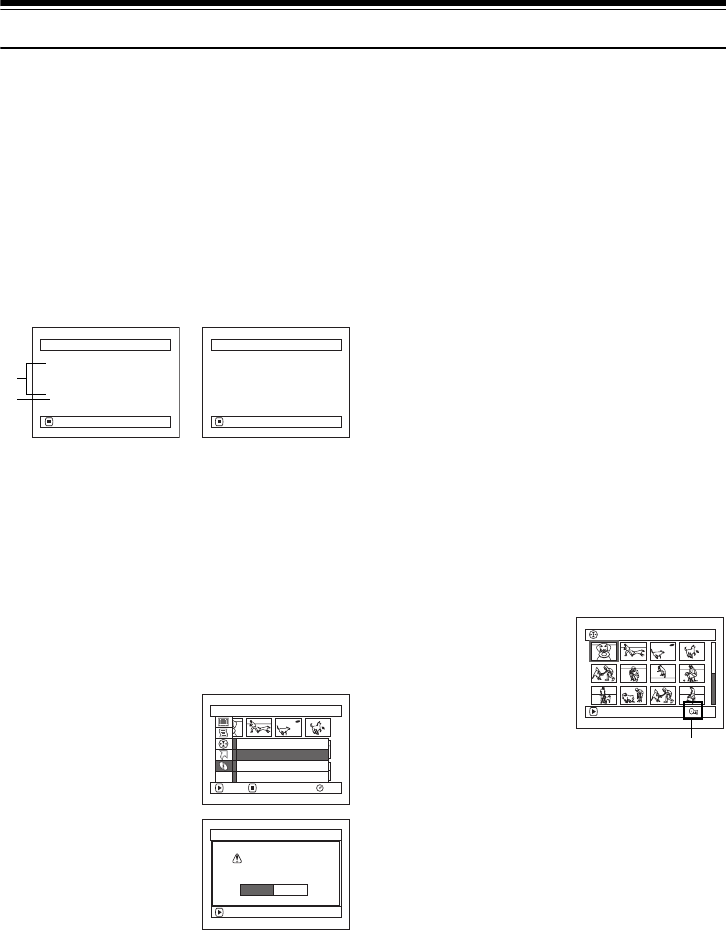
124
Disc or Card Management
123
Verifying Remaining Free Space on Disc or Card (Capacity)
You can find out how long you will be able to record on one side of disc or on card.
1 Press the DISC NAVIGATION button.
2 Press the MENU button.
3 Choose “Capacity” on the “Disc” or “Card” menu
screen, and then press the A button.
*1 With DVD-R disc: The quality mode first used for
recording with disc will appear.
*2 With DVD-R disc: This will not be displayed.
4 Press the g button to quit.
The Disc Navigation screen will be restored.
Note:
With a write-protected (see “Terminology” on page 147)
disc or locked card, the remaining space will always be
displayed as “0”.
1
Protecting Disc from Writing (Protect Disc)
You can protect a DVD-RAM disc in order to prevent recorded images from being erased or edited by
mistake. Further recording will not be possible on protected disc until the protection is released.
1 Press the DISC NAVIGATION button.
2 Press the MENU button.
3 Choose “Protect Disc” on
the “Disc” menu screen,
and then press the A
button.
4 The screen for verifying
protection will appear:
Choose “YES”, and then
press the A button.
Choose “NO” to cancel
protection.
After “YES” or “NO”
setting, the Disc
Navigation screen will
be restored.
Note:
To release disc protection,
perform the same procedure as above: The screen for
verifying the release of protection will appear.
Choose “YES” to release the protection.
Capacity
Capacity : 90%
Approx.
VIDEO(XTRA) : 17min
VIDEO(FINE) : 26min
VIDEO(STD) : 54min
PHOTO : 996
RETURN
Capacity
Capacity : 96%
Approx.
PHOTO(FINE) : 462
PHOTO(NORM) : 924
PHOTO(ECO) : 1148
RETURN
(When using disc)
*1
*2
(When using card)
Disc
RAM
ENTER RETURN
Protect Disc
Format Disc
Update Control Info.
ETC
Capac i ty
ENTER
Protect Disc
YES NO
Write protect disc?
001/019All Programs
PLAY
RAM
Disc protect icon
VDR-M95M75M55M53PP.book Page 124 Tuesday, March 29, 2005 2:19 PM