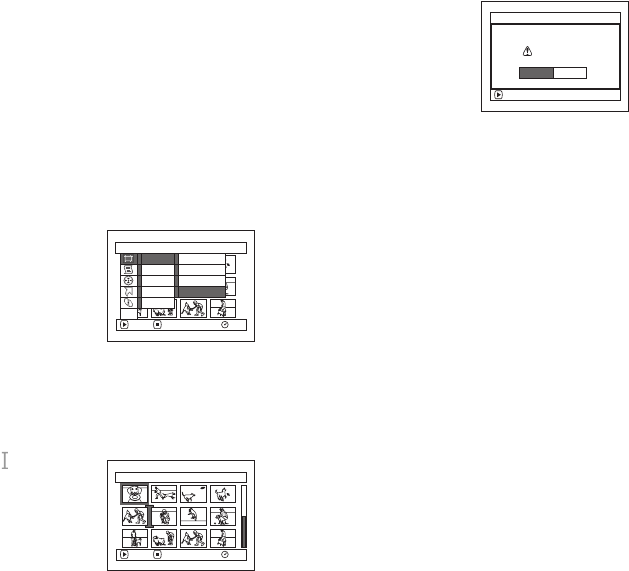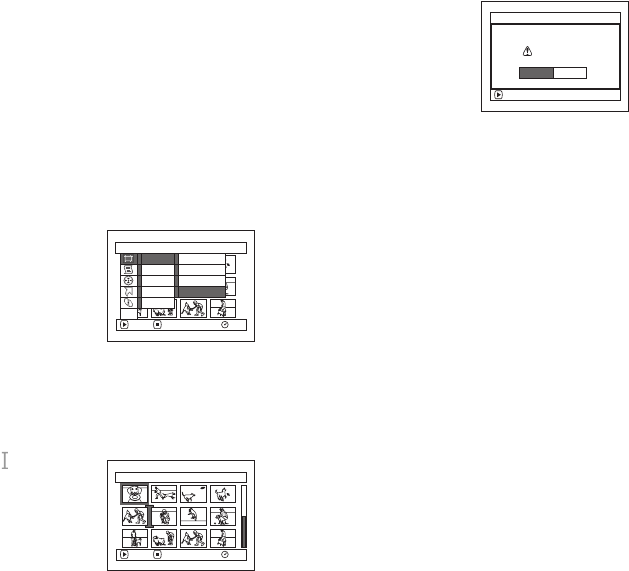
121
Arranging Order of Scenes (Move)
You can move scenes only when “Category: All” is specified.
1 Press the DISC NAVIGATION button.
2 Press the MENU button.
3 Choose “Switch” on the “PlayList” menu screen,
and then press the A button.
4 Select the scene to be moved, and then press the
A button.
5 Press the MENU button.
6 Choose “Scene”, “Edit”,
“Move”, and then press
the A button.
7 The “Move Scene” screen
will appear. If you are sure
you want to move the
scene, press the A button.
If you want to change the scene to be moved, you
can change it on this screen.
8 Move the “ ” mark to the
position where you wish to
move the scene, and then
press the A button.
9 The screen for verifying
move will appear: Choose
“YES”, and then press the
A button.
Choose “NO” to cancel
move.
After Yes or No setting, the scene select screen
will be restored.
Repeat steps 7 - 9 to move another scene.
10
Press the g button to quit.
Note:
• If you press the MENU button before pressing the A
button in step 7, the submenu screen will appear.
• You can also move multiple scenes (P.99).
• Stills can also be moved.
• Only scenes on play list can be moved.
Scene
RAM
ENTER RETURN
Edit
Effect
Copy
Select
Detail
Divide
Delete
Combine
Move
ETC
Select Insert Point 006/019
RAM
ENTER EXIT
ENTER
Move scenes?
Move Scene
YES NO
VDR-M95M75M55M53PP.book Page 121 Tuesday, March 29, 2005 2:19 PM