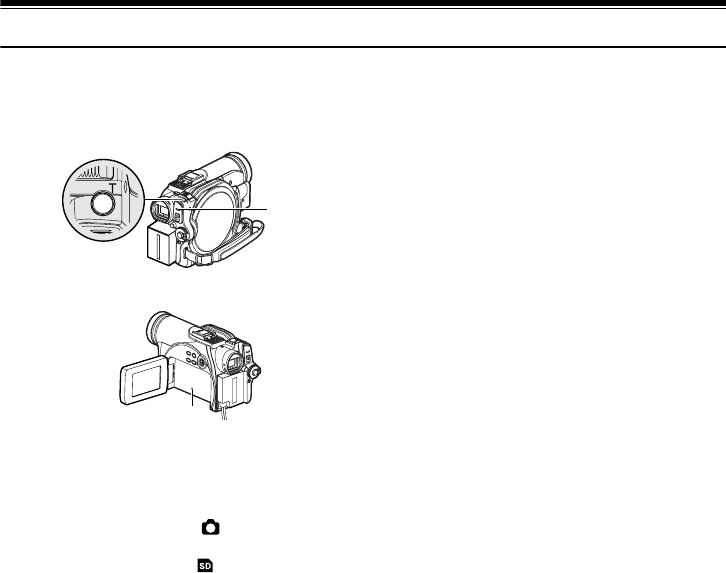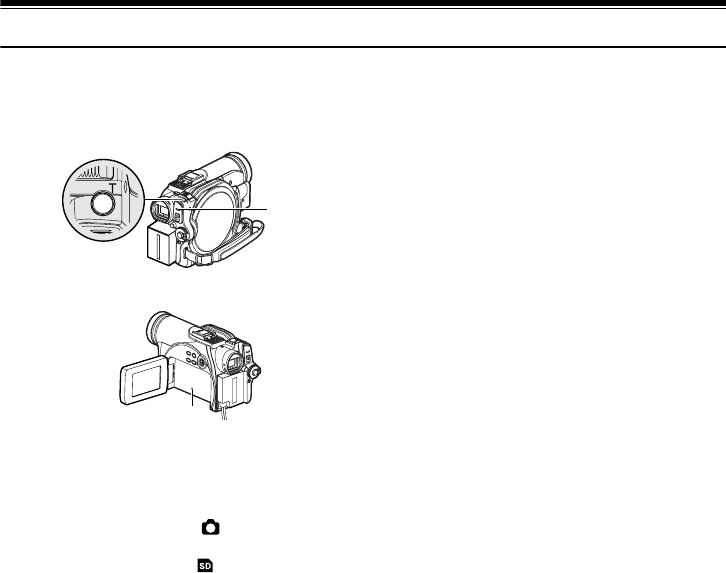
52
13
Recording Stills
Note:
Recording of still images is possible on DVD-RAM disc and
card.
1 Turn the DVD Video Camera on.
When using DVD-RAM disc:
Set the power switch to “ ”.
When using card:
Set the power switch to “ ”.
After the ACCESS indicator goes out, perform
the subsequent operations:
2 Check the subject on the screen (viewfinder or
LCD).
3 Press the photo shot button halfway down (half
press).
The DVD Video Camera automatically focuses
on the subject at the center of screen (when auto
focus is selected).
When the image is in focus, “m” is displayed in
pink.
4 Press the photo shot button all the way down (full
press).
The screen will turn black, and then the recorded
still will be displayed. When the “m” mark
appears, you can proceed with the next
recording; while “DISC ACCESS” or “CARD
ACCESS” is being displayed, you cannot
proceed with the next recording.
5 Set the power switch to “OFF” to turn the DVD
Video Camera off.
Turn power off only after message “DISC
ACCESS” disappears.
Note:
• See “Size and Quality of Photos” on page 33 for details
about photos on card.
• See “Check 2” on page 149 if recording photos is not
possible.
• Do not operate the power switch or remove the card while
the ACCESS/PC or CARD ACCESS indicator is lit or
blinking. Doing so may damage the card or the data on
card.
• With VDR-M75PP and VDR-M95PP, the range of screen
in which recording is possible will be different for movie
and still.
• The DVD Video Camera automatically sets the shutter
speed between 1/800 and 1/30 second (between 1/800
and 1/10 second if Program AE has been set to Low
Light) depending on subject brightness.
• If focusing is difficult, use the manual focus function
(p.64).
ACCESS/PC
indicator
Photo shot button
CARD ACCESS
indicator
VDR-M95M75M55M53PP.book Page 52 Tuesday, March 29, 2005 2:19 PM