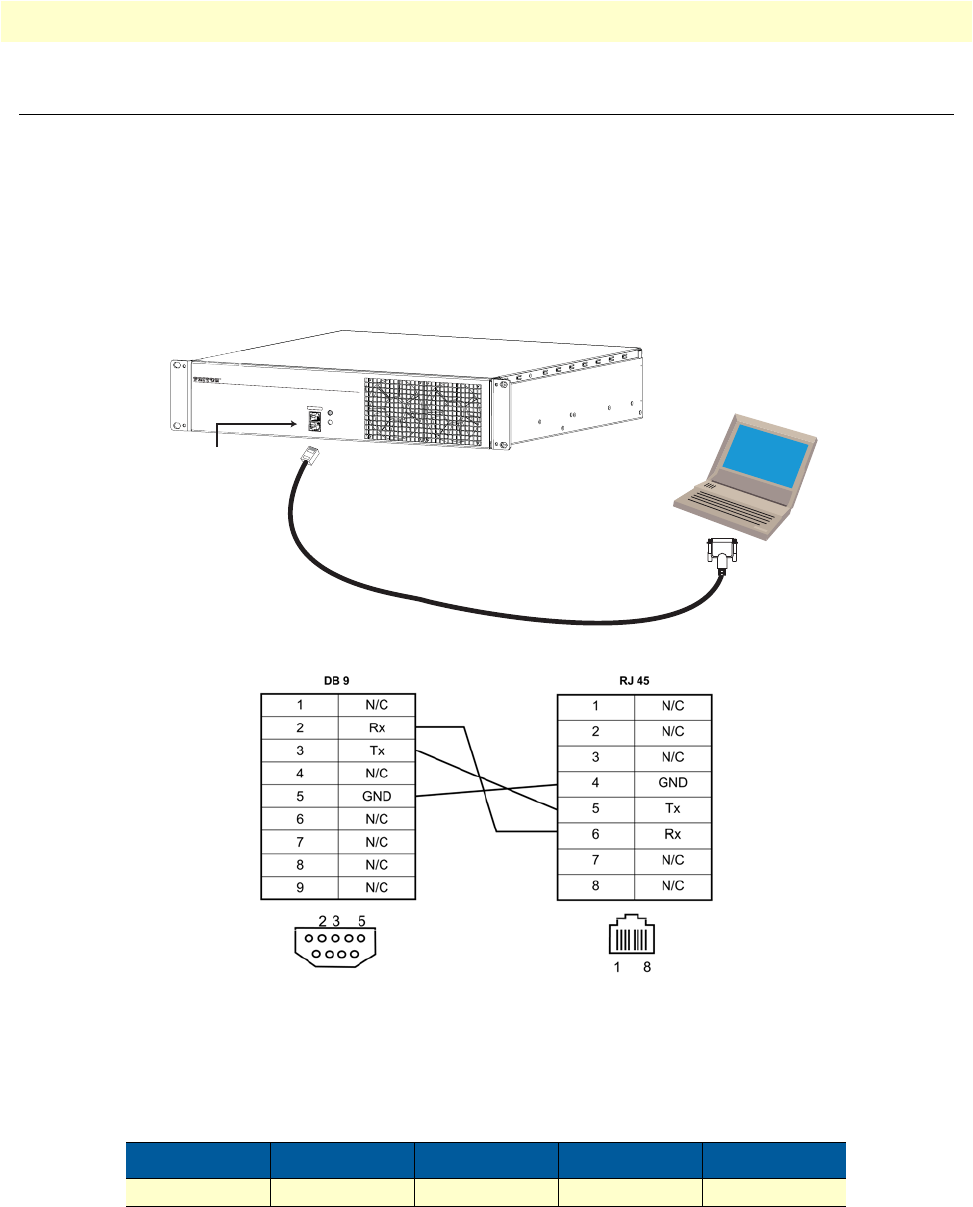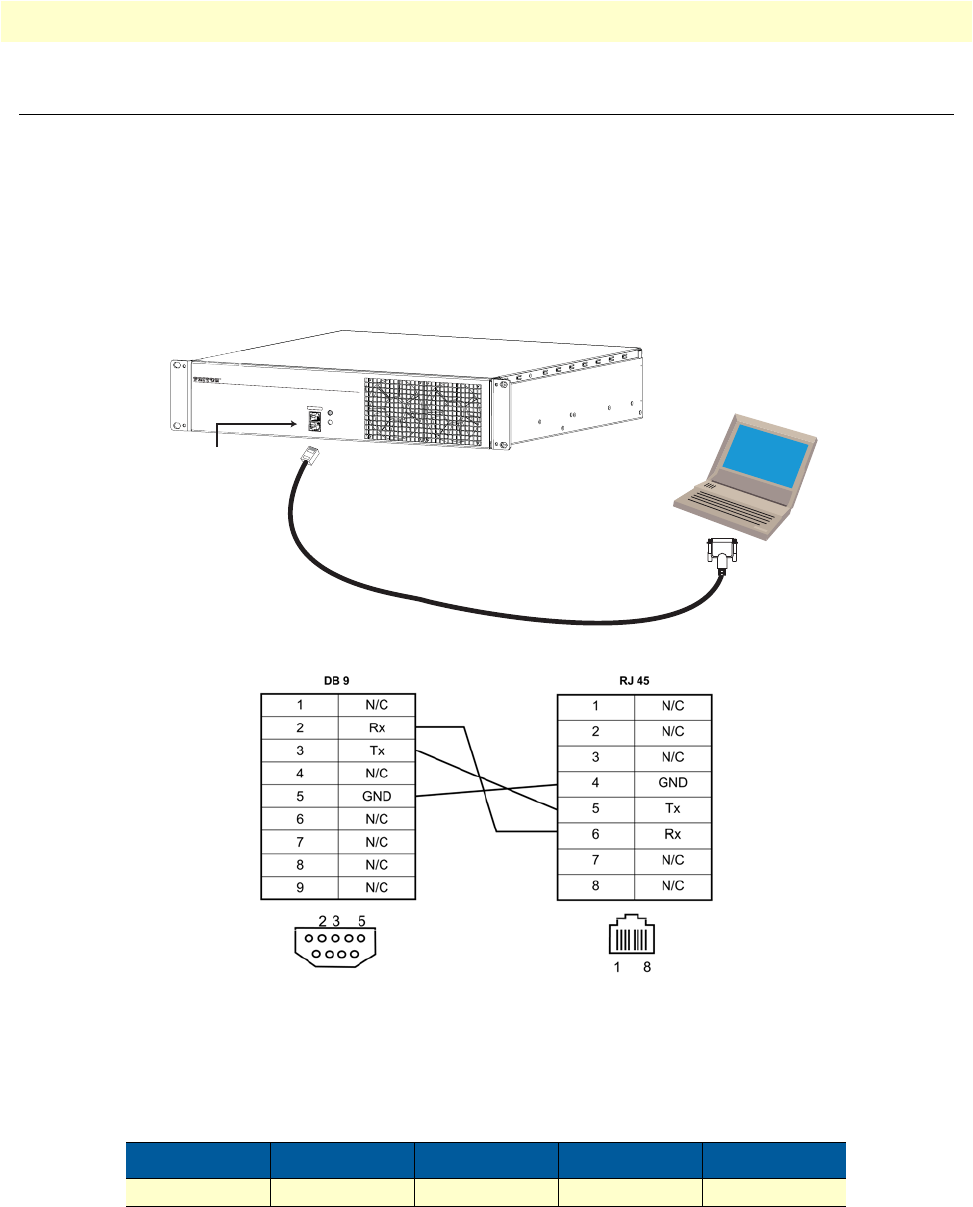
Connecting to the console serial port 20
SmartNode 10200 Series User Manual 2 • Hardware Installation
Connecting to the console serial port
The serial port interface enables administrators to perform management tasks on the SN10200. To connect to
the serial port of a SN10200:
1. Connect a CAT5 RJ-45 (male-male) cable (supplied with unit) between the COM port of your computer
and the serial port (labelled 1010) of the SN10200 as shown in Figure 3.
2. If your computer’s serial port features a DB9 connector, use the DB9 to RJ-45 adapter supplied with your
SN10200. If your computer's serial port features a USB connector, you will need to provide a USB to
DB9 adapter.
Figure 3. Computer to SN10200 Serial Port Connection
Figure 4. Console pinout
3. You must configure a terminal emulator or console application (such as HyperTerminal or Putty) to com-
municate with the SN10200 in order to configure initial settings. Configure the terminal emulator with
the following settings:
4. To log into the console, use the specific credentials included on the sheet that shipped with your unit. For
details about how to change the IP address via the console, see “Accessing the SmartNode via the Console
Management port” on page 30.
Baud rate Data rate Parity Stop bits Flow control
9600 8 bits None 1 None
S
m
a
rtNo
de
™
C
o
ns
o
le
E
th
ern
e
t
P
ow
e
r
T
D
M
+VoIP S
m
art
M
e
di
a
G
a
t
e
w
ay
Managem
e
nt
Serial Console
Management Port
Serial Terminal (PC)
Note A Patton Model 16F-561 RJ45 to DB-9 adapter is included with
each SmartNode 10200 Series device