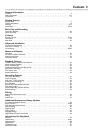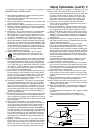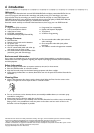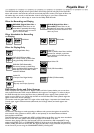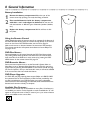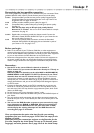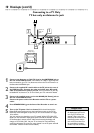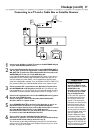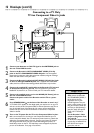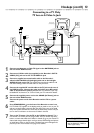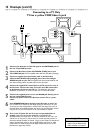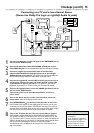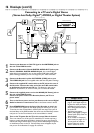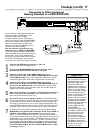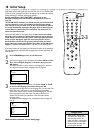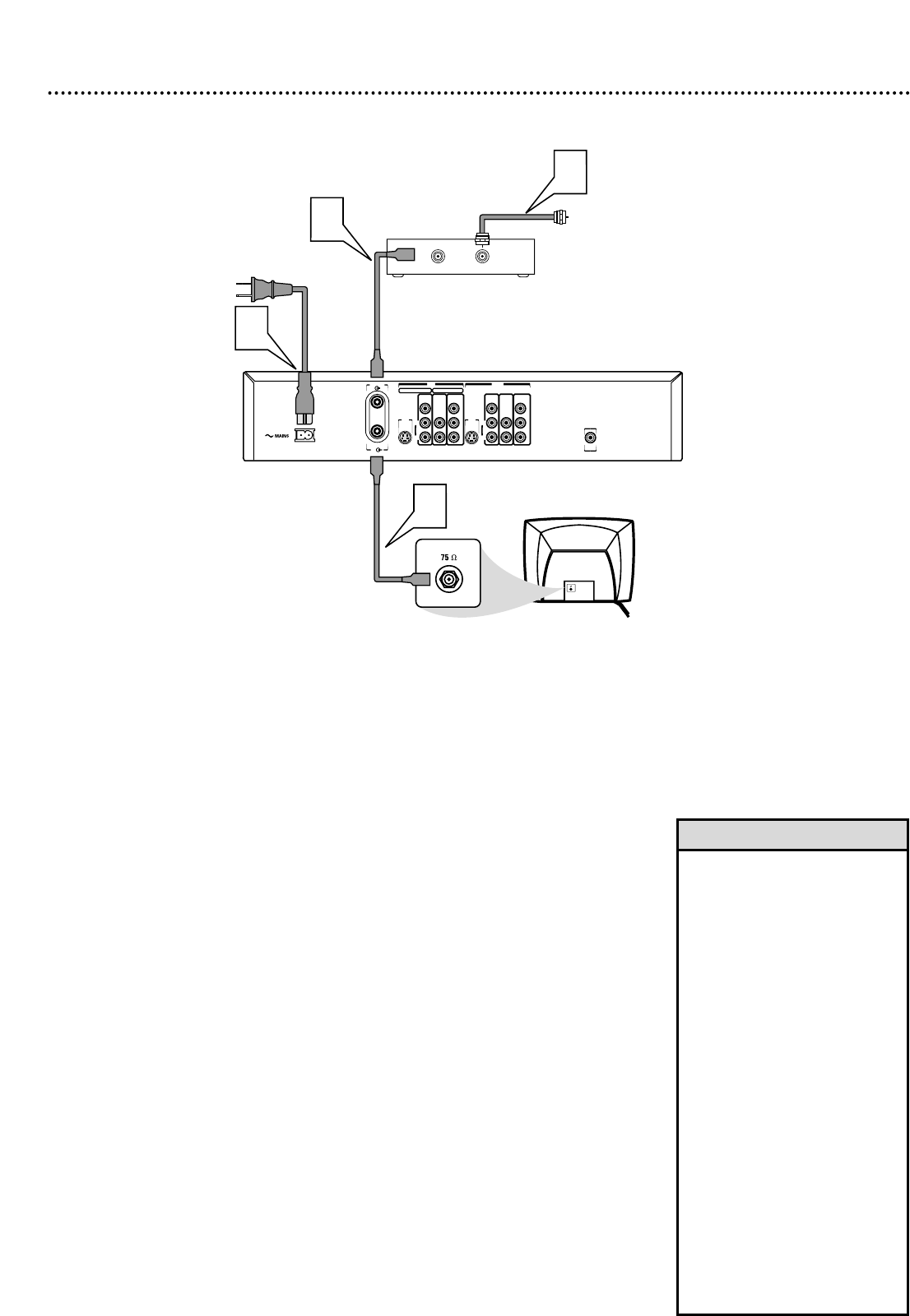
Hookups (cont’d) 11
Connecting to a TV and a Cable Box or Satellite Receiver
1
Connect your Satellite or Cable TV signal to the ANTENNA IN jack
on your Cable Box/Satellite Receiver.
2
If your Cable Box/Satellite Receiver has a single ANTENNA OUT or
TO TV jack: Connect the supplied RF coaxial cable to the ANTEN-
NA OUT/TO TV jack of the Cable Box/Satellite Receiver and to the
ANTENNA jack on the rear of the DVD Recorder.
If your Cable Box/Satellite Receiver has AUDIO/VIDEO OUT jacks: Connect them to
the Recorder’s IN EXT 2 VIDEO (CVBS) and AUDIO L/R jacks.These jacks are red
and white (AUDIO) and yellow (VIDEO). Use the supplied audio and video cables,
which have red/white/yellow markings. Or, use the Recorder’s IN EXT 2 S-VIDEO (Y-C)
jack (instead of CVBS) if your Cable Box/Satellite Receiver has an S-Video Out jack.
3
Connect another RF coaxial cable to the Recorder’s TV jack and to
the ANTENNA IN or RF IN jack on your TV. Your TV’s Antenna In jack
may be labelled RF In or 75 ohm. Check your TV manual for details. Or, use an
Audio/Video connection between the Recorder and the TV. See pages 12-14.
4
Connect the supplied power cord to the MAINS (AC Power) jack on
the rear of the DVD Recorder.
Connect the power cords of the Recorder, Cable Box/Satellite
Receiver, and TV to a power outlet.
5
Press STANDBY/ON
yy
on the front of the Recorder to turn it on.
Set the Recorder to channel 3 or 4 (your Cable Box/Satellite
Receiver’s output channel) if you used an RF coaxial cable to connect
the Cable Box/Satellite Receiver to the DVD Recorder.
Set the Recorder to EXT 2 if you used those jacks on the Recorder
to connect to the Cable Box/Satellite Receiver.
6
Turn on the TV and the Cable Box/Satellite Receiver.
Set the TV to channel 3 to receive the picture from the Recorder (if
you used the RF coaxial cable as shown for step 3).
You should see the blue Philips DVD background picture or the Initial Setup
screen on the TV. The Initial Setup screen will appear the first time you turn on the
Recorder. Go to page 18 to continue.
DIGITAL
AUDIO OUT
AUDIO
COMPONENT
VIDEO
AUDIOVIDEO
(CVBS)
OUT
S-VIDEO
(Y/C)
L
RP
R
P
B
V
AUDIO
COMPONENT
VIDEO
AUDIO
EXT 2 EXT 1
VIDEO
(CVBS)
IN
S-VIDEO
(Y/C)
L
RP
R
P
B
V
ANTENNA
TV
OUT IN
Cable TV
or Satellite Signal
3
1
2
4
Back of TV
(example only)
Cable Box or Satellite Receiver
• To watch TV, put the
Recorder in Monitor mode
and on channel 3 or 4. (Press
MONITOR on the
Recorder’s remote.) Change
TV channels at your Cable
Box or Satellite Receiver.
• If “IS TV ON? C03” appears on
the display panel, you need to
turn on your TV and set it to
channel 3. This is part of the
Initial Setup. You cannot see the
Initial Setup screens until you
turn on the TV and have it on
the correct Video In channel.
• You may need to use channel 4
at your TV instead. While “IS TV
ON? C03” appears on the
Recorder’s display panel, press
and hold the Number 4 button
on the Recorder’s remote. After
several seconds, the display will
change to “IS TV ON? C04.” Set
your TV to channel 4. The Initial
Setup screen should appear.
Helpful Hints