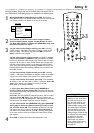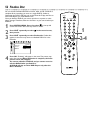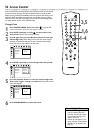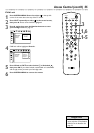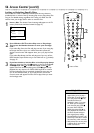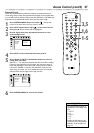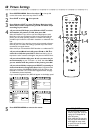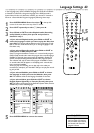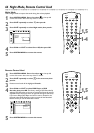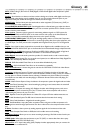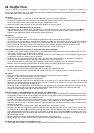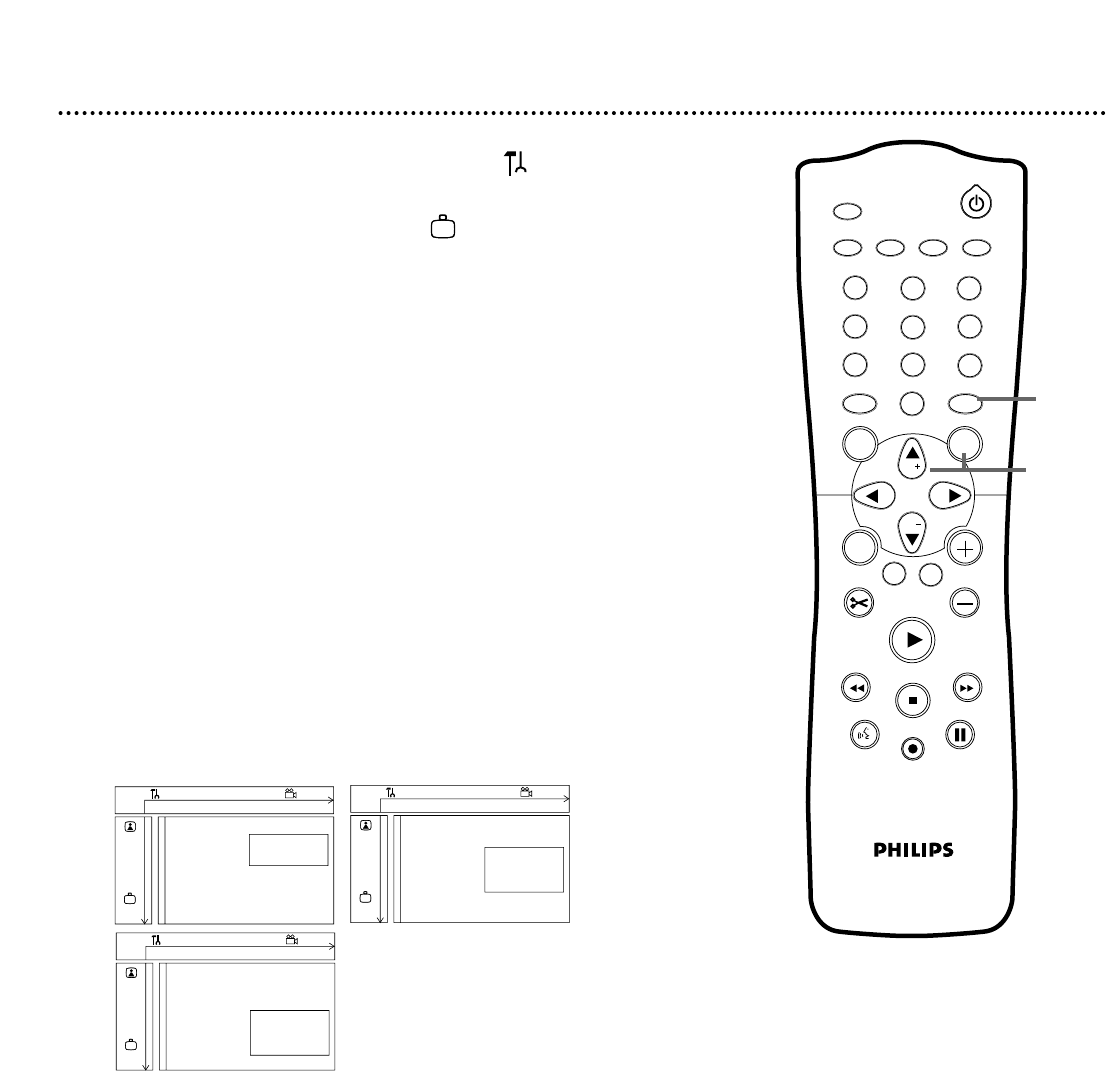
DVD Recorder Features Menu 59
1
Press SYSTEM MENU. Press ; to select in the top left
corner of the Menu Bar at the top of the TV screen.
2
Press CH-9 repeatedly to select , then press :.
3
Press CH+8 or CH-9 to select Status box, Standby, or
Display. Press : and follow step 4 according to your choice.
4
● If you selected Status box, press CH+8 or CH-9 to
choose On or Off, then press OK. The status box briefly displays
the Disc type and status of the Recorder. Select On if you want to
see the Status boxes. Choose Off if you do not want to see the
Status boxes. See page 31.
● If you selected Standby, press CH+8 or CH-9 to choose
Low power, Normal, or Demo mode, then press OK.
Choose Low power if you do not want the clock to appear on the
display panel when the power is off. Choose Demo mode if you
want the Recorder’s features to scroll across the display panel when
the power is off. Or, choose Off if you want the time to appear on
the display panel when the power is off.
● If you selected Display, press CH+8 or CH-9 to choose
Bright, Dimmed, or Off, then press OK. This adjusts the bright-
ness of the display panel text on the front of the Recorder. Choose
the brightness you prefer, or choose Off to see no information on
the display panel.
5
Press SYSTEM MENU repeatedly to remove the menus.
W X Y Z a
1 2 1en off no off
Features
Status box s On L
G
Standby Off
Display
r
~
W X Y Z a
1 2 1en off no off
Features
Status box
G
Standby s Low power L
Display Normal
r
Demo mode
~
W X Y Z a
1 2 1en off no off
Features
Status box
G
Standby
Display s Bright L
r
Dimmed
Off
~
1
2
3
4
5
6
7
8
0
9
I
I
MONITOR
TV / DVD
T / C PLAY MODE REC. MODE
SELECT
OK
DISC
SYSTEM
MENU
CH
CH
TIMER
FSS
RETURN
CLEAR
TV VOLUME
PLAY
STOP
AUDIO
PAUSE
REC/OTR
STANDBY
1-4
1,5