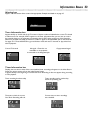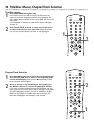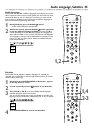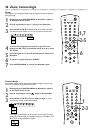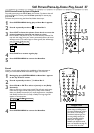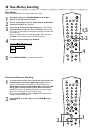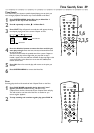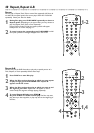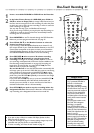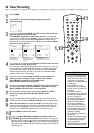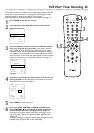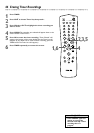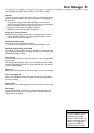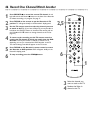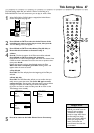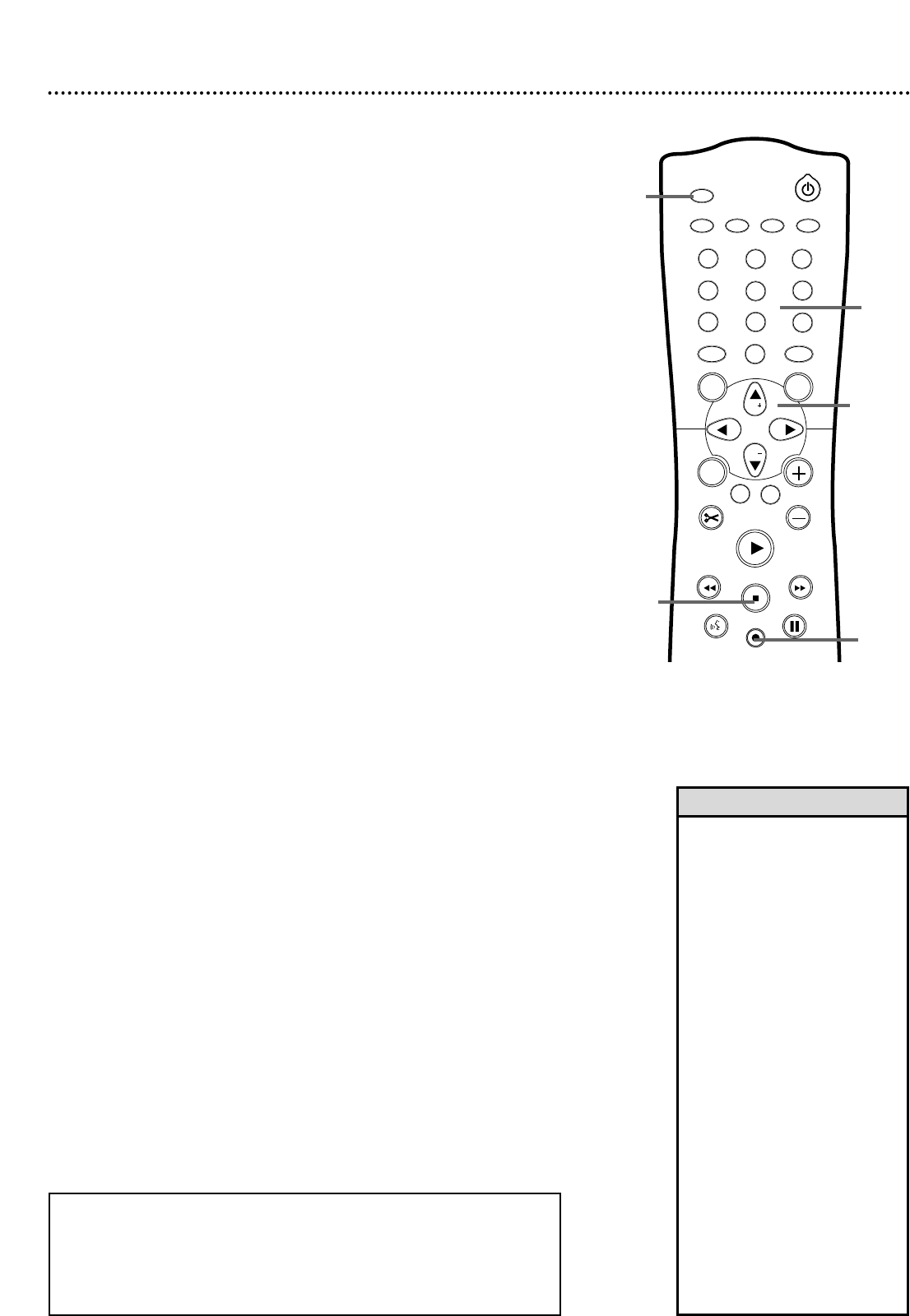
One-Touch Recording 41
1
Insert a recordable DVD+RW or DVD+R into the Recorder.
2
In the Index Picture Screen of a DVD+RW, press CH+8 or
CH-9 to select an Empty Title (or empty Index Picture box) on
the Disc that has enough time for the recording. Or, select the place
at which you want to start the new recording in order to overwrite
other recordings. See page 48.
You may skip this step if you use Safe Record. See step 5.
Or, if you are using a DVD+R, you may skip this step. Recordings on
a DVD+R are made at the end of the Disc automatically. Previous
recordings are not overwritten.
3
Press MONITOR to see TV channels through the DVD Recorder.
Make sure you have programmed channels. See page 26.
4
Press CH+8, CH-9, or the Number buttons to select the
channel you wish to record.
If you are using a Cable Box/Satellite Receiver, enter channel 3 or 4
(the output channel of your Cable Box/Satellite Receiver) or the EXT
channel (that corresponds to the jacks to which you connected the
Cable Box/Satellite Receiver). Set the channel you want to record at
the Cable Box/Satellite Receiver. Leave it on for the recording.
5
Press REC/OTR I twice to start a 30-minute recording.
Press REC/OTR I repeatedly to record longer timed
recordings. The length of recording available depends on the cur-
rent recording mode/speed and the amount of time available on the
Disc. Recording mode/speed details are on page 49. Recording will
begin about 30 seconds after you press REC/OTR I. (The Disc
takes this time to prepare for recording.)
Or, use Safe Record to have the DVD Recorder automatically find
the empty space at the end of a DVD+RW; this prevents overwriting
other recordings.To do so, press and hold REC/OTR I for about
two seconds, or until SAFE REC appears on the Recorder’s display
panel.Then, press REC/OTR I repeatedly to choose the time length
you want for your recording.
If you press REC/OTR I only once, or press and hold REC/OTR I
one time and immediately start Safe Record, the Recorder will
record the current channel or source until the end of the Disc is
reached.The Recorder will turn off automatically.
6
Press |STOP C if you need to stop the recording before the
designated end time. Otherwise, the Recorder will automatically
stop recording at the designated end time and turn itself off.
1
2
3
4
5
6
7
8
0
9
I
I
MONITOR
TV / DVD
T / C PLAY MODE
REC. MODE
SELECT
OK
DISC
SYSTEM
MENU
CH
CH
TIMER
FSS
RETURN
CLEAR
TV VOLUME
PLAY
STOP
AUDIO
PAUSE
REC/OTR
STANDBY
• “Disc locked” will appear on the
TV if a protected DVD+RW or
DVD+R is in the Recorder.
Recording is not possible.
• If the power fails during recording,
the Index Picture Screen may not
match the actual video content on
the Disc.The last recorded Title
may be lost.A power failure or
unit failure/system crash also may
destroy all the material recorded
on a Disc.
• If no free space remains on the
Disc, DISC FULL will appear.
Recording is not possible.
• Press SYSTEM MENU during
recording to access or remove the
Status box,Tuner Information box,
and/or Timer Information box. See
pages 31 and 33.
• The recommended operating tem-
perature range for the Recorder is
from 32°F-122°F (Fahrenheit) for
DVD+RW recording and 32°F-
104°F for DVD+R recording.
Exceeding these ranges may
cause unstable recording results.
Helpful Hints
● If you plan to play a DVD+R on another DVD Player, finalize the Disc.
Follow the steps on page 52.
● To edit your recordings, see page 51. However, editing changes may not be
accessible when you play the Disc on other DVD Players.
● To erase a recording, see “Erase this title” details on page 47.
5
2,4
6
3
4