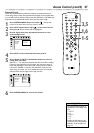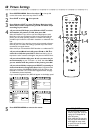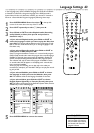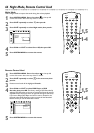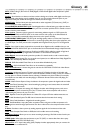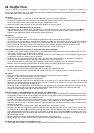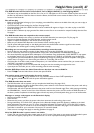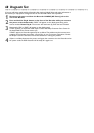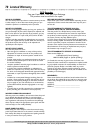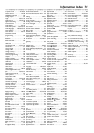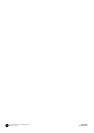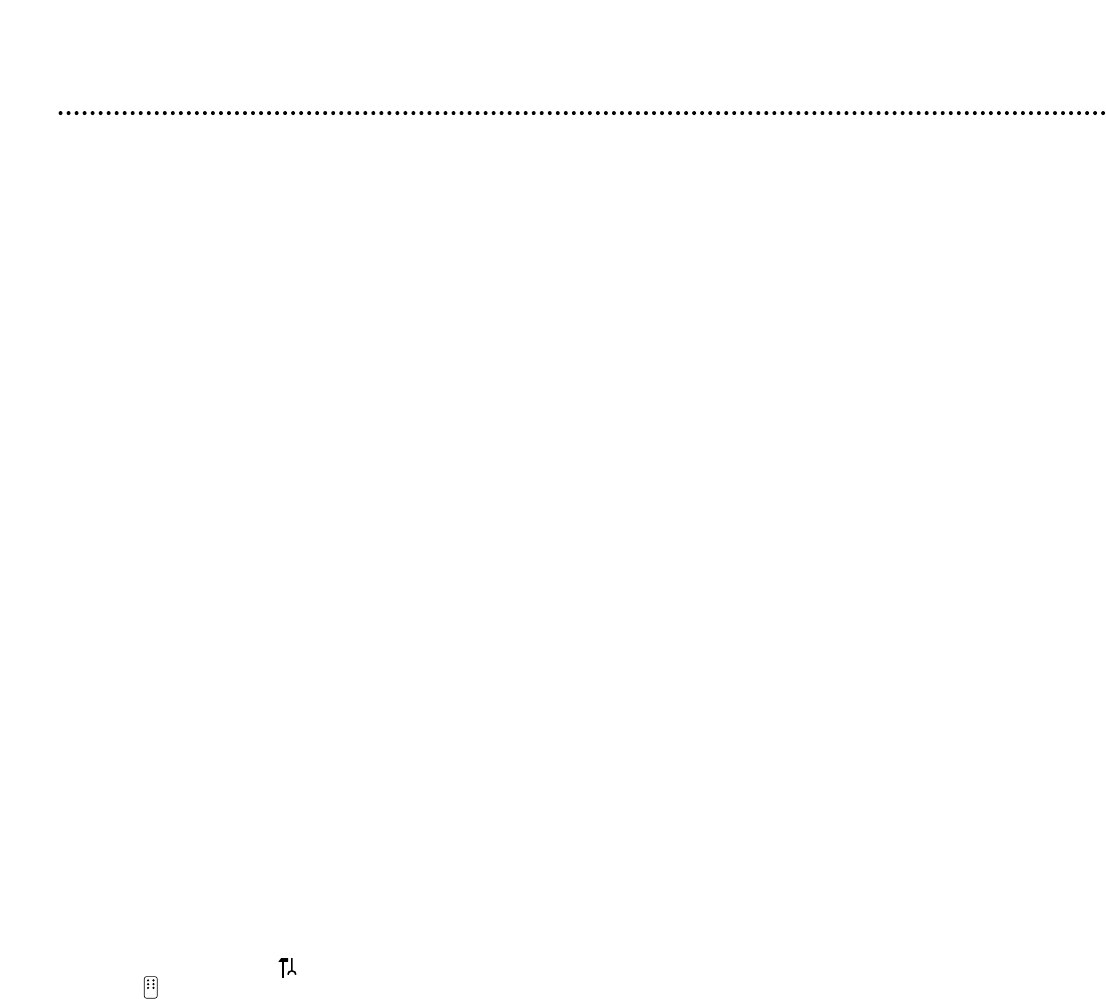
Helpful Hints (cont'd) 67
The DVD Recorder will not select some features, such as Angles, Subtitles, or multi-language Audio.
• The feature may not be available on the Disc. If it is not, an “X” will appear on the TV screen. Check the Disc case to see if
the Disc has the feature. If the Disc does not have the feature, the Recorder cannot create the feature.This is not a mal-
function of the Recorder.
Disc will not play.
• Make sure the Disc label is facing up. If you are playing a two-sided Disc, make sure the label of the side you want to play is
facing up. See page 20.
• Check the Access Control settings for the Disc. See pages 54-58.
• Check the Region Code of the DVD.The DVD must be coded for All regions or Region 1 in order to play on this DVD
Recorder. See page 7.
• See if the Disc is defective by trying another Disc. Make sure the Disc is not scratched or warped. Carefully clean the Disc.
See page 6.
The DVD Recorder does not respond to the remote control.
• Aim the remote directly at the sensor on the front of the DVD Recorder (not toward your TV). See page 24.
• Remove any obstacles between the DVD Recorder and the remote control.
• Inspect or replace the batteries in the remote control. See page 8.
• Make sure you selected DVD Recorder as the Remote control used. See page 64.
• The D symbol will appear briefly on the display panel each time the Recorder receives a signal from the remote.
If D appears, the remote signal is reaching the Recorder correctly.
Recordings are not occurring as scheduled. New recordings cannot be made.
• See if the Disc has the maximum number of titles. Delete some recordings (DVD+RW only). See page 47.
• You can record only if the Disc is Unprotected.You cannot use a write-protected or finalized Disc. See page 50.
• You cannot duplicate copyrighted DVDs, videotapes, or TV broadcasts using the Recorder.“COPY PROTECT” may appear
on the display panel if you try to dub or record copyrighted material onto a DVD+R or DVD+RW using the Recorder.
• The signal from your Antenna/Cable TV system must be strong enough to provide good channel reception. If the signal is
weak, if there is no signal, or if a channel has gone off the air, a recording will not occur.
• Check the Disc. If the Disc is bad (scratched, warped, etc.) or if the Recorder cannot read the Disc, you cannot record.
“NO DISC” may appear on the display.
• A timer recording may not occur if the power fails during the time the recording was supposed to occur.
• If you adjust the clock after you set a timer recording, reset the timer recording.
Another DVD Player shows the Index Picture Screen but does not react to PLAY :.
• Press STOP C to exit the Index Picture Screen, then press PLAY :.
You need to access system information for service reasons.
• Press SYSTEM MENU. may be selected. If it is not, press ; to select it. Press CH-9 repeatedly to
select , then press :. Press 9 until the system information appears.
The DVD Recorder does not work.
• The DVD Recorder will not operate until you complete the Initial Setup. See pages 18-19.
• Disconnect the power cord from the Recorder and the power outlet for a few minutes. Reconnect the power cord and try
to operate the Recorder again as usual.
If the Recorder still will not operate, disconnect the power cord from the Recorder again.Then, while pressing and holding
the STANDBY-ON y button on the front of the Recorder, reconnect the power cord.This resets the DVD Recorder to
the factory mode. Complete the Initial Setup again and reset any items you have adjusted during your use of the Recorder.
Messages or strange codes appear on the Recorder’s display.
• Remove and reinsert the Disc.
• Clean the Disc.
• Disconnect the power cord from the power outlet, then reconnect the cord and try play as usual.
• During Initial Setup,“IS TV ON? CO3” will appear on the Recorder’s display panel.This appears in addition to the Initial
Setup information that shows on your TV screen. (Initial Setup information is on pages 18-19.) “IS TV ON? CO3” indicates
you should turn on your TV and set it to the correct Video In channel or channel 3. See pages 9-16 to determine the cor-
rect Video In channel for your connection. Or, see your TV manual for details.
• There are error messages that apply to recording problems. See page 45.
All of the DVD Recorder’s system menu is not visible.
• Certain TVs may not show the entire system menu on the TV screen. If the upper or top portion of the Recorder’s system
menu does not appear properly, this is a TV-related issue. It is not an improper functioning of the Recorder.