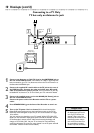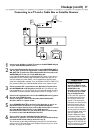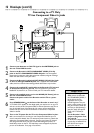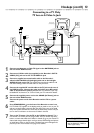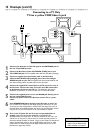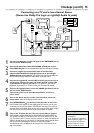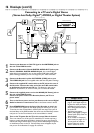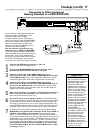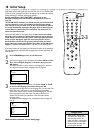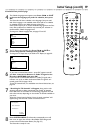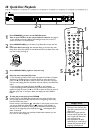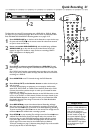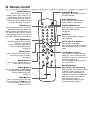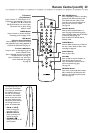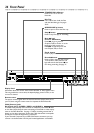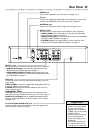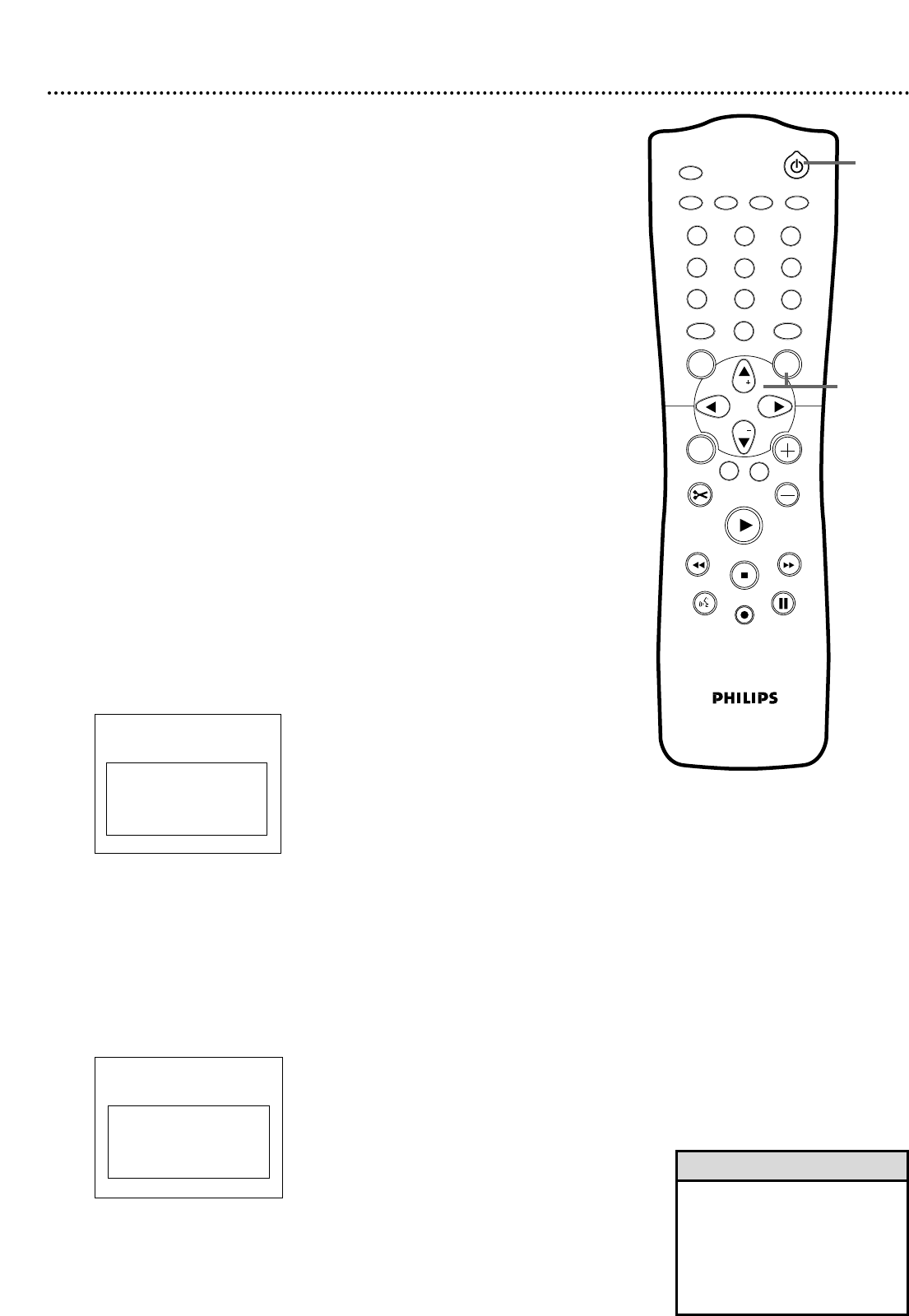
1
2
3
4
5
6
7
8
0
9
I
I
MONITOR
TV / DVD
T / C PLAY MODE
REC. MODE
SELECT
OK
DISC
SYSTEM
MENU
CH
CH
TIMER
FSS
RETURN
CLEAR
TV VOLUME
PLAY
STOP
AUDIO
PAUSE
REC/OTR
STANDBY
18 Initial Setup
Initial Setup screens will appear the very first time you turn on the Recorder.
These on-screen messages and menus will help you set up Recorder features
quickly, including TV channels and language options.
During Initial Setup,“IS TV ON? CO3” will appear on the
Recorder’s display panel.The Initial Setup information shows on
your TV.
“IS TV ON? CO3” indicates you should turn on your television and
set it to channel 3 or the correct Video In channel. Even though
your TV may be on, you must set it to the correct Video In channel
to see the Initial Setup messages. See pages 9-14 to determine the
correct Video In channel for your connection. Or, check your TV
owner’s manual for details.
Follow the steps below to set up the Recorder. You cannot turn off the
Recorder until you finish the Initial Setup.The only way to quit the
Initial Setup is to disconnect the power cord. If you quit, the Initial
Setup screens will appear again the next time you turn on the
Recorder.The screens will not go away until you finish the Initial
Setup. Also, you cannot open the Disc tray while “IS TV ON? CO3”
appears. (“INSTALL RECORDER FIRST” will show on the display panel.)
If the setup screens do not appear, your Recorder has been set up previously.
You can change setup items later. See the pages listed at each step below for
each feature.
1
Press STANDBY
yy
to turn on the Recorder.
2
The Menu Language screen will appear first. Press CH+8 or CH-
9 to choose English, Espanol, or Francais, then press the
OK button.
The DVD Recorder’s menus will be in the language you selected.
To change the Recorder’s Menu Language later, see page 63.
3
The Audio Language menu appears next. Press CH+8 or CH-9
to choose the language you prefer, then press OK.
The Recorder will play Discs in this language if it is on the Disc.The
DVD Disc menu will appear in the same language if available.
Some Discs require you to choose the audio language or the Disc
Menu language from the Disc menu.The Disc preferences or
defaults may override your selection in the Recorder’s Audio
Language menu.
To change the Audio Language later (as Playback Audio), see pages 35
and 63.
Instructions continue on the next page.
~
Initial Setup
Menu Language
English
K
L
Español
Français
Press OK to continue
~
Initial Setup
Audio Language
English
K
L
Español
Français
Português
Italiano
Press OK to continue
1
2-3
• The Recorder’s features will
scroll across the display panel
when you first connect the
power cord.This is a demonstra-
tion that cannot be cancelled. It
will not appear anymore after
you set up the Recorder.
Helpful Hint