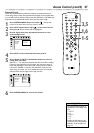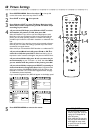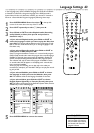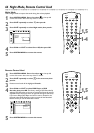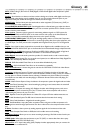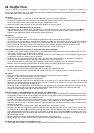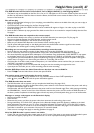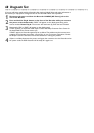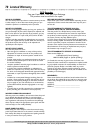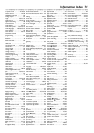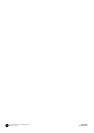66 Helpful Hints
If you are having problems with your product, check this list of problems and possible solutions before requesting service.You
may be able to solve the problem yourself.
No power
• Press STANDBY-ON y on the front of the DVD Recorder to turn on the DVD Recorder.
• Connect the supplied power cord securely to the MAINS (AC power) jack on the rear of the DVD Recorder. Connect the
power cord firmly to an AC power outlet. Use only the supplied power cord.
• Make sure the AC outlet has power by trying another appliance in the same outlet.
The buttons on the DVD Recorder do not work.
• The Recorder may be in Dealer mode. Disconnect the power cord from the power outlet. Press and hold Stop C and
OPEN/CLOSE A on the front of the Recorder while you reconnect the power cord to power. When the time or --:--
appears on the display panel (within 6-10 seconds), release the buttons.
No picture
• Make sure the TV power is on.
• Check the video cables. Make sure the cable(s) are fastened securely to the Recorder and the TV.
• Set your TV to the correct Video In channel.These channels are usually near channel zero (0). Or, you may have a button on
the TV remote control that selects an Auxiliary or A/V IN channel. See your TV owner’s manual for details. Or, go to your
lowest TV channel and change channels down until you see the Recorder’s background picture on the TV screen.
• You only need one video connection between the DVD Recorder and the TV. See page 9.
The picture is distorted; the picture is black and white during playback.
• TVs have a color system standard, usually NTSC in the United States. If the Disc’s color system is different than your TV’s
color system, the picture may be distorted or colorless.
• The Recorder cannot record in color if the TV channel or source is not providing color. In some situations, programs that
are broadcast in black and white cannot be recorded.
• Check the Disc for fingerprints. Clean the Disc with a soft cloth, wiping from the center to the edge in a straight line.
• Sometimes a small amount of picture distortion may appear.This is not a malfunction.
•I
f you set Record mode to a low-quality speed, change to a higher-quality speed after you finish recording. Leaving the
Recorder set to a low-quality speed may affect the picture quality when playing DVDs later. See page 49.
The sound is distorted during Disc playback through a Stereo.
• Do not connect any cables from the DVD Recorder to the Stereo’s “PHONO IN” jack.
• Do not connect the Recorder’s Coaxial DIGITAL AUDIO OUT jack to an analog jack (red or white) on the Stereo.
No sound
• Check the audio connections. See pages 9-16. Remember, you only need one audio connection.
See page 9 to see what connection best suits your situation.
• Make sure cables are connected firmly to all equipment.
• Select another channel, sound source, or Auxiliary station at your Stereo or TV. See your Stereo’s manual or TV’s manual for
details. Or, just continue selecting the different sound sources or modes on the Stereo or TV until you hear sound from the
Disc that is in the DVD Recorder. See pages 9-16.
• Set Analog output or Digital output correctly, based on what equipment you connected to the Recorder. See pages 61-62.
• You cannot hear MP3 play if you are using the Coaxial DIGITAL AUDIO OUT jack for sound from the Recorder.
• Change the Audio setting of the DVD in the DVD Disc Menu.
A Disc recorded on this DVD Recorder will not play on a DVD Player.
• In some cases, you can adapt the Disc at the DVD Recorder, then try it again in the Player.This procedure does not solve
the playability problem with all brands of Players. Furthermore, it may make the Disc incompatible with Players with which
the Disc was compatible before you modified the Disc.
To modify a Disc, place the Disc in the DVD Recorder’s disc tray. Do not close the tray.Then, press and hold the Number 2
button on the remote control until the tray closes.The Disc is now modified.Try it on the other Player.
If the Disc still will not play on the Player, repeat this procedure, but press and hold the Number 3 button instead until the
Recorder’s tray closes.
To return the Disc to its original version, repeat this process using the Number 1 button.
• To adapt a Disc that was recorded on a different DVD Recorder, stop Disc play. Make sure the Disc Menu or INFO is not
on the screen. Press Record I.The following message will appear:“Disc has different menu. If you record on this disc the
menu will be replaced. Press OK to open tray or press REC to replace menu.” Press Record I.The “replacing menu” mes-
sage will appear.When that is finished, the Disc Information Screen will appear. Some information may be missing, for exam-
ple the recording mode.
• To play a DVD+R on another DVD Player, finalize the Disc first. See pages 50 or 52.
• Editing changes may not be accessible when you play the Disc on other DVD Players. See page 50.
An Audio CD will not play on the DVD Recorder.
• Some Audio CDs available on the market are copy protected.This DVD Recorder may not play such copy-protected discs.