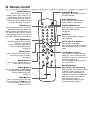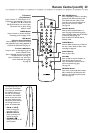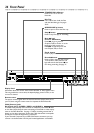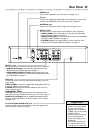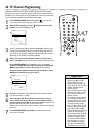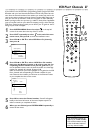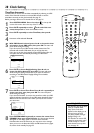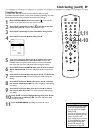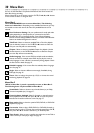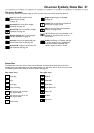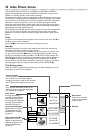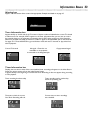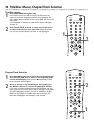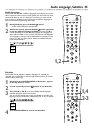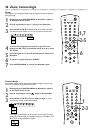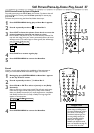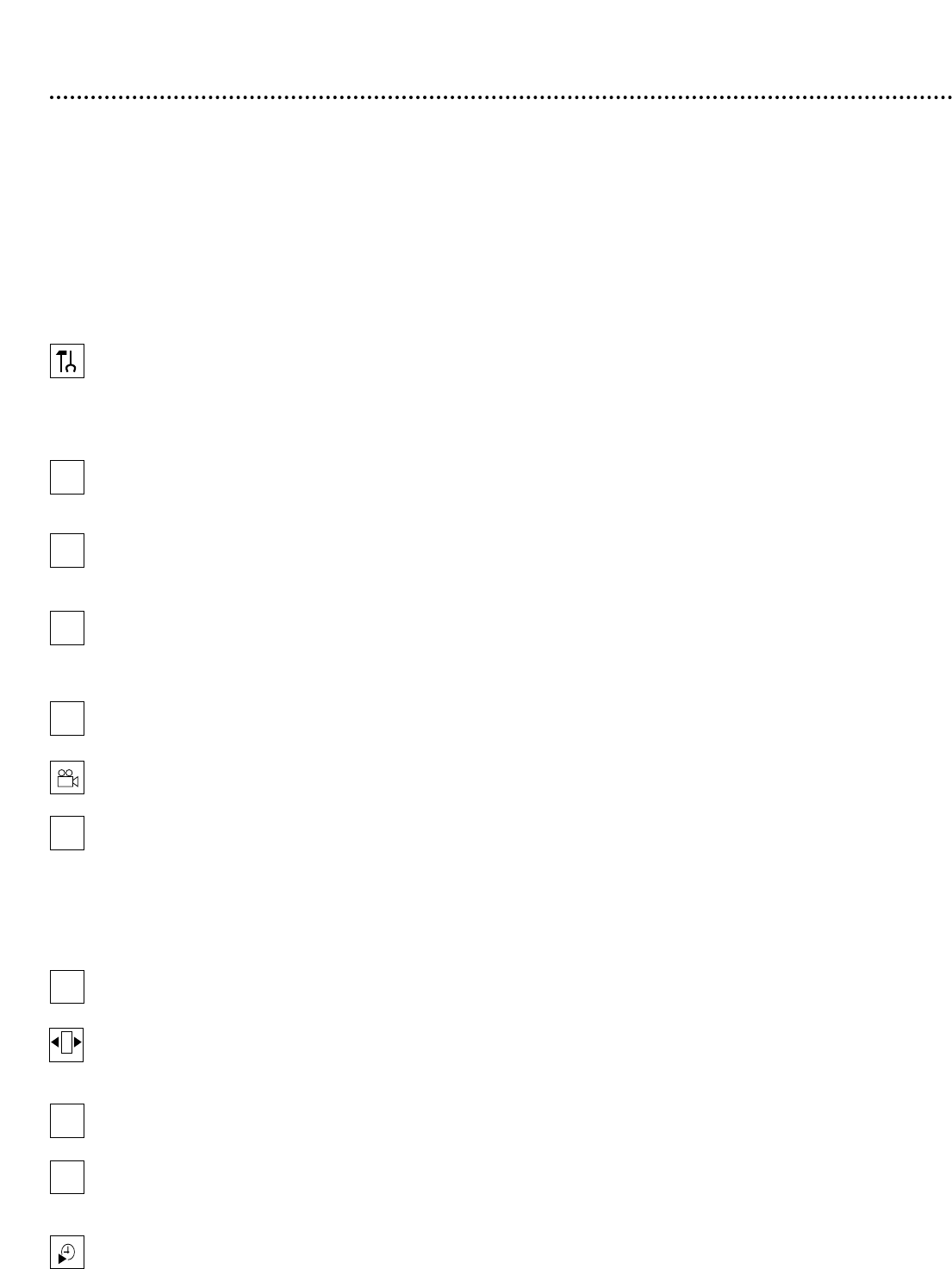
30 Menu Bars
You can use the Menu Bars to operate some features.You cannot access the
Menu Bars during recording.
When a Menu Bar is on the screen, press the CH-9, CH+8, ;, and : buttons
on the remote to select or change an item.
Menu Bar 1
*Press SYSTEM MENU once to access Menu Bar 1.The following
items are in Menu Bar 1. Depending on the available Disc features, you may
not be able to access each item at all times. Only available features can be
selected.
User Preference Settings Set your preferences for audio and video
quality, depending on the equipment you connected to the DVD
Recorder.Also set up Languages,Access Control, Record Settings,
Remote Control settings, Installation features, and other DVD Recorder
features as detailed throughout this manual.
Title/Track Select to choose an available Title or Track for playback.
Use the Number buttons or the CH-9/CH+8 buttons to select the
Title you want. Play will start automatically.
Chapter Select to choose an available Chapter for playback. Use the
Number buttons or the CH-9/CH+8 buttons to select the Chapter
you want. Play will start automatically.
Audio Language If the current DVD has multiple audio soundtracks,
choose one here. For example, some DVDs let you play the movie in
other languages or hear a director’s commentary during playback. Check
the Disc case for details. See page 35.
Subtitle Language If the current Disc has subtitles, select a language
here. See page 35.
Angle Select to choose a different camera angle, if available, during
DVD play. See page 36.
Zoom Select to enlarge the picture by 1.33, 2, or 4 times the normal
size during playback. See page 36.
Menu Bar 2
*While in Menu Bar 1, press : repeatedly to move to Menu Bar 2.
The following items may be available in Menu Bar 2.
Sound Mode Select to choose a sound mode: Stereo (st) or Dolby
Surround compatible (sur). See page 37.
Frame-by-frame playback Select for forward or reverse frame-by-
frame playback. Press CH-9, then press ; or : to move the picture
backward or forward one frame at a time. See page 37.
Slow motion Select to slow the speed of DVD, DVD+R, or DVD+RW
playback. See page 38.
Fast motion Select to play a DVD, DVD+R, or DVD+RW forward or
backward at four, eight, or 32 times the normal play speed. Press CH-9,
then press ; or : to choose a backward (-) or forward speed.
Time Search Select to enter a specific time within the current Title or
Track at which you want play to begin. See page 39.
W
Z
Y
d
H
E
a
X