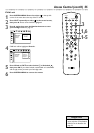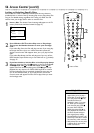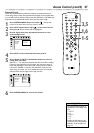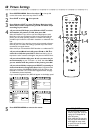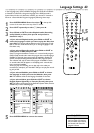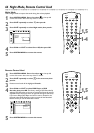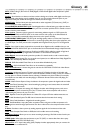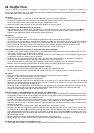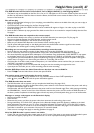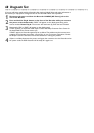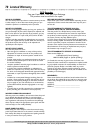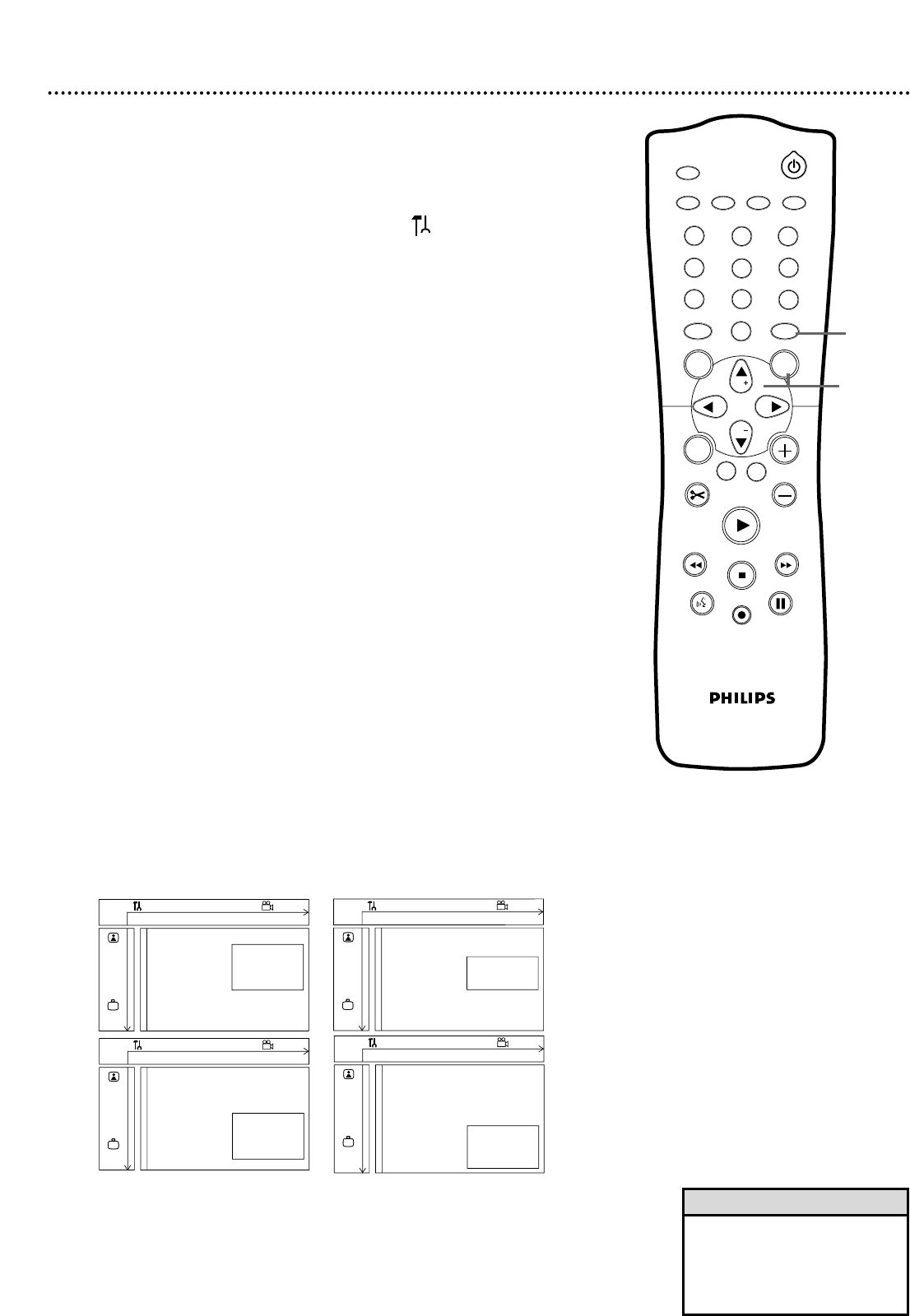
Language Settings 63
In the Language menu, select a different language for the Audio soundtrack
or Subtitles of a DVD. Or, change the language of the DVD Recorder’s
System Menu.You also can determine whether you receive TV channels in
Stereo or a Second Audio Program language by following these steps.
1
Press SYSTEM MENU. Press ; to select in the top left
corner of the menu bar at the top of the TV screen.
2
Press CH-9 repeatedly to select r, then press :.
3
Press CH+8 or CH-9 to select Playback audio, Recording
audio, Subtitle, or Menu, then press : and proceed as
detailed in step 4.
4
● If you selected Playback audio, press CH+8 or CH-9 to
select the language in which you want to play the Disc, then
press OK. The changes will be effective only if the language is avail-
able on the Disc. Some DVDs allow you to change languages in the
Disc Menu only.
● If you selected Recording audio, press CH+8 or CH-9 to
select Stereo or SAP, then press OK.
Some TV programs broadcast in stereo or in a second audio program
(SAP). Usually, second audio means the program has a second language
available. For example, the program might be available in English and
Spanish, with Spanish being the SAP (second audio program) option.
Your selection will only be active if the program is available in stereo
or second audio. SAP will appear on the display panel when this fea-
ture is active and available.
When you play the recording, you can play only in the audio you
recorded. For example, if you recorded in SAP, you can play the record-
ing only in SAP.
● If you selected Subtitle, press CH+8 or CH-9 to choose
the language in which you want the Subtitles, then press
OK. The subtitles will be in that language if available on the Disc.
● If you selected Menu, press CH+8 or CH-9 to choose
English, Espanol (Spanish), or Français (French), then press
OK. This adjusts the language of the Recorder’s System Menu, which is
available only in these three languages.
5
Press SYSTEM MENU to remove the menus.
W X Y Z a
1 2 1en off no off
Language
Playback audio s English L
G
Recording audio Español
Subtitle Français
r
Menu
~
W X Y Z a
1 2 1en off no off
Language
Playback audio
G
Recording audio s Stereo L
Subtitle SAP
r
Menu
~
• If Recording audio is set to SAP
and you record a TV program
that is available only in Stereo,
the Recorder will record the
program in Stereo.
Helpful Hint
W X Y Z a
1 2 1en off no off
Language
Playback audio
G
Recording audio
Subtitle s English L
r
Menu Español
Français
~
W X Y Z a
1 2 1en off no off
Language
Playback audio
G
Recording audio
Subtitle
r
Menu s English L
Español
Français
~
1
2
3
4
5
6
7
8
0
9
I
I
MONITOR
TV / DVD
T / C PLAY MODE REC. MODE
SELECT
OK
DISC
SYSTEM
MENU
CH
CH
TIMER
FSS
RETURN
CLEAR
TV VOLUME
PLAY
STOP
AUDIO
PAUSE
REC/OTR
STANDBY
1-4
1,5