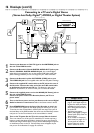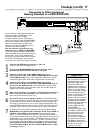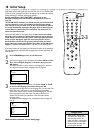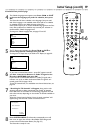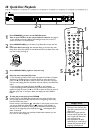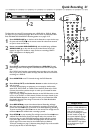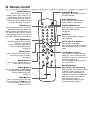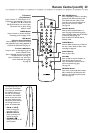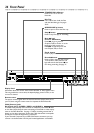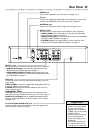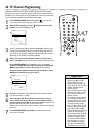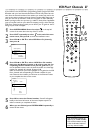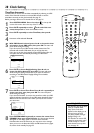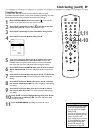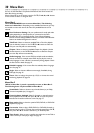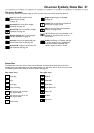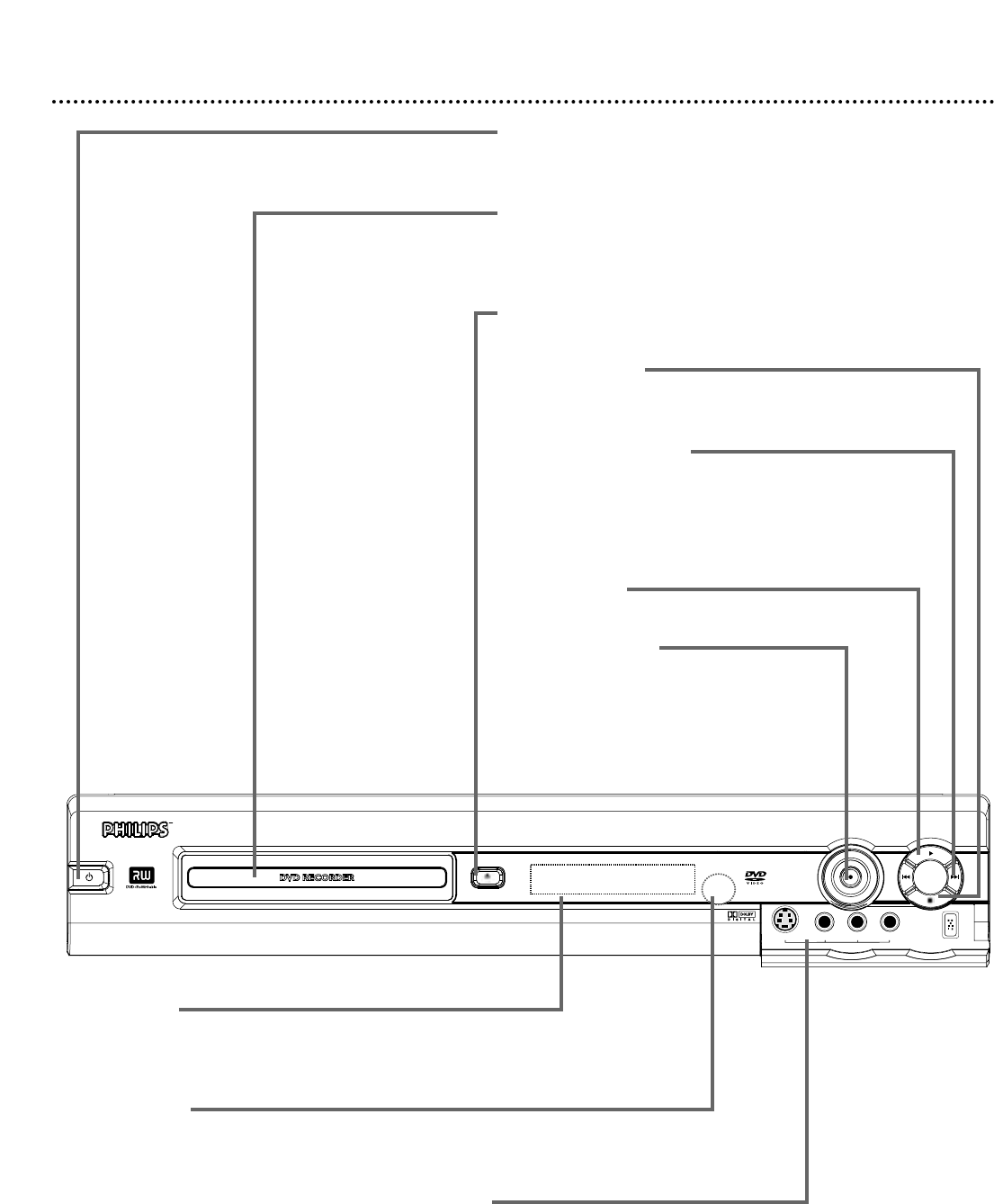
24 Front Panel
STANDBY-ON
OPEN/CLOSE
S-VIDEO
VIDEO
AUDIO
L
R
CAM 1
STANDBY-ON
yy
Button
Press to turn on or off the
Recorder.
Disc Tray
Insert a Disc here. Load the Disc
with the label facing up. See pages
20-21.
OPEN/CLOSE A button
Press to open or close the Disc tray.
Stop C button
Press to stop Disc play or recording.
Next G and
Previous H buttons
Press H to go to previous
Chapters,Titles, or Tracks or to the
beginning of the current one.
Press G to skip forward to the
next Chapter,Title, or Track.
Play : button
Press to play a Disc.
Record I button
Press to begin recording the current
TV channel or video source.A red
light will encircle the Record I but-
ton during recording. See page 21.
Display Panel
Information about the current status of the Recorder or Discs appears here.
This may include the current time, the elapsed playing time of a Disc, or the
current TV channel.
Remote sensor
The sensor receives signals from the remote. Point the remote here, not at
your TV, when using the remote control to operate the DVD Recorder.
CAM (Camera) jacks
DV (digital video), S-VIDEO, VIDEO, and AUDIO In
To access these jacks, flip down the door as indicated by the OPEN : label
on the door. Use these jacks when connecting a Camcorder or other equip-
ment to the DVD Recorder. See page 17. When recording material that is
playing on the other equipment, choose the CAM channel that corresponds
to the jack to which the equipment is connected.
If your Personal Computer has an IEEE 1394 Firewire connector, you may
connect it to the Recorder’s DV IN jack. Limited applications are available.