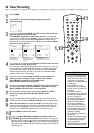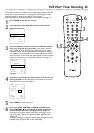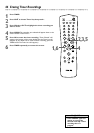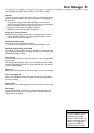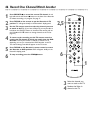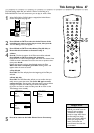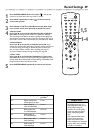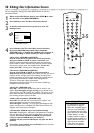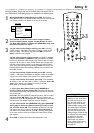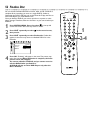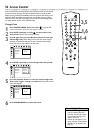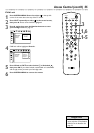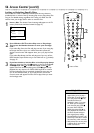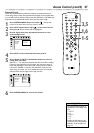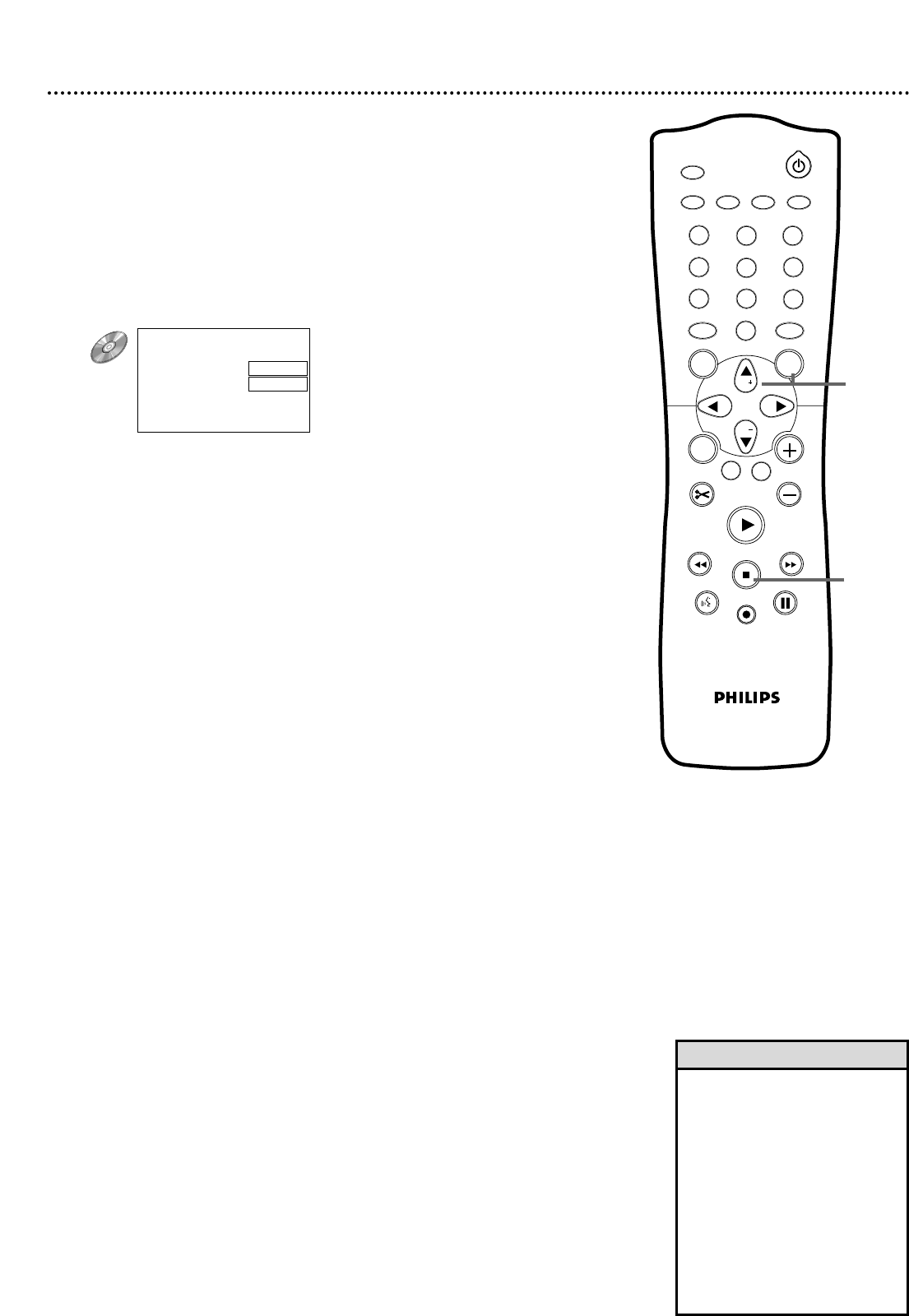
50 Editing: Disc Information Screen
You can change Disc settings for a DVD+RW/DVD+R from the Disc
Information Screen.
1
When in the Index Picture Screen, press STOP C to select
the first Title on the DVD+RW/DVD+R.
2
Press CH+8 to enter the Disc Information Screen.
3
In the Disc Information Screen, press : to enter the
Settings menu.
4
Press CH+8 or CH-9 to select Disc name, Protection,
Erase disc (DVD+RW only), Make edits compatible
(DVD+RW only), or Finalize disc (DVD+R only). Proceed as
follows, depending on which feature you want to adjust.
●
D
isc name (DVD+RW and DVD+R)
Press :. Press ; or : to choose the character position,
then press CH+8 or CH-9 to enter a character. Press
SELECT to alternate between capital and lower case characters.
Press CLEAR to erase a character (the space will remain). Repeat
this process until you enter the complete name. To save the
name, press OK. “Storing name” will appear briefly.
●
Protection
(DVD+RW and DVD+R)
Press :. Press CH+8 or CH-9 to select Protected or
Unprotected, then press OK. If you protect the Disc, y
ou cannot
make any
further changes to the Disc, including recording.“Disc
locked” will appear on the TV screen briefly if you attempt record-
ing. Choosing Protected also disables most editing features.
To edit or record again, select Unprotected.
Remember, protecting a DVD+R is not the same as finalizing it.
Finalization cannot be undone.
●
Erase disc
(DVD+RW only)
Press OK.
“This will erase all titles Press OK to confirm” will
appear. Press OK again to begin erasing. (If you decide not to
erase the Disc, press ;.) “Erasing disc” appears until erasing is com-
plete.When the Disc is erased, the Index Picture Screen will reap-
pear, showing the free space on the Disc.
● Make edits compatible (DVD+RW only)
Press OK.“This will take XX” and “Press OK to confirm” will
appear to indicate how long the action will take.
Press OK again. “Working ..” and a progress percentage bar will
appear until the action is complete.The Index Picture Screen will
reappear when the process is complete.
● Finalize Disc (DVD+R only, if not finalized already)
Press OK. “Finalizing disc” will appear until finalization is complete.
This may take a few minutes.Then, the Index Picture Screen will
reappear. You cannot unfinalize a DVD+R, and you cannot
record or edit the DVD+R after you finalize it.
A DVD+R will play on other DVD Players only after the Disc is
finalized.
5
If necessary, press ; when you are finished and want to return
to the Disc Information Screen.
1
2
3
4
5
6
7
8
0
9
I
I
MONITOR
TV / DVD
T / C PLAY MODE
REC. MODE
SELECT
OK
DISC
SYSTEM
MENU
CH
CH
TIMER
FSS
RETURN
CLEAR
TV VOLUME
PLAY
STOP
AUDIO
PAUSE
REC/OTR
STANDBY
• For information on the Index
Picture Screen, see page 32.
• Make edits compatible appears
when the current DVD+RW is
not compatible with other DVD
Players because you have added
Chapter Markers or made
Chapters invisible. See page 51.
• If a DVD+R was recorded on a
different DVD Recorder, the set-
tings may not be accessible.
• A disc name may contain a
maximum of 64 characters.
Helpful Hints
Settings for XXXXXX
s
L
01Disc name B sample
Protection Unprotected
Erase disc
Make edits compatible
DVD+RW example
1
2-5