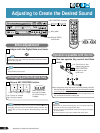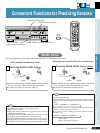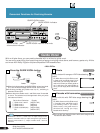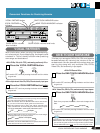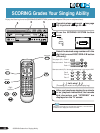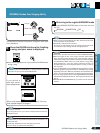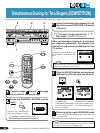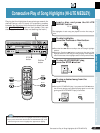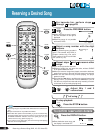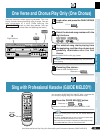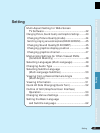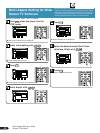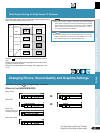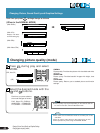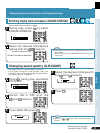38
Reserving a Desired Song
Reserving a Desired Song (DVD, LD, CD, Video CD)
For karaoke fun, perform steps
through on page 28.
Press the PROGRAM button.
¶ When reserving a song is possi-
ble, the indication on the right is
displayed.
¶ Reserving songs is not possible
with some DVDs.
Select a song number with the digit
buttons.
Example: Reserving song number 9
Input a Title number with DVDs, a
Chapter number with LDs, and a
Track number with CDs and Video
CDs. (Refer to p.16)
Repeat steps and
3
to reserve other
songs.
¶ Up to 24 songs can be reserved.
¶ Reserved songs play one after the other, without SINGLE
PLAY pauses between them.
¶
When the reserved songs have played, reservation details are
erased from memory in the order in which songs were reserved.
¶ When the last reserved song finishes playing, the player
pauses or stops.
¶ Press the Next ¢ button, and the next reserved song starts
playing. Even if you press the Previous 4 button, you do
not return to the previous reserved song. Instead, you return
to the start of the currently playing song.
Adjust Mic 1 and 2
volume level.
Let’s sing
To stop playback.
Press the STOP 7 button.
To confirm reservation details
Press the DISPLAY button.
¶ Press the button once more, and
the display is switched OFF.
LASER DBC
MENU
ENTER
A / B
A–B
OPEN/
CLOSE
POWER
AUDIO
SUBTITLE
ANGLE
DISPLAY
RETURN
LAST
MEMORY
TITLE
PREV
REV FWD
CLEAR
PLAY
CONDITION
KEY CONTROL
PROGRAM
MODE
PAUSE
CHP/TIME
GUIDE
VOCAL
MELODY
VOCAL
PARTNER
REPEATREPEATSTOP
NEXT
PLAYBACK
CONTROL
DISC SIDE
PREV
PROGRAM
3
2
PROGRAM
STOP
DISPLAY
NEXT
CLEAR
¶ Reserving songs is not possible with DVDs that have a Menu func-
tion.
¶ Chapter reservation is not possible with DVDs.
¶ With Video CDs (Version 2.0 with PBC), if you do not switch Play-
back Control OFF with the remote control or on the main unit (the
PLAYBACK CONTROL indicator on the front panel goes out), you
cannot reserve a song. (Refer to page 14)
¶ If you reserve a song during play, the reserved song starts playing
after the current song finishes.
Tips
3
PROGRAM
Flash
PROGRAMMING OK
TRACK 9
4
MAXMIN MAXMIN
MIC 1 MIC 2
STOP
DISPLAY
PLAY
KARAOKE
PROGRAM
5