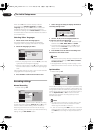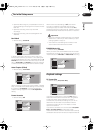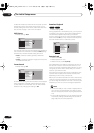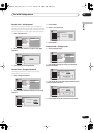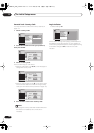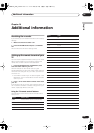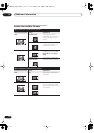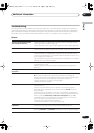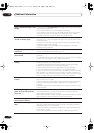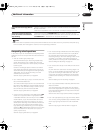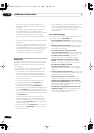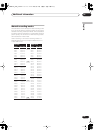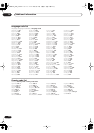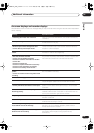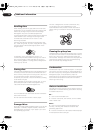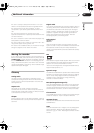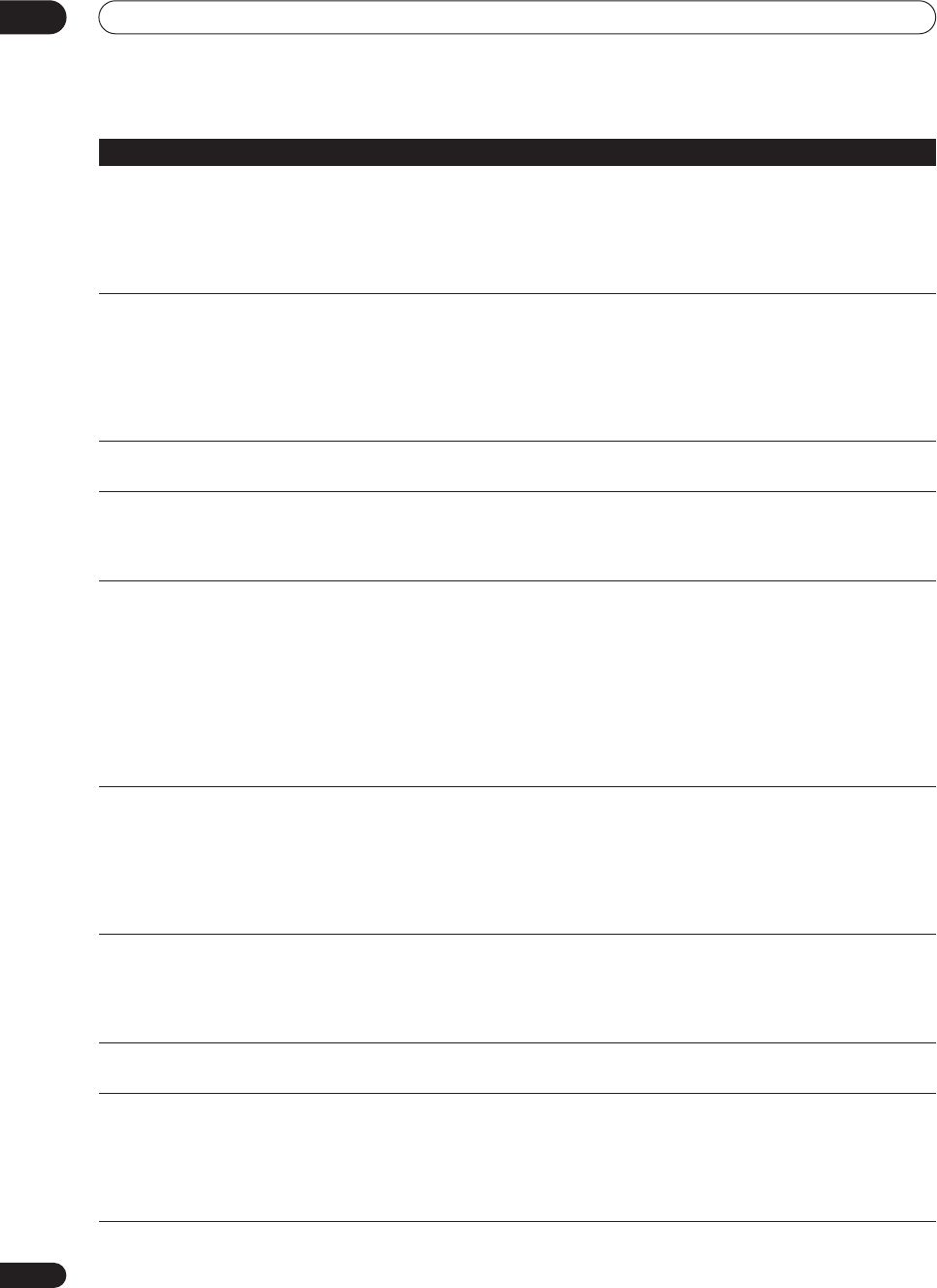
Additional information
14
112
En
Screen is stretched vertically or hori-
zontally
• Make sure that the
TV Screen Size
setting (page 105) is correct for the kind of TV
you have (see also page 110).
• If you have a widescreen TV, check its aspect ratio settings.
• This recorder’s input switches into wide mode automatically according to the
input signal. When the unit connected is not compatible with ID-1, set the
connected component to output 4:3 aspect ratio (standard) video.
Can’t play a disc recorded using this
recorder on another player
• If the disc was recorded in Video mode, make sure that it’s finalized (page 60).
•Some players will not play recordable DVD discs, even when recorded in Video
mode and finalized.
• If the disc was recorded in VR mode, the other player must be specifically RW
compatible in order to play it (page 9).
• Discs recorded with copy-once material cannot be played on non-CPRM
compatible players (page 48).
During playback the picture is dark
or distorted
• When a copy-protected disc is played via a VCR, the picture will not display
correctly. Connect the recorder directly to your TV.
Can’t control your TV using this
remote control
• If there is more than one code listed for your make of TV, try each one in turn
(page 109)
• It is possible that none of the codes listed will work with your particular model of
TV, even if the maker appears in the remote control code list.
Can’t record or does not record suc-
cessfully
• Check that there is some remaining blank space on the DVD/HDD (page 86).
• Check that the disc isn’t already finalized.
• The HDD and one DVD disc can contain up to 99 (Original) titles and 999
chapters. Check that these limits have not been reached.
• Check that the source you are trying to record is not copy protected.
• For a VR formatted disc, check that the disc isn’t protected (page 89).
• Check that you are recording with the same line system as the disc has already
been recorded in. All recordings on a disc must be in the same line system (ie.,
PAL, SECAM or NTSC). When recording to the HDD, it is also necessary to set the
Input Line System setting to match what you want to record (page 95).
Timer program doesn’t record suc-
cessfully
• When setting the recording channel, make sure you set the recorder’s built-in TV
tuner, not the TV’s built-in tuner.
• When recording to a Video mode disc, programs that are copy-once protected
cannot be recorded. Use a VR mode formatted disc for copy-once material
(page 48).
• Two timer programs may have overlapped, in which case only the earlier one will
record completely.
After briefly unplugging or after a
power failure the front panel dis-
play shows ‘--:--’
• A backup battery inside the recorder keeps the clock and other settings from
being reset when there is no power to the recorder. This battery should last
approximately 5 years from factory shipping.
Reset the clock and other recorder settings to use the recorder again. To have the
battery replaced, contact your dealer or a Pioneer Service Center.
Front panel display shows ‘LOCK’
when a button is pressed
• The Child Lock is on; turn off in order to use the recorder (page 55).
Can’t use One Touch Copy (HDD to
DVD)
• Make sure that there is a recordable DVD loaded with some free space for
recording and fewer than 99 titles already on the disc. Also make sure that for a
Video mode disc, the disc isn’t finalized.
• If the title currently playing contains material that is copy-once protected, One
Touch Copy will not work.
• One Touch Copy doesn’t work if the recorder is already recording to DVD.
Problem
Remedy
DVR-03_HDD_EU.book 112 ページ 2003年9月16日 火曜日 午後12時23分