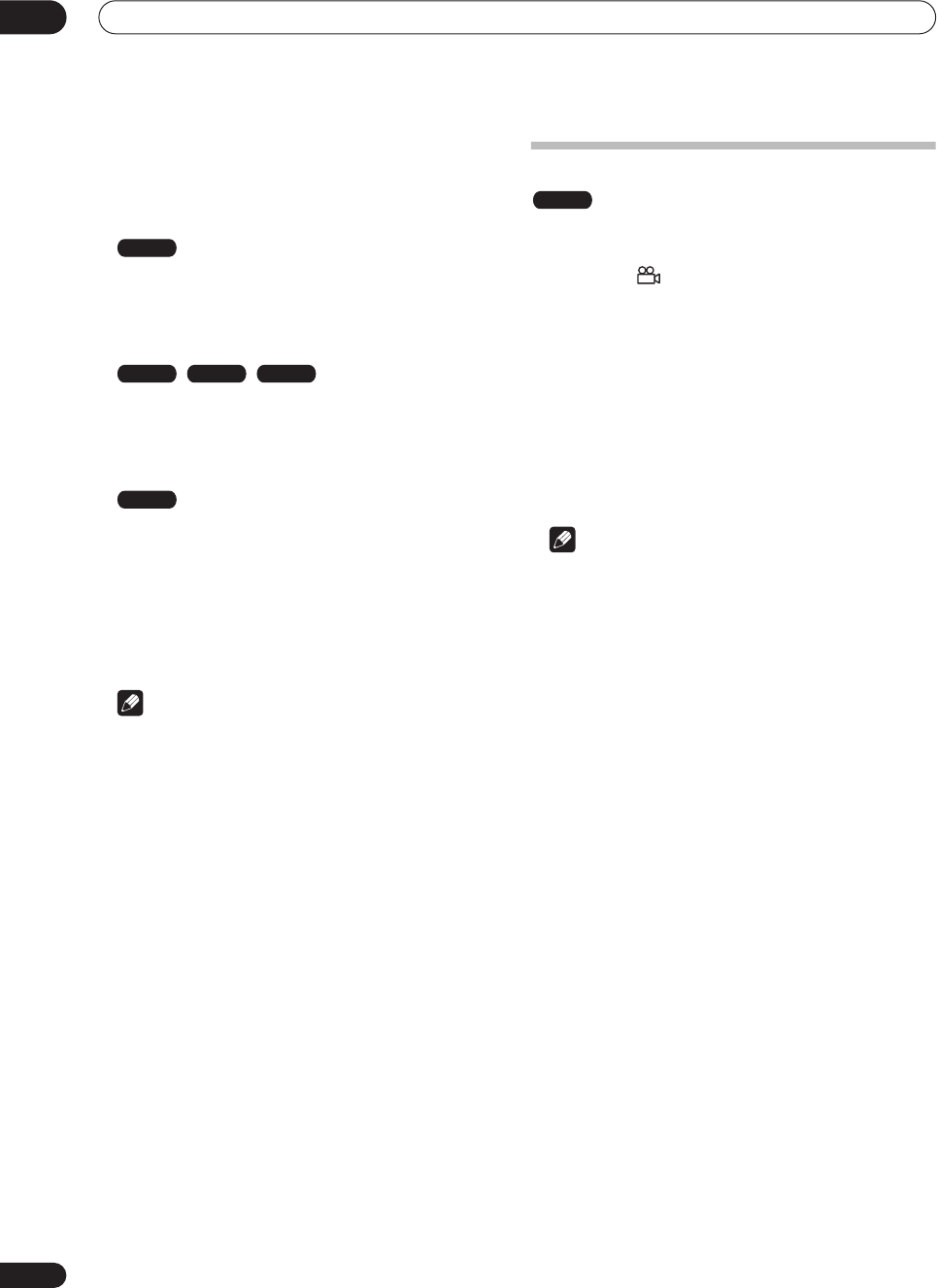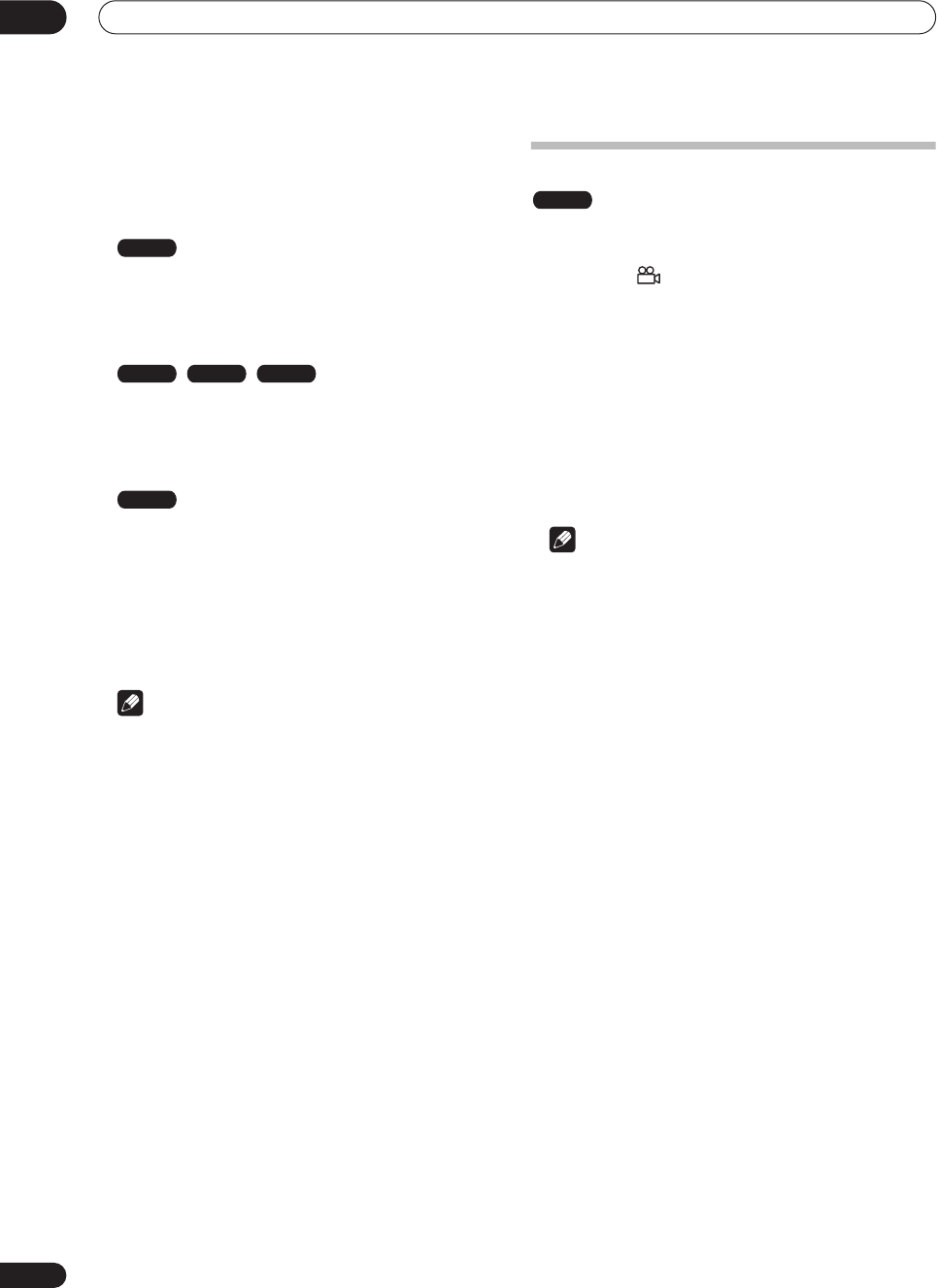
Playback
05
46
En
1 To display/switch the audio channel, press
AUDIO repeatedly.
The audio channel(s) currently playing are indicated on-
screen.
•
L+R
– Both channels (default)
•
L
– Left channel only
•
R
– Right channel only
•
Stereo
– Stereo (default)
•
1/L
– Left channel only
•
2/R
– Right channel only
•
1 Stereo
– Soundtrack 1 / Stereo (default)
•
1 L
– Soundtrack 1 / Left channel
•
1 R
– Soundtrack 1 / Right channel
•
2 Stereo
– Soundtrack 2 / Stereo
•
2 L
– Soundtrack 2 / Left channel
•
2 R
– Soundtrack 2 / Right channel
Note
• When playing a Bilingual recording on a VR mode
disc, if you are listening to the Dolby Digital
soundtrack via the digital output, you cannot switch
the audio channel. Set
Dolby Digital Out
to
Dolby
Digital
PCM
(see
Dolby Digital Out
on page 101)
or listen via the analog outputs if you need to switch
the audio channel.
Switching camera angles
Some DVD-Video discs feature scenes shot from two or
more angles—check the disc box for details: it should be
marked with a icon if it contains multi-angle scenes.
When a multi-angle scene is playing, the same icon
appears on screen to let you know that other angles are
available (this can be switched off if you prefer—see
Angle Indicator
on page 108).
• To switch the camera angle, press ANGLE.
• The angle number is displayed on-screen.
• If the disc was paused, playback starts again with the
new angle.
• Repeat play is canceled if you change the angle while
repeat playback is active.
Note
• You can also change the angle from some DVD-Video
disc menus. Press
TOP MENU
to access.
VR mode
CD Video CD
WMA/MP3
Super VCD
DVD-Video
DVR-03_HDD_EU.book 46 ページ 2003年9月16日 火曜日 午後12時23分