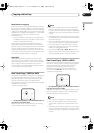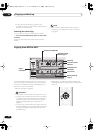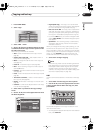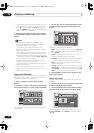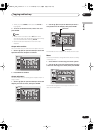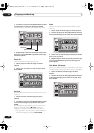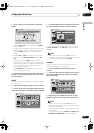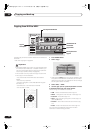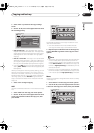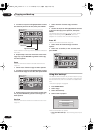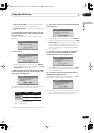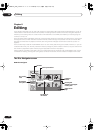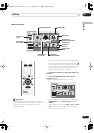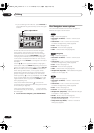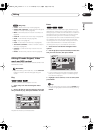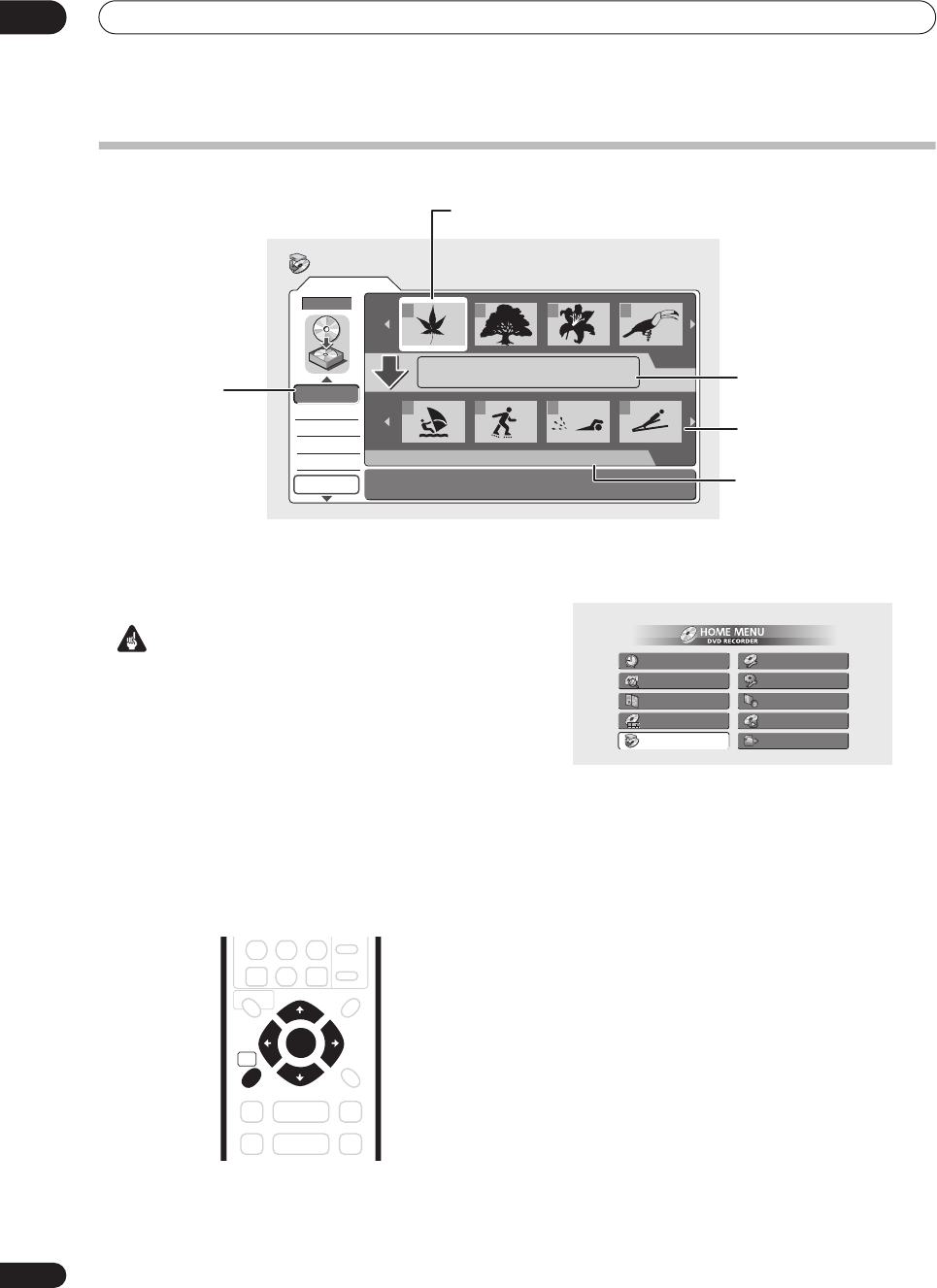
Copying and back-up
07
70
En
Copying from DVD to HDD*
Use the Copy screen to transfer material from DVD to the
hard disk.
* See also
Copyright
on page 63.
Important
• The DVD to HDD copy screen is not accessible when
a finalized Video mode disc is loaded. However, you
can still use the One Touch Copy function (see
One
Touch Copy* (DVD to HDD)
on page 63).
• The recorder can only store one Copy List at a time.
• The copy list will be erased if:
– any of the titles on the DVD disc are erased or
edited.
– the disc tray is opened.
– the Disc Navigator is switched between Original
and Play List.
– the DVD disc is reinitialized or finalized.
– the recorder is reset.
1 Press HOME MENU.
2 Select ‘Copy’.
• Note that the
Copy
option will not be available if the
TV system of the recorder and the disc do not match.
(See
Input Line System
on page 95 for how to change
the TV system of the recorder.)
3 Select ‘DVD
HDD’.
4 Use the
/
(cursor up/down) buttons to select
a command from Copy List menu options.
The following commands are available:
•
Add
– Select and add titles to the Copy List.
•
Move
– Change the order of titles in the Copy List.
•
Erase All
– Erase the Copy List.
•
Next
– Start recording using the current Copy List
(see step
5
below).
•
Preview
– Check the content of a title in the Copy
List.
•
Erase
– Erase individual titles from the Copy List.
You can find more detailed instructions for each
command in the following sections.
Original
Next
DVD
DVD to HDD Copy
Add
Erase
Move
Preview
Erase All
DVD
DVD
HDD
HDD
1
1/3
1/2Copy List
16:00 Sun11/08 Pr 5 LP
Total 1h30m
2 3 4
1 2 3 4
Currently selected DVD title
Information for the
selected title
Copy List titles
Running time of the
Copy List
Copy List
menu options
HOME
MENU
ENTER
Timer Recording
Disc History
PhotoViewer
Disc Navigator
Copy
Disc Setup
Initial Setup
Video/Audio Adjust
Play Mode
DV Record
07 Copying.fm 70 ページ 2003年9月17日 水曜日 午後8時16分