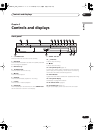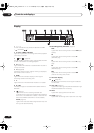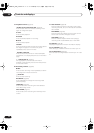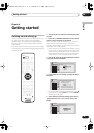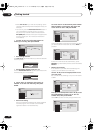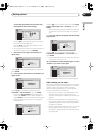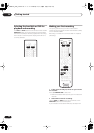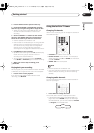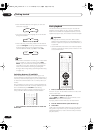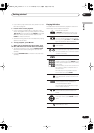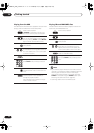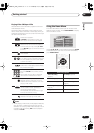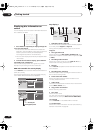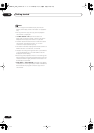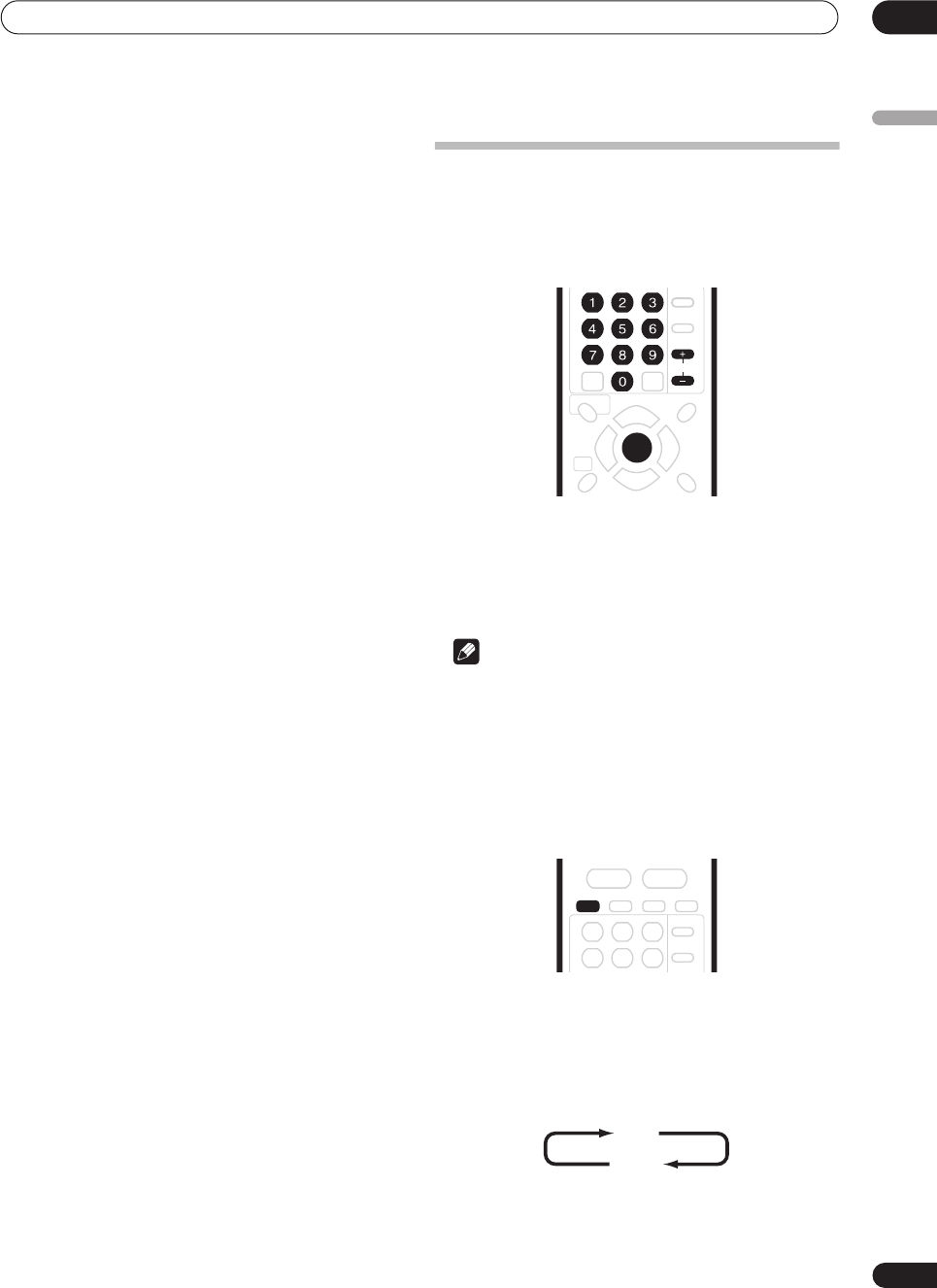
Getting started
04
29
En
English
3 Press
OPEN/CLOSE to eject the disc tray.
4 Load a blank DVD-R or DVD-RW disc with the
label face-up, using the disc guide to align the disc.
• When you load a new, blank DVD-RW disc, the
recorder will take a moment to initialize it for
recording.
5 Use the CHANNEL +/– buttons on the remote
control or the SMART JOG on the front panel to
select the TV channel you want to record from.
• Channel presets are numbered 1–99.
• If the recorder is connected to your TV using a SCART
cable and your TV supports Direct Recording, you
can use this to very simply start recording the TV
channel you’re currently watching. See
Direct
recording from TV
on page 50 for detailed instructions.
6 Press
ì
REC to start recording.
• By default, the recording will be in
SP
(standard play)
mode, which will give you around 2 hours of
recording from a blank DVD disc.
• You can pause recording by pressing
PAUSE
.
Press
ì
REC
or
PAUSE
again to restart recording.
7 When you want to stop recording, press
STOP REC.
Playing back your recording
The TV program you just recorded should be on the HDD
or DVD disc as a single title with one or more chapters.
• Press
PLAY to start playback.
If you want to stop playback before the end of the
recording, press
STOP
.
Using the built-in TV tuner
Changing TV channels
When no disc is playing, you can change TV channels in
three different ways:
•
CHANNEL +/–
buttons on the remote
•
Number buttons
on the remote – For example, to
select channel 4, press
4
then
ENTER
; for channel 34,
press
3
,
4
,
ENTER
.
•
SMART JOG
on the front panel
Note
• Channel presets are numbered 1–99.
• You can’t change TV channels during playback (from
DVD or HDD) or recording, or while in recording
standby.
Changing audio channels
You can change the audio channel of the broadcast or
external input signal.
• Press AUDIO to change the audio.
The current audio channel is displayed on-screen.
• If the NICAM audio setting (see
NICAM Select
on
page 100) is set to
NICAM
and you are watching a
NICAM broadcast, you can switch between
NICAM
and
Regular
(non-NICAM) audio.
ENTER
CHANNEL
AUDIO
NICAM
Regular
DVR-03_HDD_EU.book 29 ページ 2003年9月16日 火曜日 午後12時23分