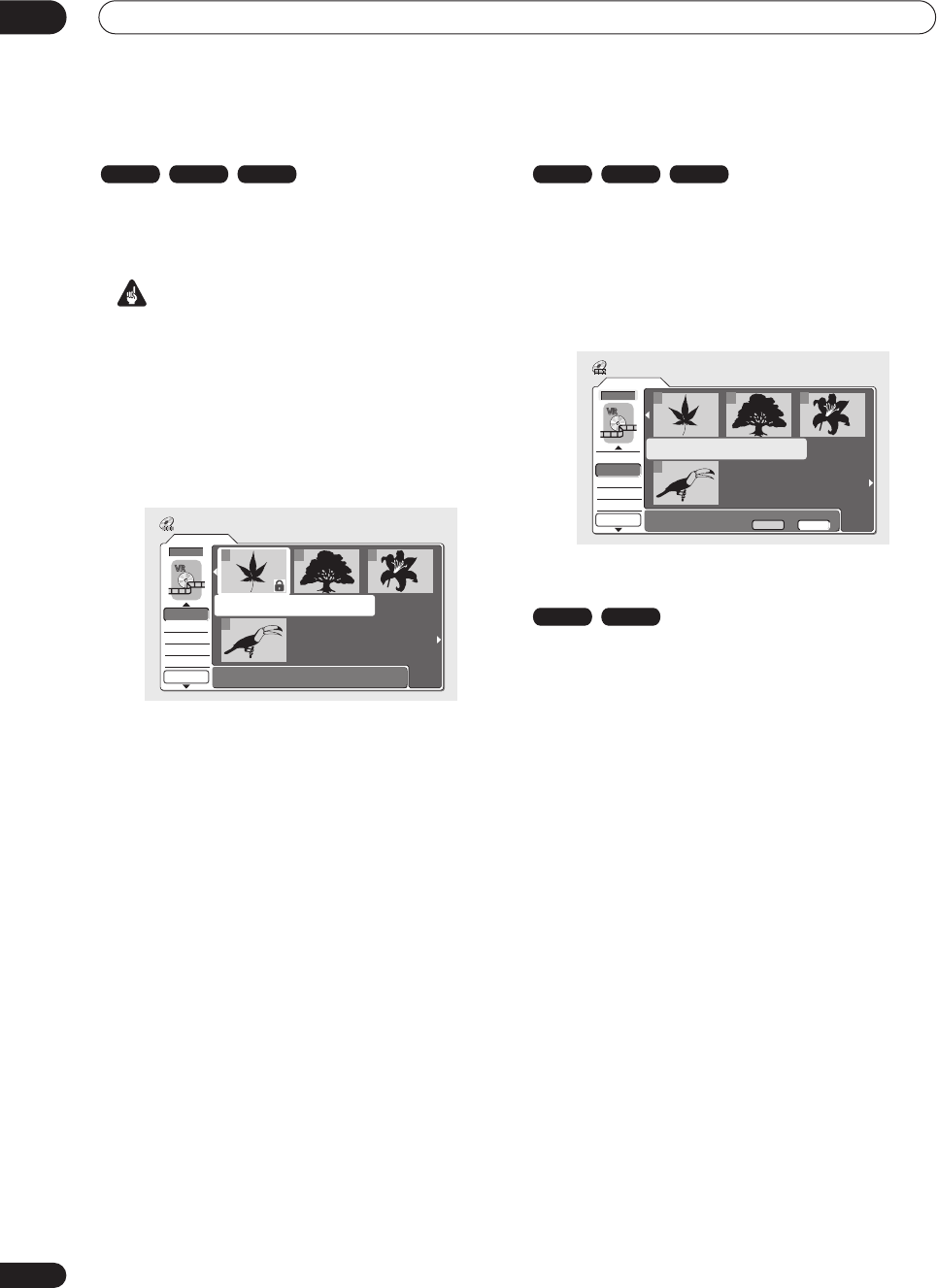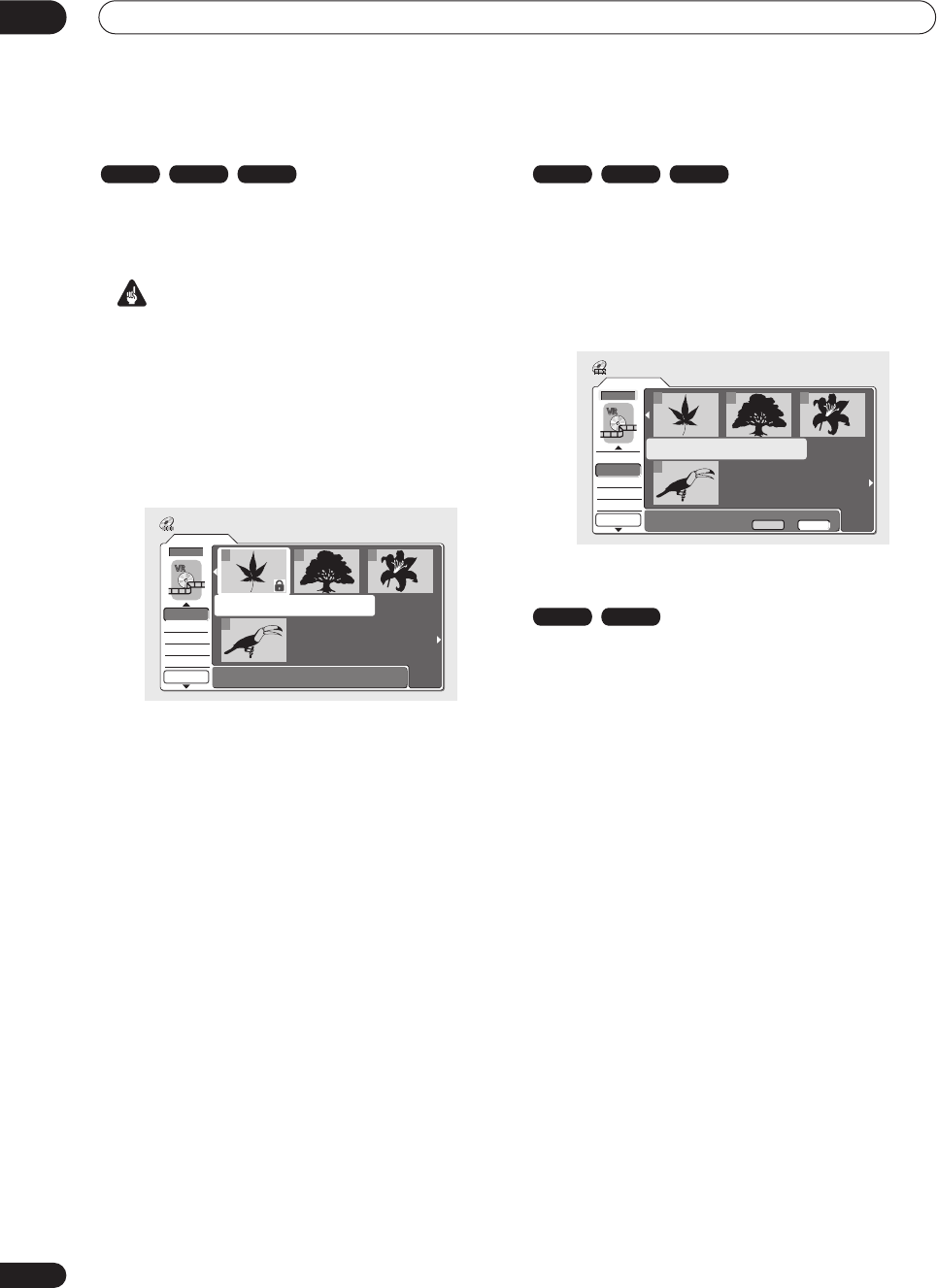
Editing
08
80
En
Lock / Unlock
You can lock a title so that it can’t be edited or erased
accidently. If you do need to edit it, you can always unlock
it later.
Important
• You can’t undo any edits made before changing the
lock status. You also can’t undo a lock/unlock
command using the
Undo
option from the Disc
Navigator menu.
1 Select ‘Lock’ from the Disc Navigator menu
options.
2 Use the
///
(cursor buttons) to select the
title you want to lock (or unlock), then press ENTER.
An unlocked title will become locked; a locked title will be
unlocked. Locked titles are shown in the Disc Navigator
with a padlock icon.
• If you’re editing from the HDD, remember that the
title you’re looking for may be in a different group
from the one displayed.
3 Press RETURN to go back to the Disc Navigator
menu options, or select another title to lock/unlock.
Erase All
This erases all unlocked titles from the disc (see also
Lock
/ Unlock
on page 80).
1 Select ‘Erase All’ from the Disc Navigator menu
options.
2 Select ‘Yes’ to confirm, or ‘No’ to cancel, then
press ENTER.
Undo
If you make a mistake while editing, you can generally
undo it. There are three levels of undo (in other words,
you can undo the last three edits you made).
• Select ‘Undo’ from the Disc Navigator menu
options.
• You can’t undo anything after ejecting the disc from
the recorder or switching the recorder into standby.
• You can’t undo the following operations: initializing,
recording or finalizing a disc, locking and unlocking
titles.
• You can still undo edits after exiting the Disc
Navigator screen.
VR mode Video mode HDD
Original
1/1
12:30 Wed15/11 Pr 5 LP
Undo
DVD
123
4
Disc Navigator
Lock
Erase All
DVD Remain
0h37m(FINE)
VR mode Video mode HDD
Original
1/1
Undo
DVD
123
4
Disc Navigator
Erase all titles?
Lock
Erase All
DVD Remain
0h37m(FINE)
Yes No
VR mode Video mode
DVR-03_HDD_EU.book 80 ページ 2003年9月16日 火曜日 午後12時23分