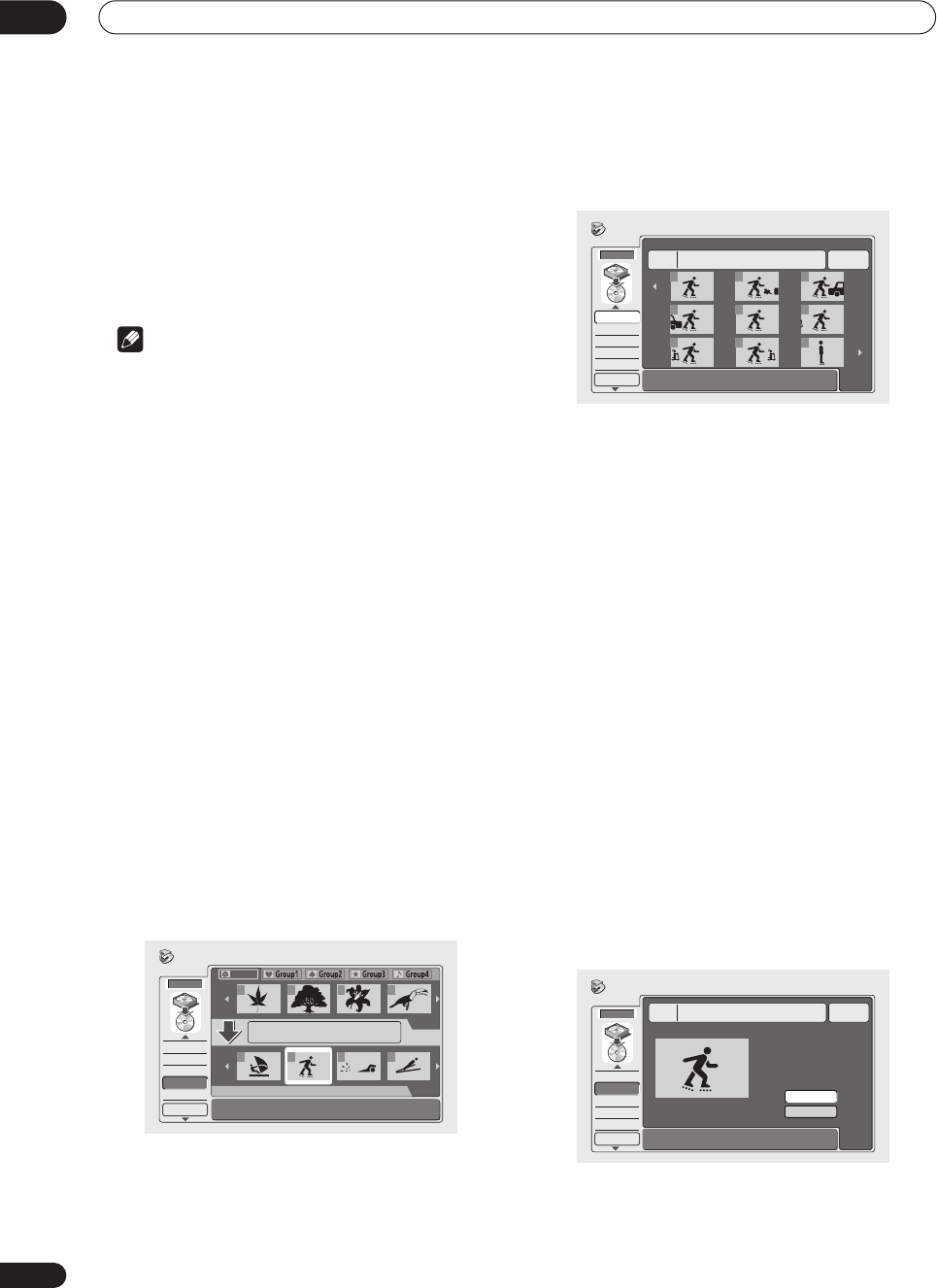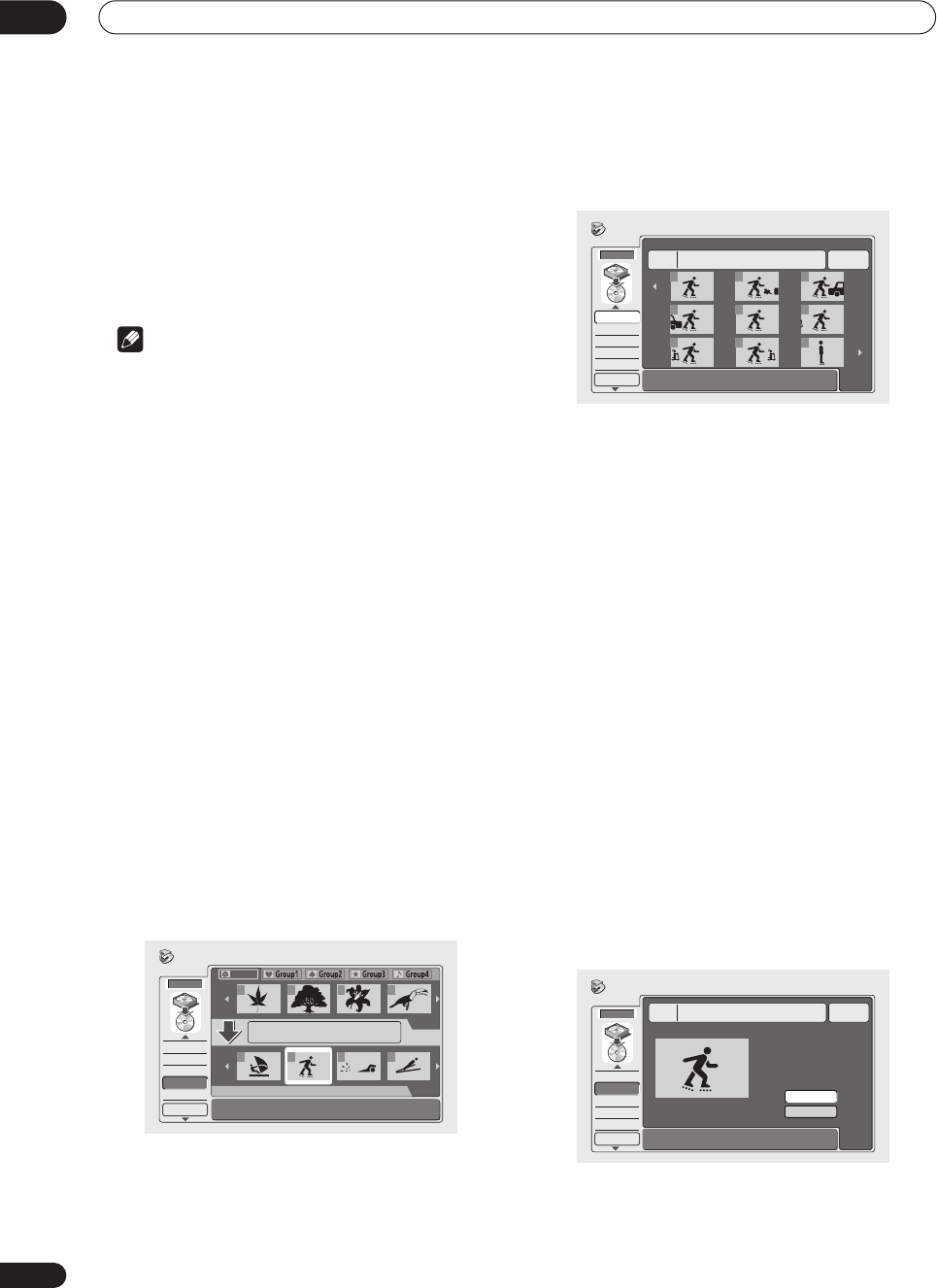
Copying and back-up
07
66
En
• You can select titles from the whole HDD, or you can
search through a single group. To select a group,
press
(cursor up), then use
/
(cursor left/
right) and
ENTER
to select a group. Press
(cursor
down) to return to title selection.
3 Repeat step 2 to add more titles to the Copy List,
or press RETURN to go back to the Copy List menu
options.
Note
• When Frame Accurate is set to
Off
(see
Frame
Accurate
on page 105), the following limitations on
adding titles to the Copy List apply:
– When adding titles that contain copy-once
protected material, the copy-once parts will not be
added to the Copy List.
– When adding titles that contain material of more
than one aspect ratio (screen size), each part with a
different aspect ratio will be added as a separate title.
– Widescreen material recorded in
LP
,
EP
or
MN1
–
18
will not be added to the Copy List.
– Chapter markers on the copy may be up to 0.5
seconds off compared to the original.
– Titles that contain more than 99 chapters cannot be
added to the Copy List.
• Only titles which were recorded in the same TV
system as the recorder is currently set to can be
added to the Copy List.
Chapter Edit (Chpt Edit)
Use this command to edit a Copy List title; for example,
erasing individual chapters, creating new chapters, re-
arranging the chapter order, and so on.
1 Select ‘Chpt Edit’ from the Copy List menu
options.
2 Use the
/
(cursor left/right) buttons to select
a title from the Copy List to edit, then press ENTER.
The chapter editing screen appears with thumbnails of
each chapter.
3 Use the
/
(cursor up/down) buttons to select
a command from the menu on the left side of the
screen.
The following commands are available:
•
Erase
– Erase individual chapters: Use the
///
(cursor buttons) to select a chapter to erase, then
press
ENTER
.
•
Divide
– Divide a chapter into two or more new
chapters: See
Edit Chapter: Divide
below.
•
Combine
– Combine two previously divided chapters
back into one: See
Edit Chapter: Combine
below.
•
Move
– Change the order of the chapters: See
Edit
Chapter: Move
below.
•
Preview
– Check the content of a chapter: Use the
///
(cursor buttons) to select a chapter, then
press
ENTER
. Once the preview has started, press
STOP
to return to the chapter edit screen.
4 Press RETURN or select ‘Back’ to go back to the
main Copy List screen.
Chapter Edit: Divide
You can divide a chapter into as many new chapters as
necessary.
1 Use the
///
(cursor buttons) to select the
chapter to divide, then press ENTER.
2 Use the playback controls to find the place where
you want to divide the chapter, then press ENTER.
You can use all the usual playback controls, including
PLAY
,
PAUSE
, scan (
,
), and slow-motion
(
,
).
Next
HDD
Preview
Erase All
Ttl Name
Chpt Edit
DVD
DVD
HDD
HDD
1
1/3
1/2Copy List
All
15:00 Wed
7/10
Pr 5 LP
Tot al 1h30m
2 3 4
1 2 3 4
HDD to DVD Copy
1/1
HDD
Chapter Edit
Erase
Divide
Combine
Move
Preview
1 3
4 5 6
7 8 9
15:00 Wed
7/10
Pr 5 LP
Title
2
Chapter
- - - h - - m
2
Back
HDD
Divide Chapter
Erase
Divide
Combine
Move
Preview
Chapter 1
15:00 Wed
7/10
Pr 5 LP
Title
2
Chapter
0h05m
2-1 0.02.34.56
Play Pause
Divide
Exit
Back
DVR-03_HDD_EU.book 66 ページ 2003年9月16日 火曜日 午後12時23分