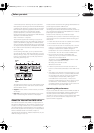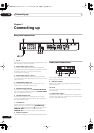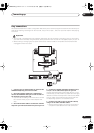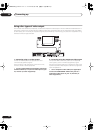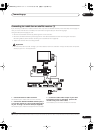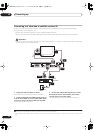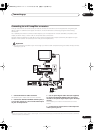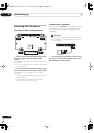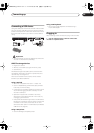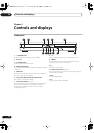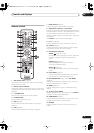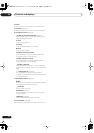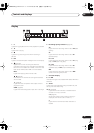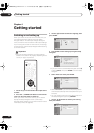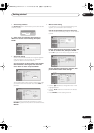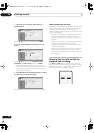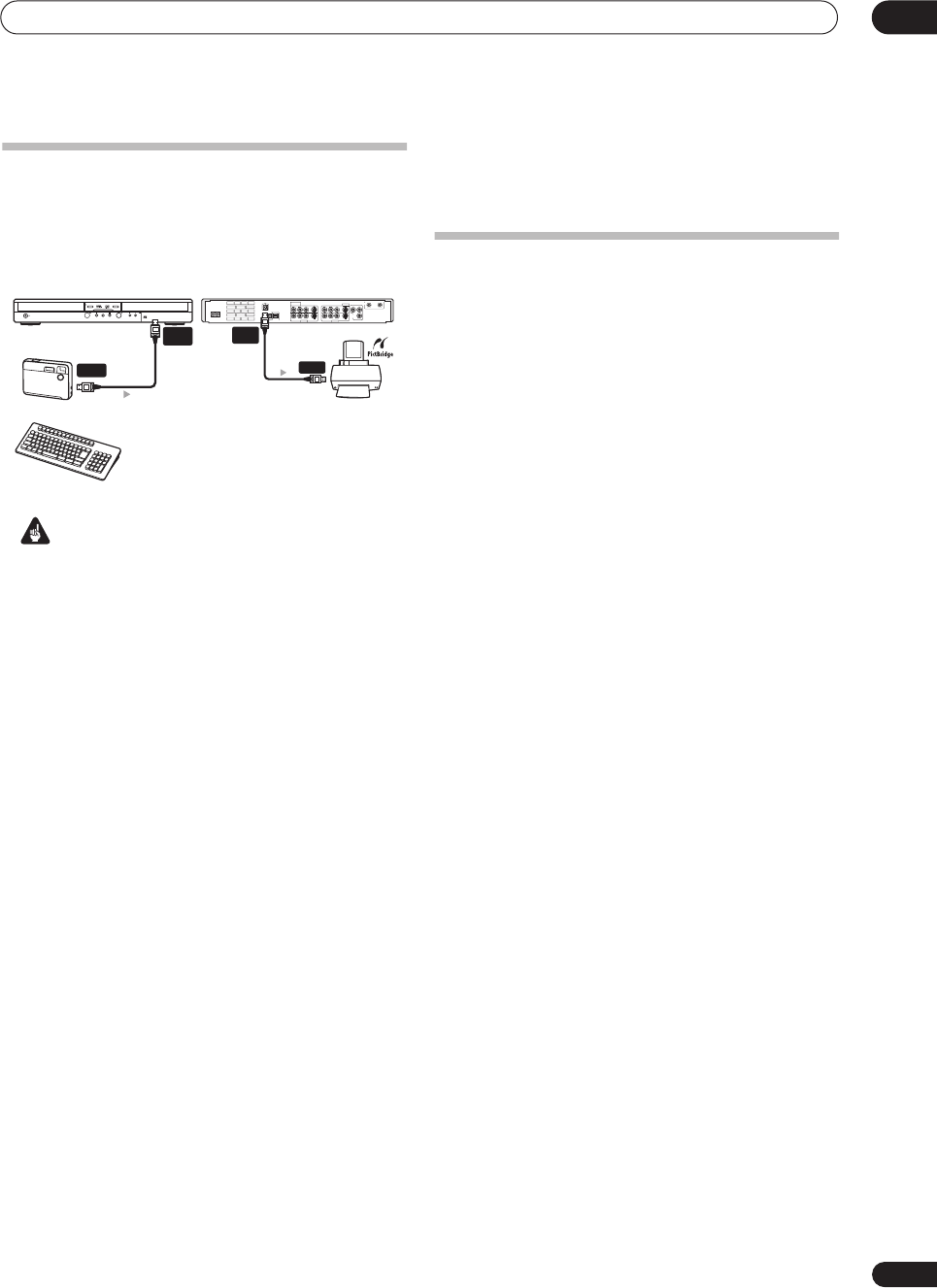
Connecting up
02
19
En
Connecting a USB device
Using the USB ports on the front and rear of the recorder
you can connect USB devices such as digital cameras,
printers and keyboards. Please also see the instructions
that came with the device you want to connect before
using.
Important
• We recommend connecting USB devices when this
recorder is switched off (in standby).
JPEG file storage devices
• Digital still camera
• Memory card reader (any type of memory card)
• USB memory
The Mass Storage Class (MSC) device should be FAT-
compatible. Note that if the device is partitioned, this
recorder may not recognize it.
The Picture Transfer Protocol (PTP) can be used to
transfer up to about 4,000 files.
Using a USB hub
• Use a hub compatible with USB 1.1 and/or 2.0.
• Use an independently powered hub (bus powered
hubs may not work reliably)
• In the event of unreliable operation with the hub, we
recommend plugging the device directly into the
recorder’s USB port.
• Operation may become unreliable if too many
devices are connected to the hub. In this case, try
unplugging some devices.
• If the power delivered through a hub is insufficient for
the devices connected, communication can become
unreliable. In this case, disconnect one or more
devices and then perform a USB restart (see
Restart
USB Device
on page 97).
Using a USB printer
• Use a PictBridge-comaptible printer.
Using a USB keyboard
• Do not use a PS/2 keyboard connected using a
PS/2–USB adapter.
Plugging in
After checking all the connections, plug in the recorder.
1 Use the supplied power cable to connect this
recorder to a power outlet.
Digital Camera
Keyboard
PULL-OPEN
REC
STANDBY/ON
HDD/DVD
OPEN/CLOSE
USB
USB
Type A
PictBridge-compatible
Printer
ANTENNA
DIGITAL OUT
CONTROL
IN
OPTICAL
INPUT 1/
AUTO START REC
S-VIDEO
VIDEOAUDIO
LR
INPUT 3
OUTPUT 1
OUTPUT 2
S-VIDEO
VIDEOAUDIO
LR
COMPONENT
VIDEO OUT
YP
B
P
R
IN OUT
AC IN
USB
USB
Type B
DVR630HS_RL.book 19 ページ 2005年3月18日 金曜日 午前9時49分