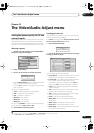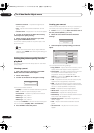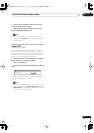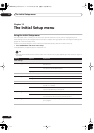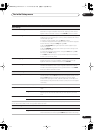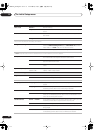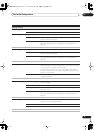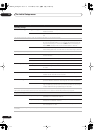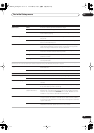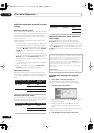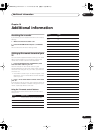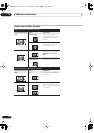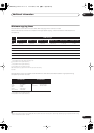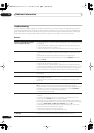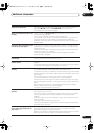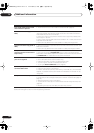The Initial Setup menu
13
97
En
Still Picture Field Produces a stable, generally shake-free image.
Frame Produces a sharper image, but more prone to shake than Field stills.
Auto • The recorder automatically selects Field or Frame type still, according
to the material playing.
Seamless Playback On Playback is smooth, but with a trade-off against the accuracy of the
edit points.
Off • You may notice momentary interruption at edited points during play-
back of a VR mode Play List.
Parental Lock Set Password In order to change the parental lock level or change the country/area
code, set the password using this option. From the following screen,
enter a four-digit number that will be your password.
Change Password In order to change the password, first enter your existing password
and then a new one from the following screen.
Change Level From the following screen, first enter your password and then set a
parental lock level.
Country/Area Code From the following screen, first enter your password and then set a
country/area code.
Only certain discs have parental lock and country code features. Check the disc packaging to see what features the disc has. If you forget your
password you can reset it by resetting the recorder to its factory settings. See Resetting the recorder on page 99.
Angle Indicator On • A camera icon appears on-screen during multi-angle scenes on a
DVD-Video disc.
Off Nothing is indicated on-screen when a multi-angle scene is showing.
Options
On-Screen Display On • The recorder displays operation displays (Stop, Play, etc.) on-screen.
Off Switches off the on-screen operation displays.
Front Panel Display On • The time is shown in the front panel display when the recorder is in
standby.
Off The front panel display is switched off in standby (although it still lights
dimly when setting a timer recording).
Remote Control Mode Recorder 1–3
(default: Recorder 1)
If you are using more than one recorder in the same room, set them to
different IDs. This setting sets the recorder ID; to change the remote
controller ID, press and hold RETURN then press 1, 2 or 3 to set. The
remote will only control a recorder with the same ID.
USB Restart USB Device If the connected USB device does not respond to the recorder, try
using this option to restart it. If the device still does not work properly
try switching it off then back on, and/or disconnecting then reconnect-
ing the USB cable.
Confirm Printer Use this option to confirm the make and model of the printer con-
nected to the recorder (does not work with all printers).
Setting Options Explanation
14 Initial_Settings.fm 97 ページ 2005年3月18日 金曜日 午後5時43分