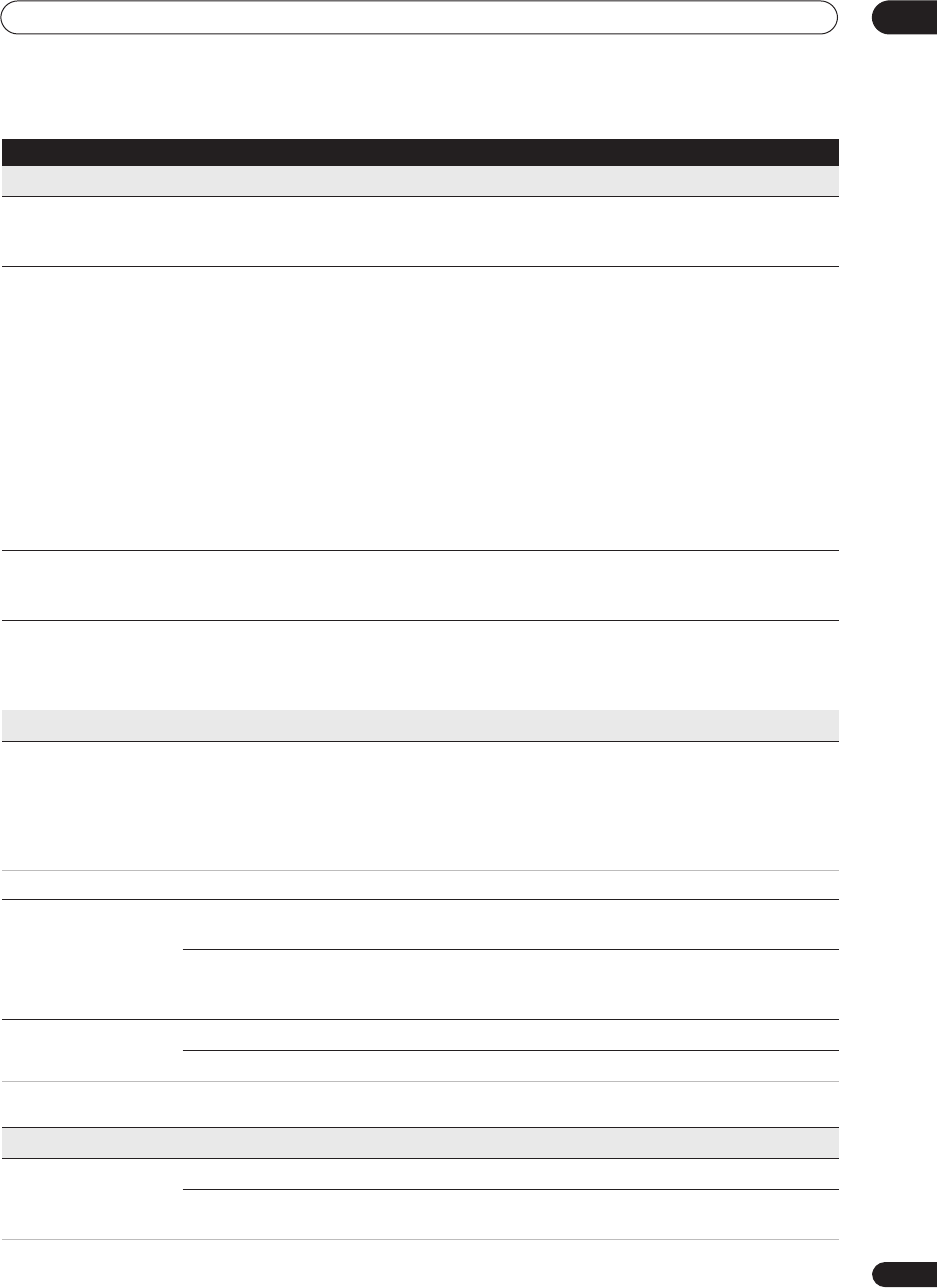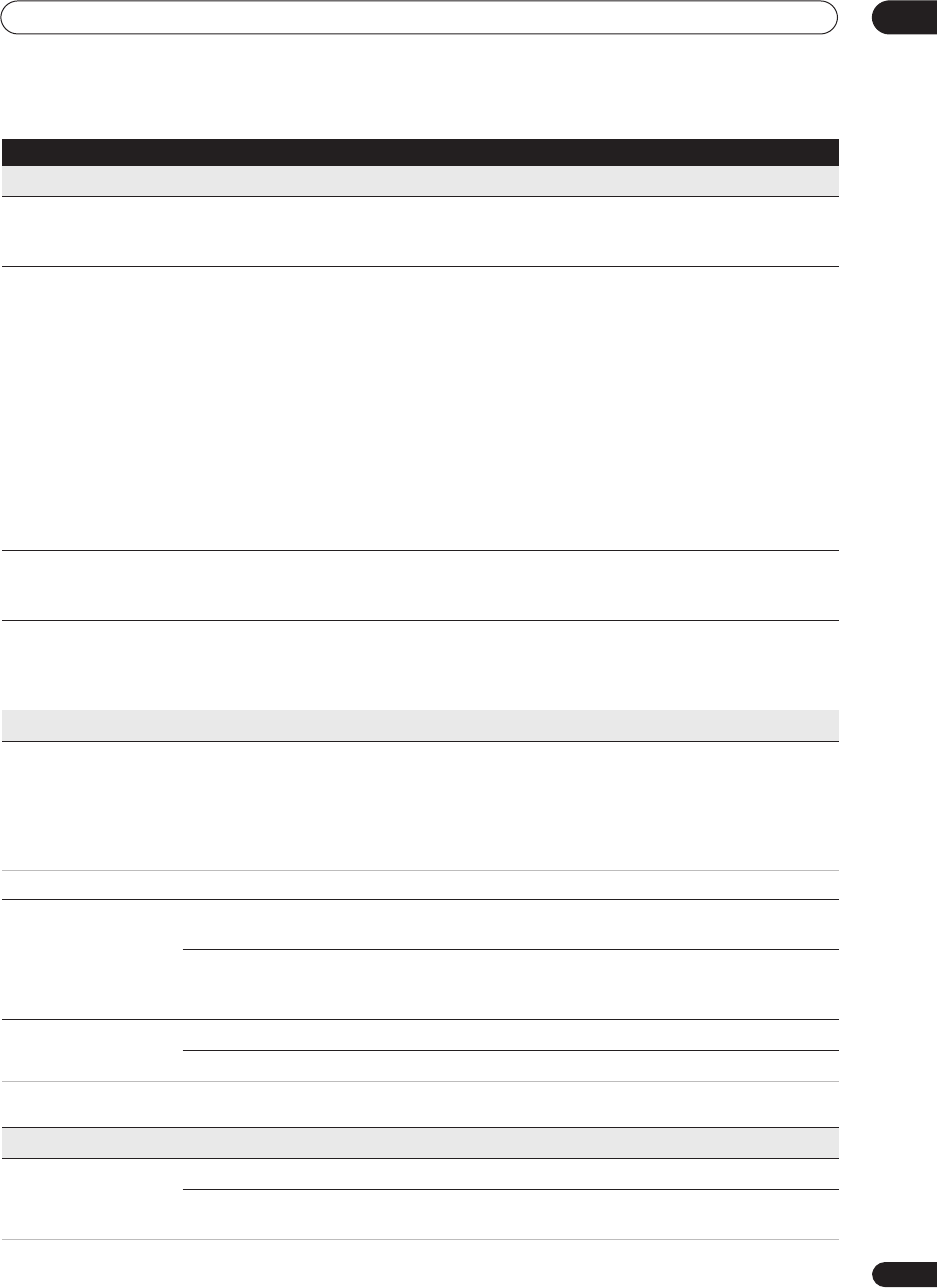
The Initial Setup menu
13
93
En
Tuner Settings
Auto Channel Setting Next Screen
Proceed to the next screen, select select your country, then wait for
automatic tuning to complete. The channel mapping screen should
appear when the recorder is set up. Press
ENTER
to exit this screen.
Manual CH Setting Next Screen
Proceed to the next screen if you need to adjust any of the settings
made by auto tuning. Select your country, then proceed to the manual
channel setting screen:
• Change channel presets using the
CH +/–
buttons.
• To skip the displayed channel (because there is no station assigned
to that channel), change the
Skip
setting to
On
.
• Set the
CH SYSTEM
setting to match the channel system of your
country or region.
• Set the
CHANNEL
setting to the channel you want to assign to the
current channel preset.
• To manually fine tune the channel, change the
AFT
setting to
Off
then adjust the
Level
setting.
• The
Name
field allows you to input a name of up to five characters
for the current channel preset.
Channel Swapping Next Screen
Proceed to the next screen to swap channel assignments of different
presets so that you can group together presets that naturally go
together. Select two presets to swap then press
ENTER
.
G-Code CH Setting Next Screen
Proceed to the next screen to assign channel numbers to the guide
channels as necessary. Look in your TV guide to see which channel
numbers should be assigned to which guide channels. Press
ENTER
when your done to leave this screen.
Video In/Out Settings
Input Colour System Next Screen
Proceed to the next screen to set the input colour system for each
channel preset. Use the
CH +/–
buttons to change the preset. On the
default
Auto
setting the recorder can generally correctly detect
whether the input signal is PAL, SECAM, 3.58 NTSC or PAL-60, but in
some cases you may have to set it manually if the picture is displayed
incorrectly.
See also About the input colour system on page 98 for more information on this setting.
Component Video Out Interlace •
Select if your monitor/TV is not compatible with progressive-scan
video.
Progressive
Select if your monitor/TV is progressive-scan compatible. Check the
operating instructions that came with your monitor/TV if you’re not
sure.
NTSC on PAL TV On
NTSC discs will play correctly on PAL-only TVs.
Off •
Use if your TV is already NTSC-compatible.
Many recent PAL TVs are compatible with NTSC input and so this setting can be switched off. Check the operating instructions that came with
your TV. See also About NTSC on PAL TV on page 98 for related information.
Audio In Settings
Nicam Select NICAM •
Record the NICAM audio in a NICAM broadcast.
Regular Audio
Record the non-NICAM audio in a NICAM broadcast. (You can still
switch the audio to record using the
AUDIO
button before recording.)
Setting
Options Explanation
DVR630HS_RL.book 93 ページ 2005年3月18日 金曜日 午前9時49分