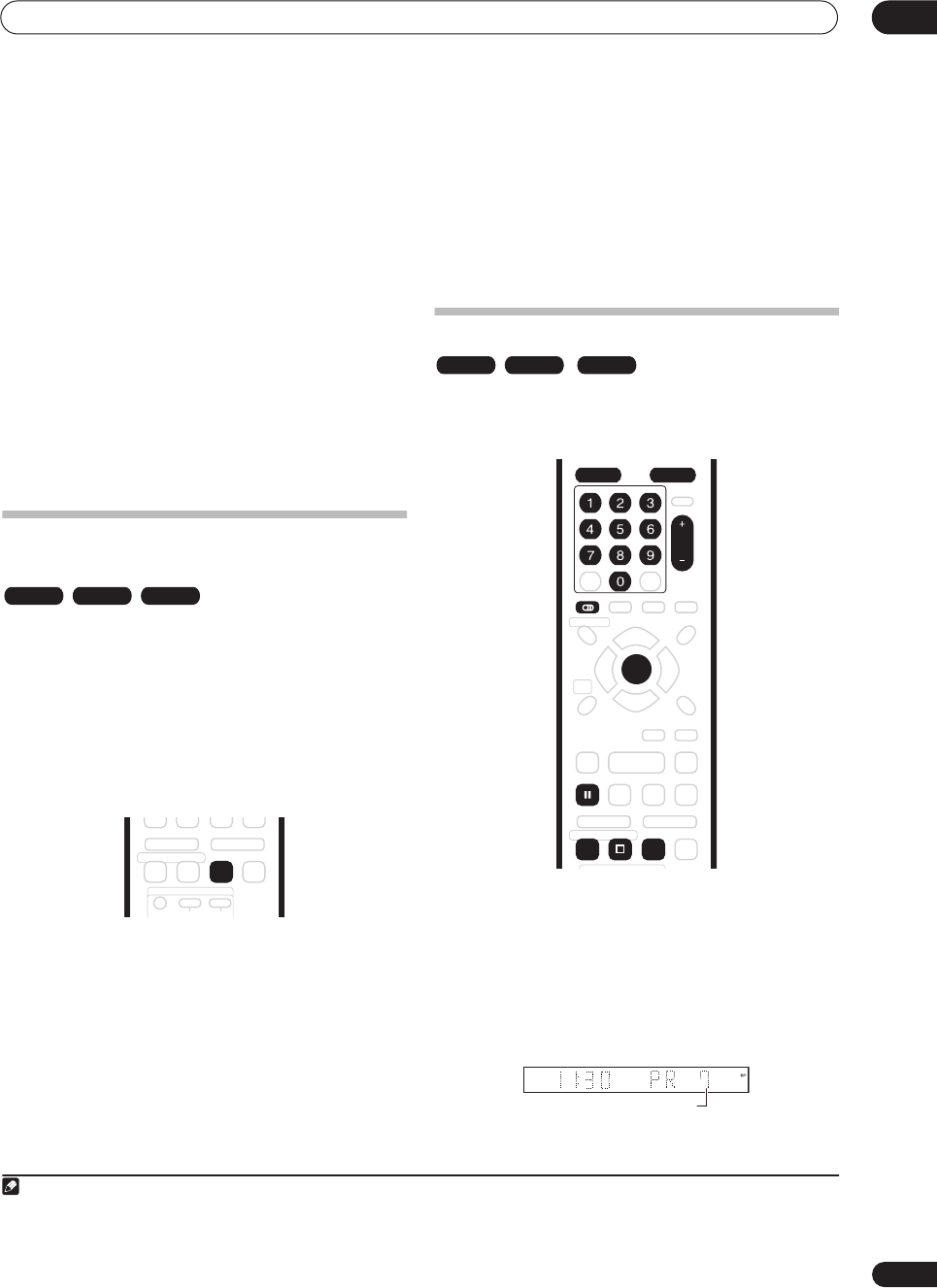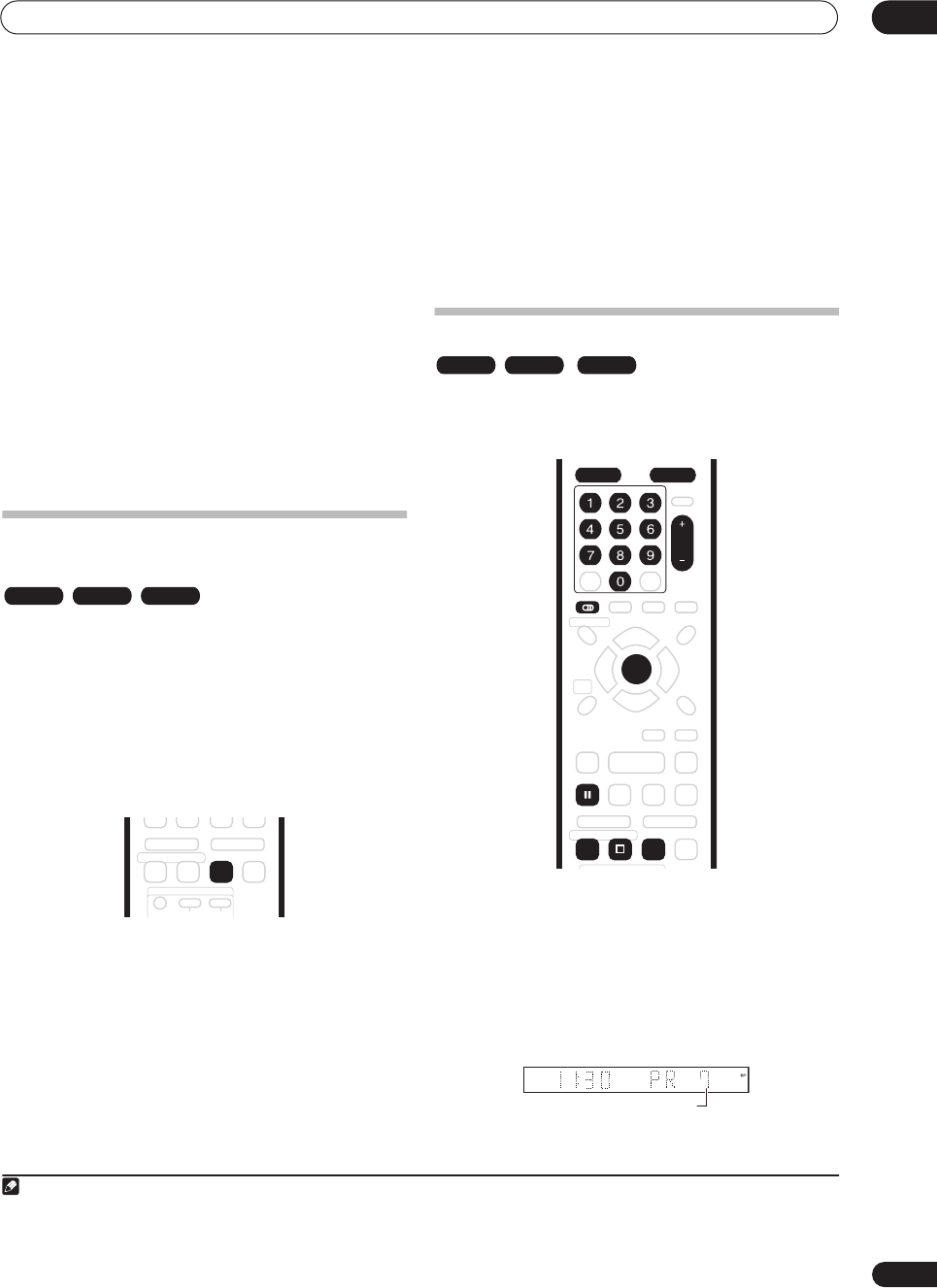
Recording
05
37
En
Recording equipment and copyright
Recording equipment should be used only for lawful
copying and you are advised to check carefully what is
lawful copying in the country in which you are making a
copy. Copying of copyright material such as films or
music is unlawful unless permitted by a legal exception
or consented to by the rightowners.
• This product incorporates copyright protection
technology that is protected by method claims of
certain U.S. patents and other intellectual property
rights owned by Macrovision Corporation and other
rights owners. Use of this copyright protection
technology must be authorized by Macrovision
Corporation, and is intended for home and other
limited viewing uses only unless otherwise
authorized by Macrovision Corporation. Reverse
engineering or disassembly is prohibited.
Setting the picture quality/recording
time
Before starting a recording, you will usually want to set
the picture quality/recording time. There are six standard
settings available, which allow you to choose a balance
between picture quality and recording time.
When Manual Recording is set to On (see
Manual
Recording
on page 96), a further option will be available
(
MN1
–
32
,
LPCM
or
XP+
, depending on what you set).
See also
Recording time and picture quality
on page 36 for
more information.
• Press REC MODE repeatedly to select a recording
setting.
•
XP
– High quality
•
SP
– Standard play
•
LP
– Long play
•
EP
– Extended play
•
SLP
– Super Long play
•
SEP
– Super Extended play
•
MN
/
LPCM
1
/
XP+
2
– Manual / Linear PCM / XP+
(available only when manual recording is on)
The setting is indicated in the front panel display, and
shown on-screen together with the recording time for a
blank recordable disc. If a recordable disc is loaded, the
approximate remaining recording time for that disc is
also shown. (Note that if the On Screen Display setting
(see
On-Screen Display
on page 97) is
Off
then this
information is not displayed.)
Basic recording from the TV
Follow the instructions below to record a TV program.
Recording starts immediately and continues until the
disc is full or you stop the recording.
1 Press HDD or DVD to record to the hard disk drive
or a recordable DVD respectively.
• If you’re recording to DVD, load a recordable disc (if
you load a new blank DVD-RW disc, the recorder
takes a short while to initialize the disc).
2 Use the CH +/– buttons to select the TV channel
to record.
The front panel display shows the channel number:
Note
1.Audio is recorded in 16-bit Linear PCM format, video is recorded at XP quality. When recording a bilingual broadcast, select which audio chan-
nel to record (see
Bilingual Recording
on page 94).
2.Applicable only to HDD recording. (If this setting is used when recording to DVD,
MN32
is used.) When copied to DVD, XP+ recordings are
always copied in real time.
VR mode Video mode HDD
REC MODE
VR mode Video mode HDD
AUDIO
HDD DVD
ENTER
CLEAR
CH
REC
PAUSE
STOP REC
REC MODE
ì
Channel preset
DVR630HS_RL.book 37 ページ 2005年3月18日 金曜日 午前9時49分