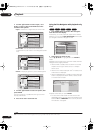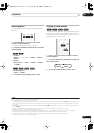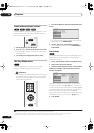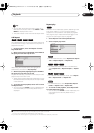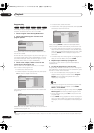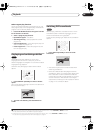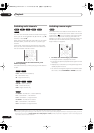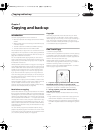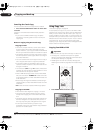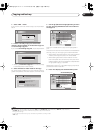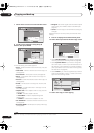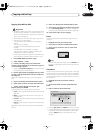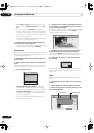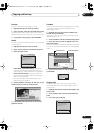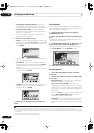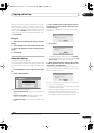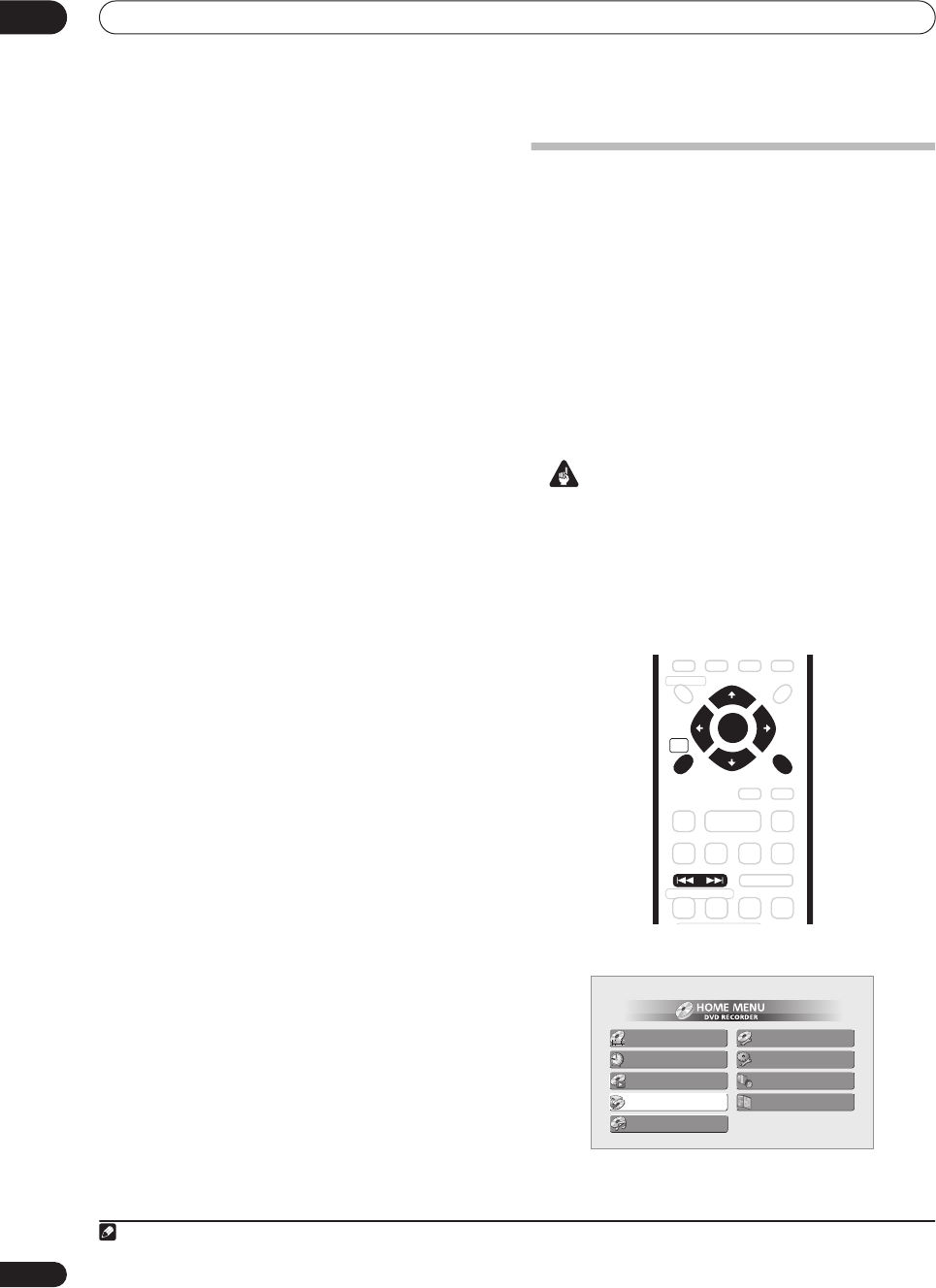
Copying and back-up
07
60
En
Canceling One Touch Copy
You can cancel a One Touch Copy once it’s started.
• Press and hold ONE TOUCH COPY for more than
a second.
Copying is canceled and the video already copied is
erased.
• If you cancel a HDD to DVD-R copy, the space
available for recording does not return to the pre-
copy figure.
Notes on copying using One Touch Copy
Copying to DVD
• Title name, chapter markers, as well as thumbnail
picture markers for the Disc Navigator, are also
copied. However, if you copy to a Video mode DVD-R/
RW, only the first 40 characters of a name are copied.
• The chapter markers in the copy may not be in exactly
the same positions as the original when recording on
to a Video mode disc.
• You can’t use the One Touch Copy function to copy a
title if any part of the title is copy-once protected.
•A title that contains mixed aspect ratios can’t be
copied to a Video mode disc. Use a VR mode disc for
this type of material.
• Low resolution (SEP through LP modes
1
) widescreen
material can’t be copied to a Video mode disc. Use a
VR mode disc for this type of material.
• When HDD Recording Format is set to Video Mode
Off, titles recorded in LP/MN9–15 modes cannot be
high-speed copied to a Video mode DVD. Please use
a VR mode disc.
• Recordings of bilingual broadcasts cannot be high-
speed copied to a Video mode DVD. Please use a VR
mode disc.
• XP+ titles cannot be copied to DVD at high-speed.
Copying to the HDD
• The maximum title length for copying is 12 hours.
• Title name and chapter markers are also copied,
except when copying from a finalized Video mode
disc.
• Thumbnail picture markers and chapter markers for
the Disc Navigator are copied, but their position in
the copy may be slightly changed from the original.
• If some part of the title being copied is copy-
protected, copying will start, but the copy-protected
portions will not be copied.
Using Copy Lists
* See also Copyright on page 59.
At its simplest, a Copy List is just a list of HDD or DVD
titles that you want to copy. When copying HDD titles to
DVD, you can, however, edit the titles in your copy list,
erasing chapters you don’t need, or re-naming titles, for
example. Edits you make to titles in the Copy List do not
affect the actual video content; only the ‘virtual’ content
of the Copy List. So you can freely erase and modify
anything in your Copy List safe in the knowledge that the
actual content is not being altered.
Copying from HDD to DVD
Important
• The recorder can only store one Copy List at a time.
• The Copy List is erased if the Input Line System
setting is changed (see Additional information about
the TV system settings on page 98).
• Resetting the recorder to its factory settings (see
Resetting the recorder on page 99) will erase the Copy
List.
1 Press HOME MENU and select ‘Copy’.
Note
1.In manual recording mode these equate to MN1–15 (Video Mode Off) or MN1–11 (Video Mode On).
RETURN
HOME
MENU
ENTER
PREV NEXT
Timer Recording
Photo Viewer
Disc Setup
Play Mode
Disc Navigator
Initial Setup
Video/Audio Adjust
Copy
Jukebox
08 Copying.fm 60 ページ 2005年3月18日 金曜日 午後10時38分