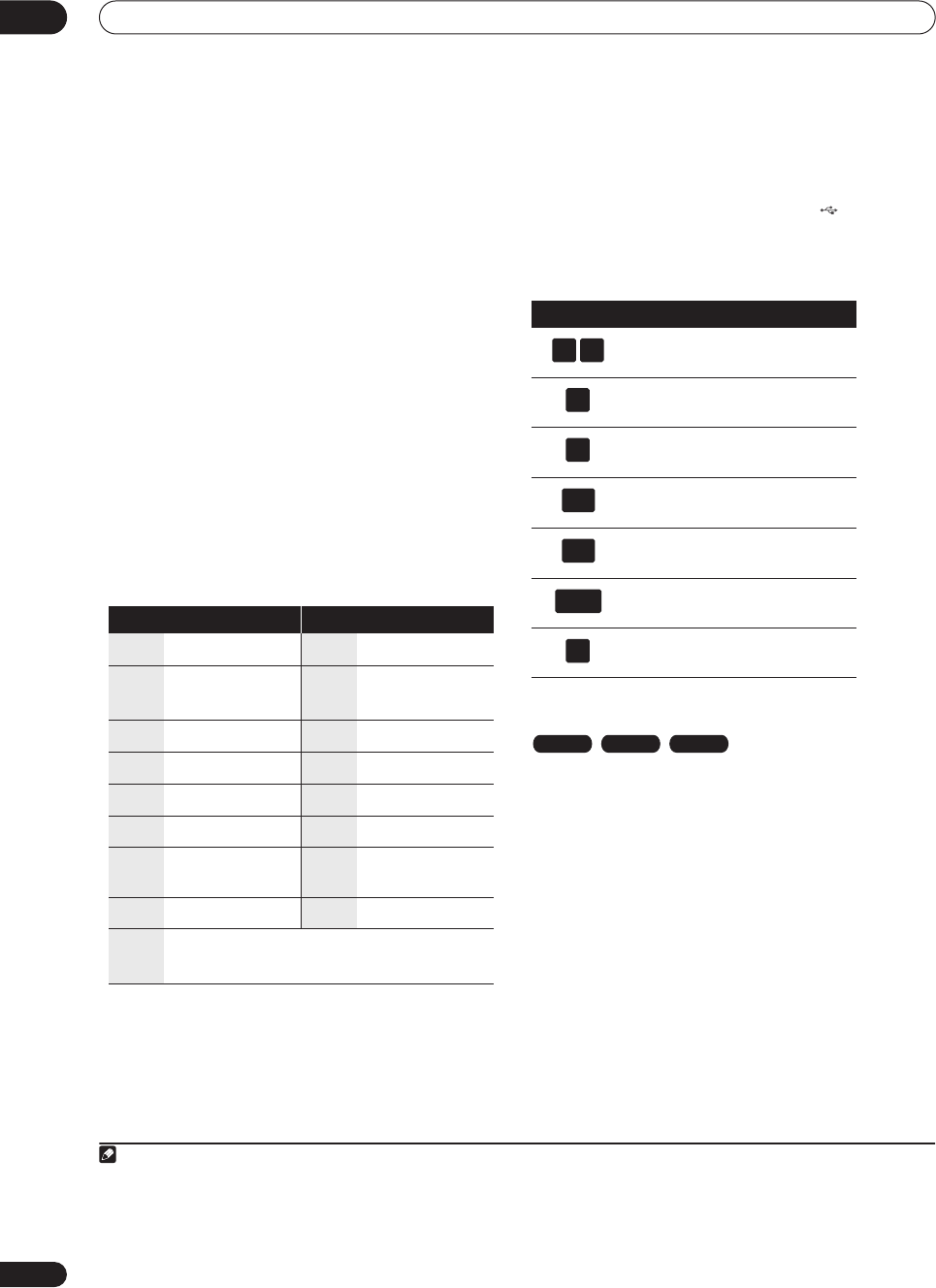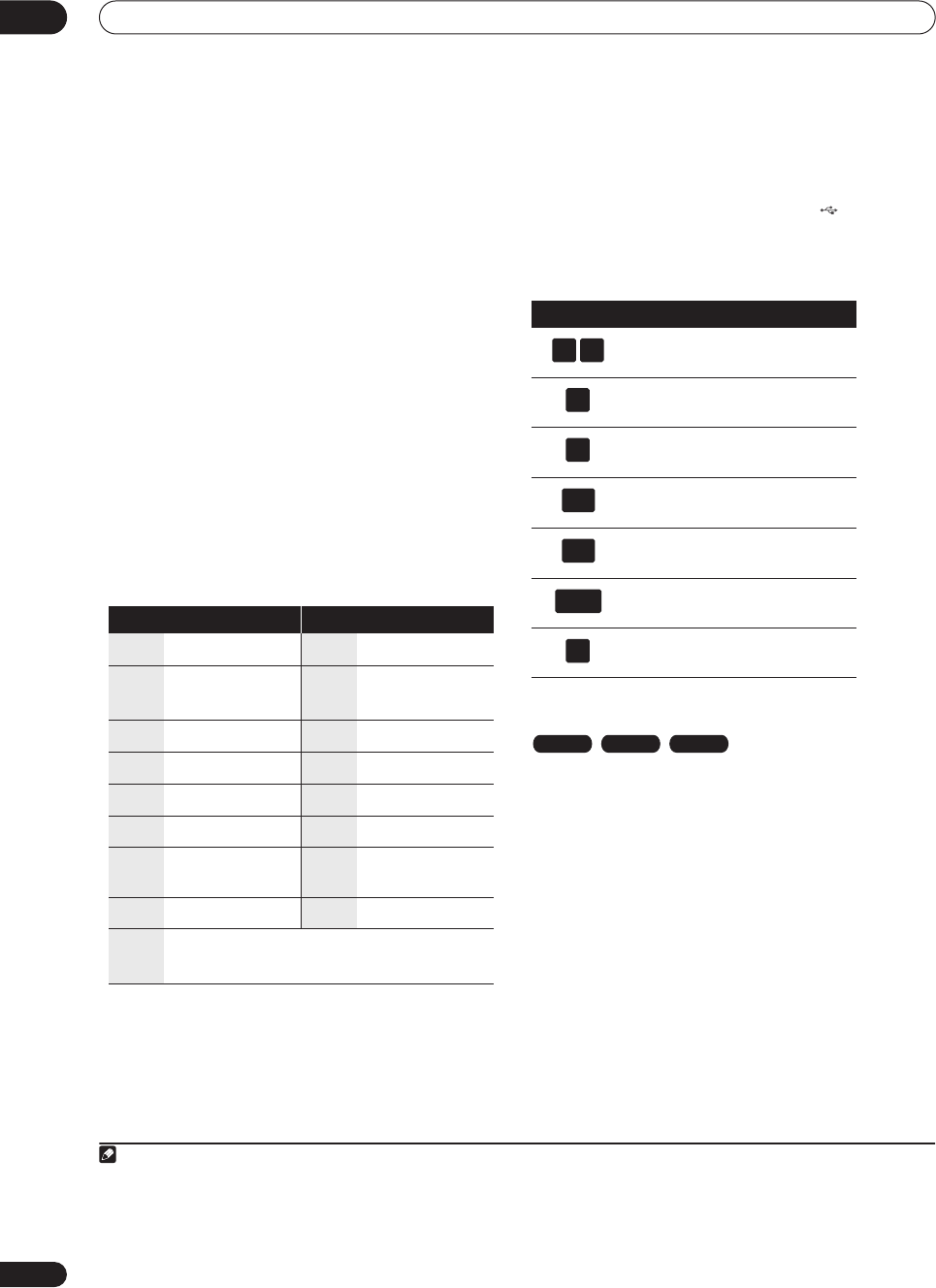
Editing
08
72
En
• You can also use the
CLEAR
button to delete
characters directly (press and hold for two seconds
to delete the whole name). For other remote control
key shortcuts, see
Using the remote key shortcuts to
input a name
below.
• For discs formatted on a different DVD recorder, you
will see only a limited character set.
4 Highlight ‘OK’ then press ENTER to enter the
name and return to the main Disc Navigator screen.
• To return to the main Disc Navigator screen without
saving changes to the title name, press
RETURN
.
Using the remote key shortcuts to input a name
The table below shows the remote control key shortcuts
that you can use to input characters in the name input
screen. Pressing a button repeatedly cycles through the
characters shown.
If you want to enter two characters in succession that are
both on the same button (for example a
P
and an
R
),
press
to advance the cursor one space manually
between inputting the two characters.
*1
lower-case: ÿ; upper-case: ß
Using a USB keyboard to enter a name
Using a USB keyboard connected to this recorder makes
entering names very quick and convenient.
1
When in
USB keyboard input mode, a USB icon ( ) appears in
the lower-left of the screen.
2
Other than the standard alpha-numeric keys, use the
following keys when entering names:
Set Thumbnail
You can change the thumbnail picture that appears in
the Disc Navigator for a title to any frame that appears in
that title.
1 Highlight the title you want to change the
thumbnail picture for.
Key
Characters Key Characters
1
. , ’ ? ! – & 1
6
m n o 6 ö ô ò ó ø ñ
2
a b c 2 ä à á â ã
æ ç
7
p q r s 7 $
ÿ/ß
*1
3
d e f 3 è é ë ê
8
t u v 8 ü ù û ú
4
g h i 4 î ï ì í ¡
9
w x y z 9
5
j k l 5 £
0
0
[cursor back]
[cursor forward]
/
[change case]
CLEAR
[clear character]
<space>
[finish name input]
+
~
( ) _ / : ; ” ` ^ @ #
∗
% ¥ | + =
{ } [ ] < >
Note
1.• It’s possible that some USB keyboards will not work exactly as expected when connected to this recorder. See also
Connecting a USB device
on page 19 for more connection information.
• If the OSD Language setting (see
OSD Language
on page 95) is different from the keyboard layout of the connected keyboard, characters
may not appear as expected.
2.If you use the remote control to enter a name when in the USB keyboard input mode, the recorder will automatically switch to remote control
input mode. Press any key on the USB keyboard to return to USB keyboard input mode.
Key
Function
Change the cursor position
Select
CAPS
Select
small
Delete character at the current
cursor position
Delete the character at the
previous cursor position
Enter the name
Exit the input screen
F1
F2
delete
back
space
enter
esc
HDD Video mode VR mode
DVR630HS_RL.book 72 ページ 2005年3月18日 金曜日 午前9時49分